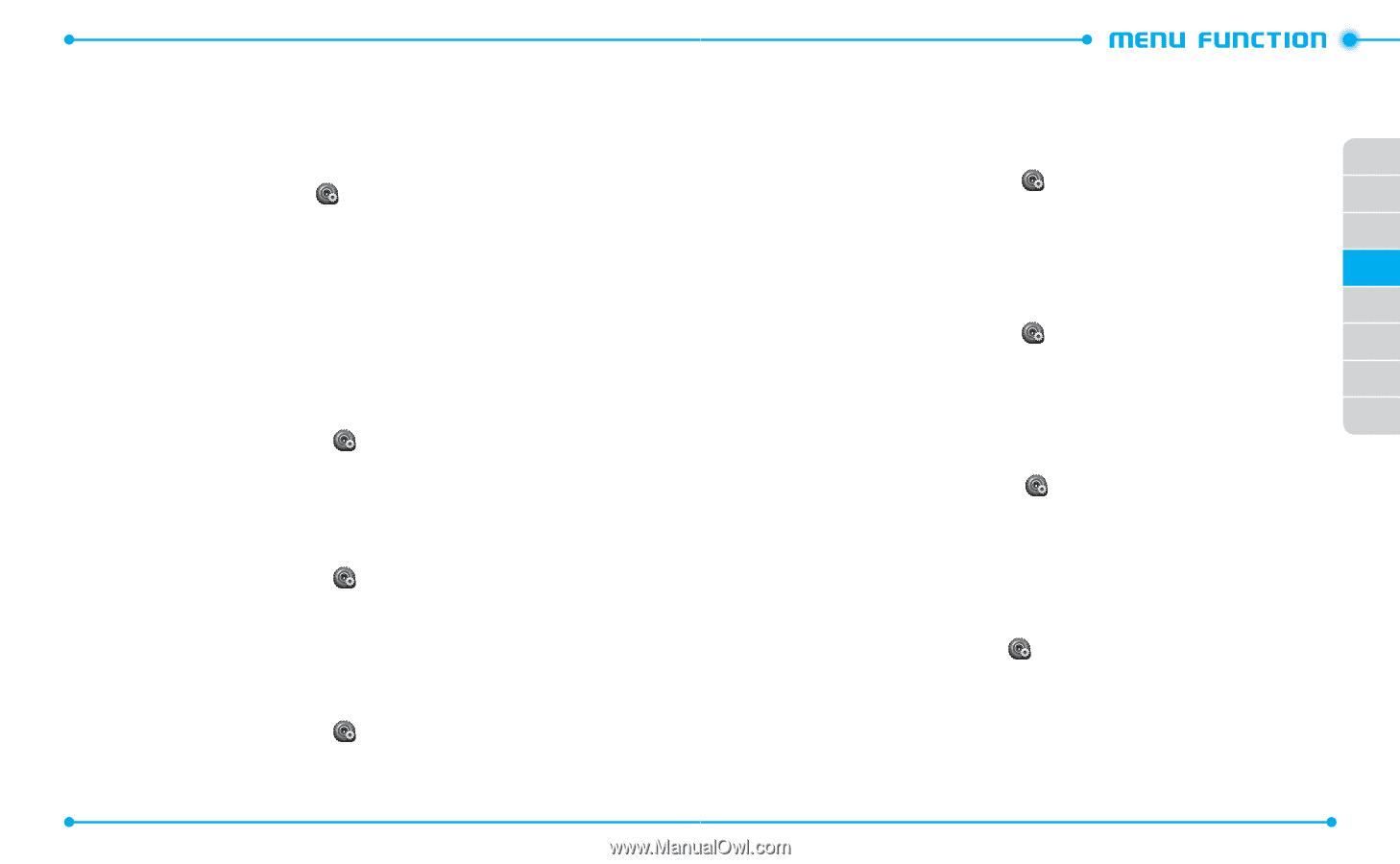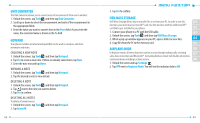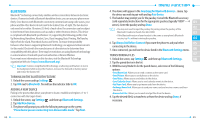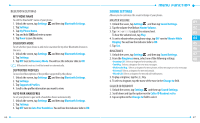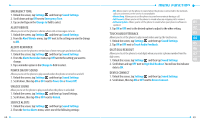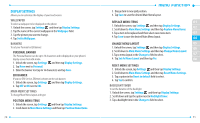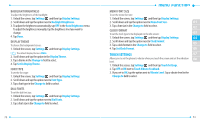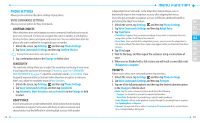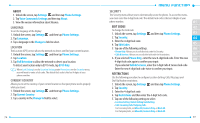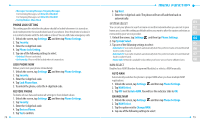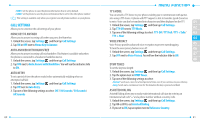Pantech Hotshot Manual - English - Page 37
Display Settings
 |
View all Pantech Hotshot manuals
Add to My Manuals
Save this manual to your list of manuals |
Page 37 highlights
DISPLAY SETTINGS Allows you to customize the display of your touchscreen. WALLPAPER To select a wallpaper to be displayed on the phone: 1. Unlock the screen, tap Settings and then tap Display Settings. 2. Tap the name of the current wallpaper in the Wallpaper field. 3. Tap the picture you want to change. 4. Tap Set As Wallpaper. BANNERS To set your Personal or ERI banner: PERSONAL BANNER The Personal Banner can be up to 16 characters and is displayed on your phone's display screen from idle mode. 1. Unlock the screen, tap Settings and then tap Display Settings. 2. Tap None next to Personal. 3. Enter the banner text (up to 16 characters) and tap Save. ERI BANNER If you use ERI Service, ERI text is shown on the sub banner. 1. Unlock the screen, tap Settings and then tap Display Settings. 2. Tap OFF or ON next to ERI. MAIN MENU SETTINGS To change Main Menu layout and type: POSITION MENU ITEMS 1. Unlock the screen, tap Settings and then tap Display Settings. 2. Scroll down to Main Menu Settings and then tap Position Menu Items. 70 3. Drag a item to new grid position. 4. Tap Save to save the desired Main Menu layout. REPLACE MENU ITEMS 01 1. Unlock the screen, tap Settings and then tap Display Settings. 2. Scroll down to Main Menu Settings and then tap Replace Menu Items. 02 3. Tap a item to be replaced and then select new menu item. 03 4. Tap Save to save the desired Main Menu layout. 04 CHANGE MENU LAYOUT 05 1. Unlock the screen, tap Settings and then tap Display Settings. 06 2. Scroll down to Main Menu Settings and then tap Change Menu Layout. 3. Tap a menu layout in the Change to field to select. 07 4. Tap Set As Menu Layout and then tap Yes. 08 RESET MENU SETTINGS 1. Unlock the screen, tap Settings and then tap Display Settings. 2. Scroll down to Main Menu Settings and then tap Reset Manu Settings. 3. Tap a option in the Reset to default field to select. 4. Tap Yes to confirm. BACKLIGHT TIMER To set the duration of the backlight: 1. Unlock the screen, tap Settings and then tap Display Settings. 2. Scroll down and tap the option next to Backlight Timer. 3. Tap a backlight time in the Change to field to select. 71