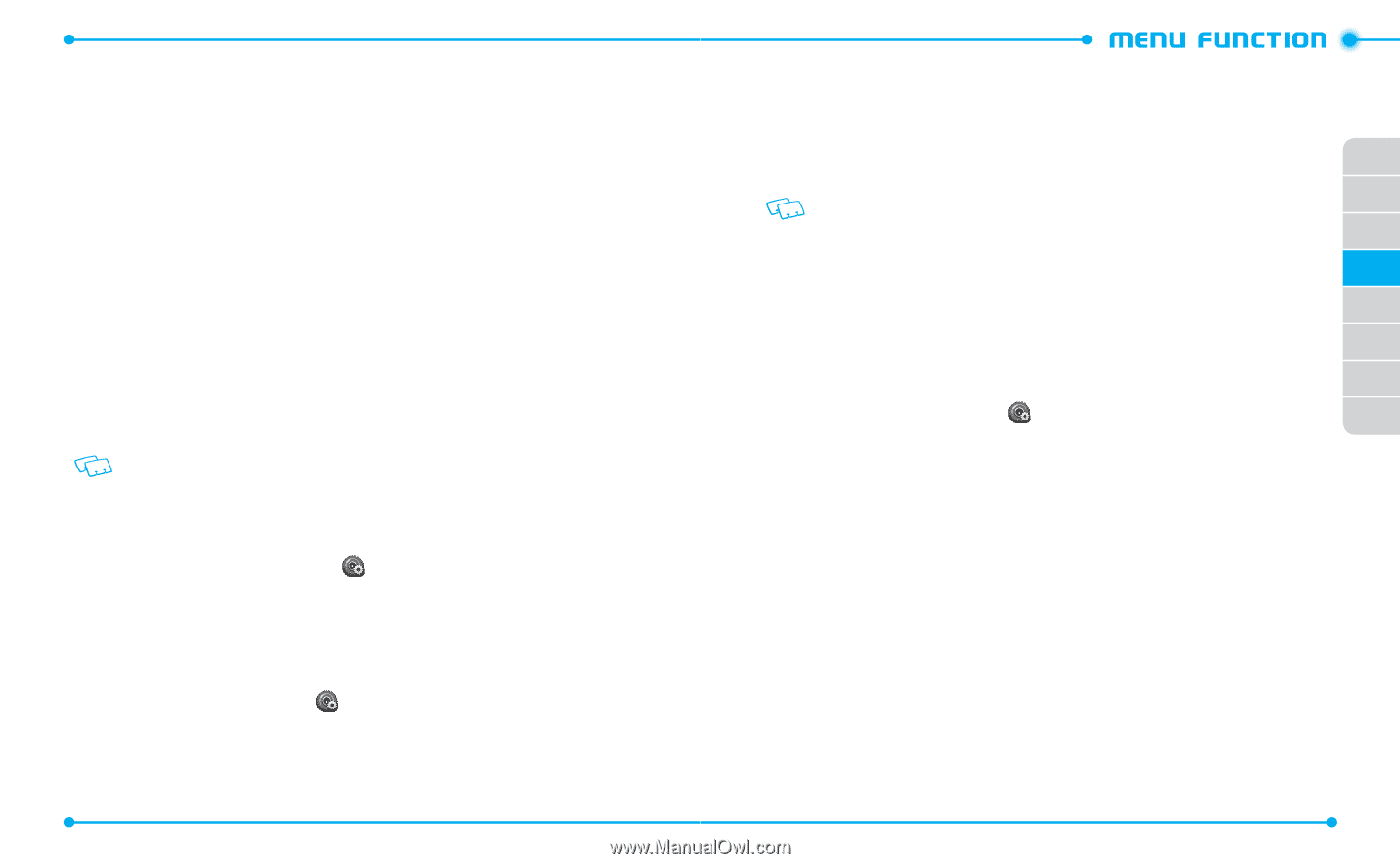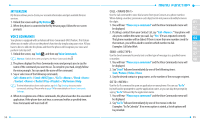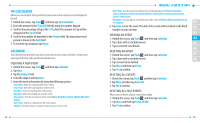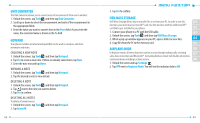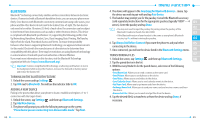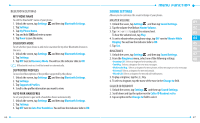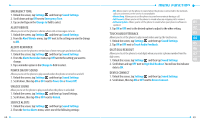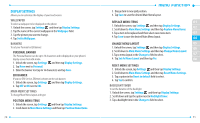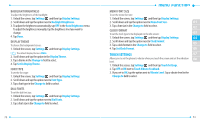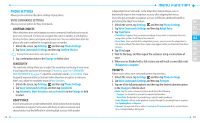Pantech Hotshot Manual - English - Page 34
Bluetooth - accessories
 |
View all Pantech Hotshot manuals
Add to My Manuals
Save this manual to your list of manuals |
Page 34 highlights
BLUETOOTH Bluetooth® technology connectivity enables wireless connections between electronic devices. If connected with a Bluetooth handsfree device, you can use your phone more freely. Since devices with Bluetooth connectivity communicate using radio waves, your phone and the other device do not need to be in direct line-of-sight. The two devices only need to be within 10 meters (30 feet) of each other. The connection can be subject to interference from obstructions such as walls or other electronic devices. This device is compliant with Bluetooth specification 3.0, supporting the following profiles: Dial Up Networking, Handsfree, Headset, Sync, Basic Imaging, Basic Printing, File Transfer, Object Push for vCard, Phonebook Access and Stereo. To ensure interoperability between other devices supporting Bluetooth technology, use approved enhancements for this model. Check with the manufacturers of other devices to determine their compatibility with this phone. There may be restrictions on using Bluetooth technology in some locations. Check with your local authorities or Verizon Wireless. If you want more information on this function, visit the Bluetooth Technology organization Web site: https://www.bluetooth.org/. Important: Features using Bluetooth technology, or allowing such features to run in the background while using other features, increase the demand on battery power and reduce the battery life. TURNING ON THE BLUETOOTH FEATURE 1. Unlock the screen and tap Settings . 2. Tap OFF next to Bluetooth. You will see the indicator slide to ON. ADDING A NEW DEVICE Pairing is the process that allows your phone to locate, establish and register a 1-to-1 connection with the target device. 1. Unlock the screen, tap Settings and then tap Bluetooth Settings. 2. Tap Add New Devices. 3. The phone will prompt you with the following message on the screen: "Place device you are connecting to in discoverable mode." Tap Next. 64 4. The device will appear in the Searching for Bluetooth devices... menu. Tap the device you wish to pair with and tap Pair Device. 5. The handset may prompt you for the passkey. Consult the Bluetooth accessory (sold separately) instructions for the appropriate passkey (typically"0000"- 4 01 zeroes). Enter the passkey and tap Done. • You may not need to input the passkey for pairing when the passkey of the 02 Bluetooth headset or hands-free kit is 0000. 03 • If the Bluetooth version of your headset is the same as your phone's Bluetooth version, tap Yes without entering the passkey. 04 6. Tap Always Ask Before Connect if you want the phone to ask you before 05 connecting to the device. 7. Once connected, you will see the device listed in the Bluetooth Settings menu. 06 TRANSFERRING FILES 07 1. Unlock the screen, tap Settings and then tap Bluetooth Settings. 08 2. Tap the paired device in the list. 3. With Discovery Mode On for the paired device, select one of the following options: • Send Name Card: Allows you to send a contact as the name card. • Send Picture: Allows you to send photos to the device. • Send Video: Allows you to send videos to the device. • Send Calendar Event: Allows you to send calendar events to the device. • Get Name Card: Allows you to get name cards from the device. • Exchange Name Card: Allows you to send your name card and receive a name card from the device. • Browse/Get Files: Allows you to search and get files from the device. 4. Tap the desired file(s) to transfer to or from the device and tap Done, if necessary. 65