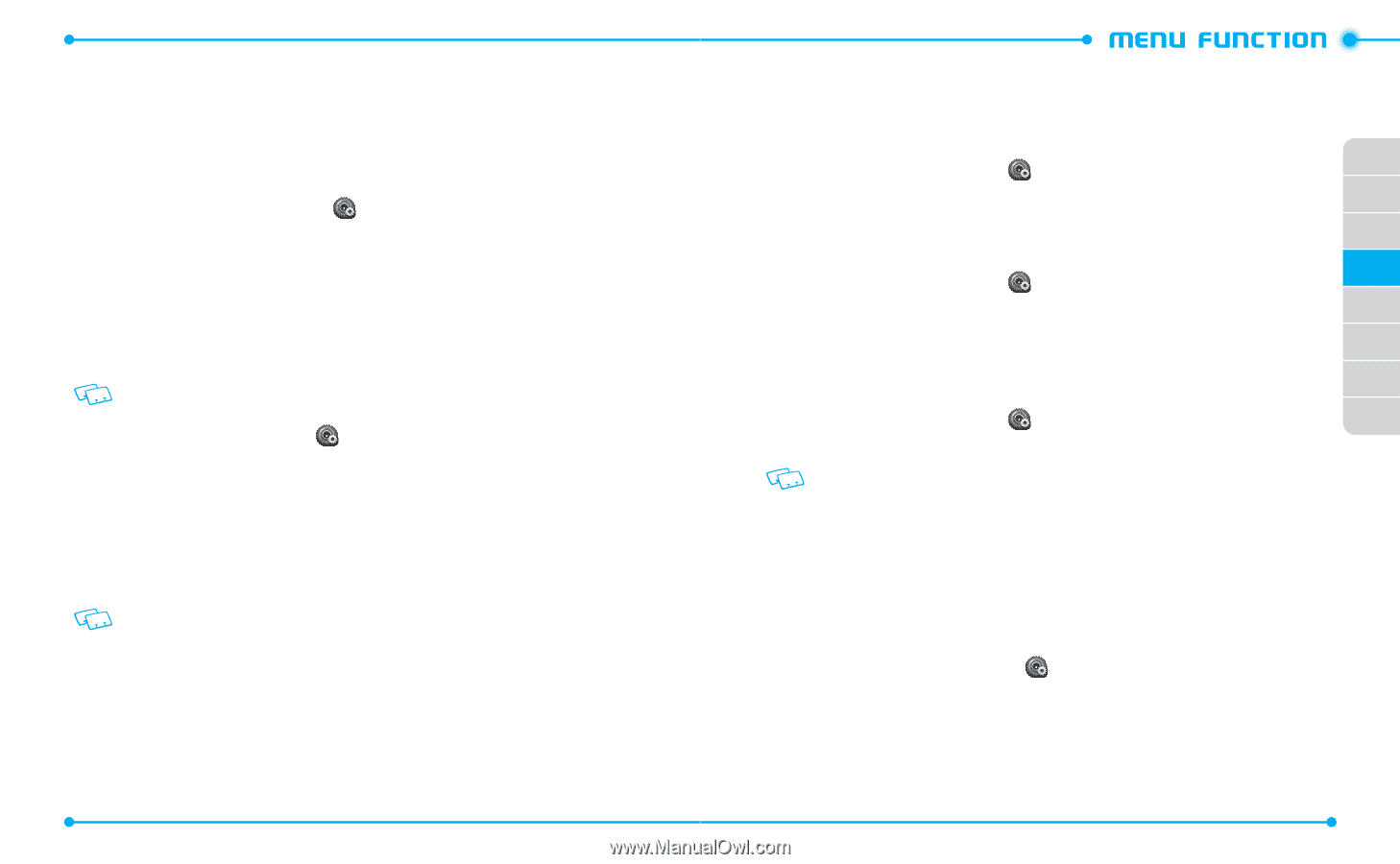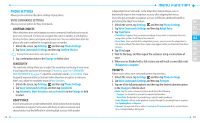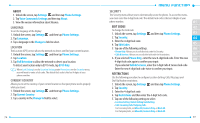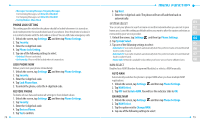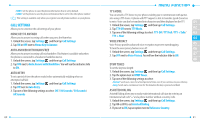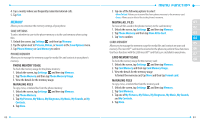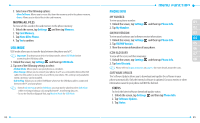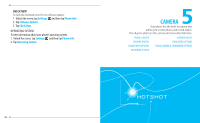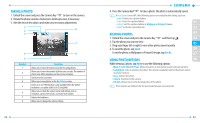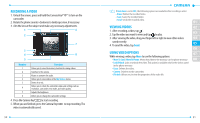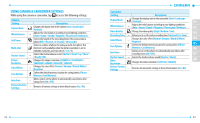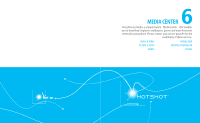Pantech Hotshot Manual - English - Page 44
Usb Mode, Phone Info - software download
 |
View all Pantech Hotshot manuals
Add to My Manuals
Save this manual to your list of manuals |
Page 44 highlights
5. Select one of the following options: • Move To Phone: Allows you to move files from the memory card to the phone memory. • Erase: Allows you to delete files in the card memory. MOVING ALL FILES To move all files saved in the card memory to the phone memory: 1. Unlock the screen, tap Settings and then tap Memory. 2. Tap Card Memory. 3. Tap Move All to Phone. 4. Tap Yes to confirm. USB MODE USB mode allows you to transfer data between the phone and a PC. Important: To activate your device for data transfer, select USB Mode before connecting the USB data cable. 1. Unlock the screen, tap Settings and then tap USB Mode. 2. Tap one of the following settings to select: • Modem Mode: Allows you to use your phone as a modem. • Mass Storage: Allows you to connect your phone to a PC as a removable disk via the USB cable. Use this option to move files to and from your phone. This setting is only available when a memory card is installed. • Ask On Plug: Allows you to select USB Mode whenever the USB data cable is connected between the PC and your phone. • Even if Ask On Plug is set for USB Mode, you may not be asked to select USB Mode while receiving/making a call, using Bluetooth®, transferring data, etc. • To use the End User Upgrade Tool, tap Modem Mode for USB Mode. 84 PHONE INFO MY NUMBER To view your phone number: 1. Unlock the screen, tap Settings and then tap Phone Info. 01 2. Tap My Number. 02 SW/HW VERSION 03 To view your hardware and software version information: 04 1. Unlock the screen, tap Settings and then tap Phone Info. 2. Tap SW/HW Version. 05 3. View the version information of your phone. 06 ICON GLOSSARY 07 To view all the icons and their meanings: 1. Unlock the screen, tap Settings and then tap Phone Info. 08 2. Tap Icon Glossary. Please refer to Display Indicators on page 12 for more details about the icons. SOFTWARE UPDATE The Software Update allows you to download and update the software in your phone automatically. Only the internal software is updated; Contacts entries or other information saved to your phone will NOT be deleted. STATUS To check the latest software download/update status: 1. Unlock the screen, tap Settings and then tap Phone Info. 2. Tap Software Update. 3. Tap Status. 85