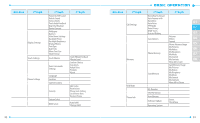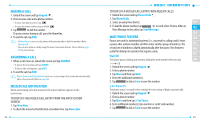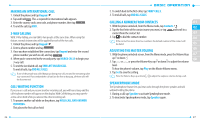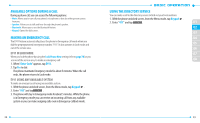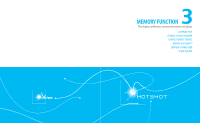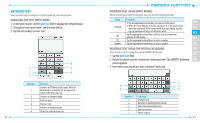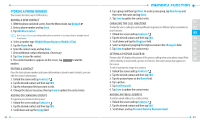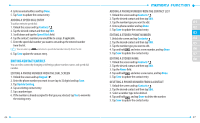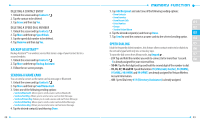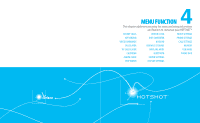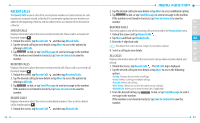Pantech Hotshot Manual - English - Page 23
Entering Text - phone cases
 |
View all Pantech Hotshot manuals
Add to My Manuals
Save this manual to your list of manuals |
Page 23 highlights
ENTERING TEXT You can enter text by using the virtual keypad on your touchscreen. CHANGING THE TEXT INPUT MODE 1. In text entry mode, tap the Add Text field to display the virtual keypad. 2. Change the text input mode - see the chart below. 3. Tap the virtual keys to enter text. 4 1 5 2 6 3 Number 1 2 3 4 5 6 Function Switches to T9 Word or ABC mode. When T9 Word mode is activated, the the upper left corner of the key turns red. Switches to Number mode. Inserts a space. Changes case. Switches to Symbol mode. Clears the entered characters. 42 ENTERING TEXT USING INPUT MODES When entering text with the keypad, you can use the following modes: Mode Function 1. Tap the appropriate virtual keys to enter an entire word. 01 T9 Word 2. When the word displays correctly, tap Space to insert a space and enter the next word. If the correct word does not display, tap the 02 pop-up window and select an alternate word. abc Tap the appropriate virtual keys until the character you want appears on the display. 03 04 123 Tap the appropriate virtual keys to enter a number. Symbol Tap the appropriate virtual keys to enter a symbol. 05 ENTERING TEXT USING THE VIRTUAL KEYBOARD 06 You can enter text by using the virtual QWERTY Keyboard. 1. Tap the Add Text field. 07 2. Rotate the phone counter-clockwise to landscape view. The QWERTY Keyboard 08 screen appears. 3. Enter text as you would use your computer's keyboard. 3 1 4 2 5 Number 1 2 3 4 5 Function Changes case. Switches to Number/Symbol mode. Clears the entered characters. Starts a new line. Inserts a space. 43