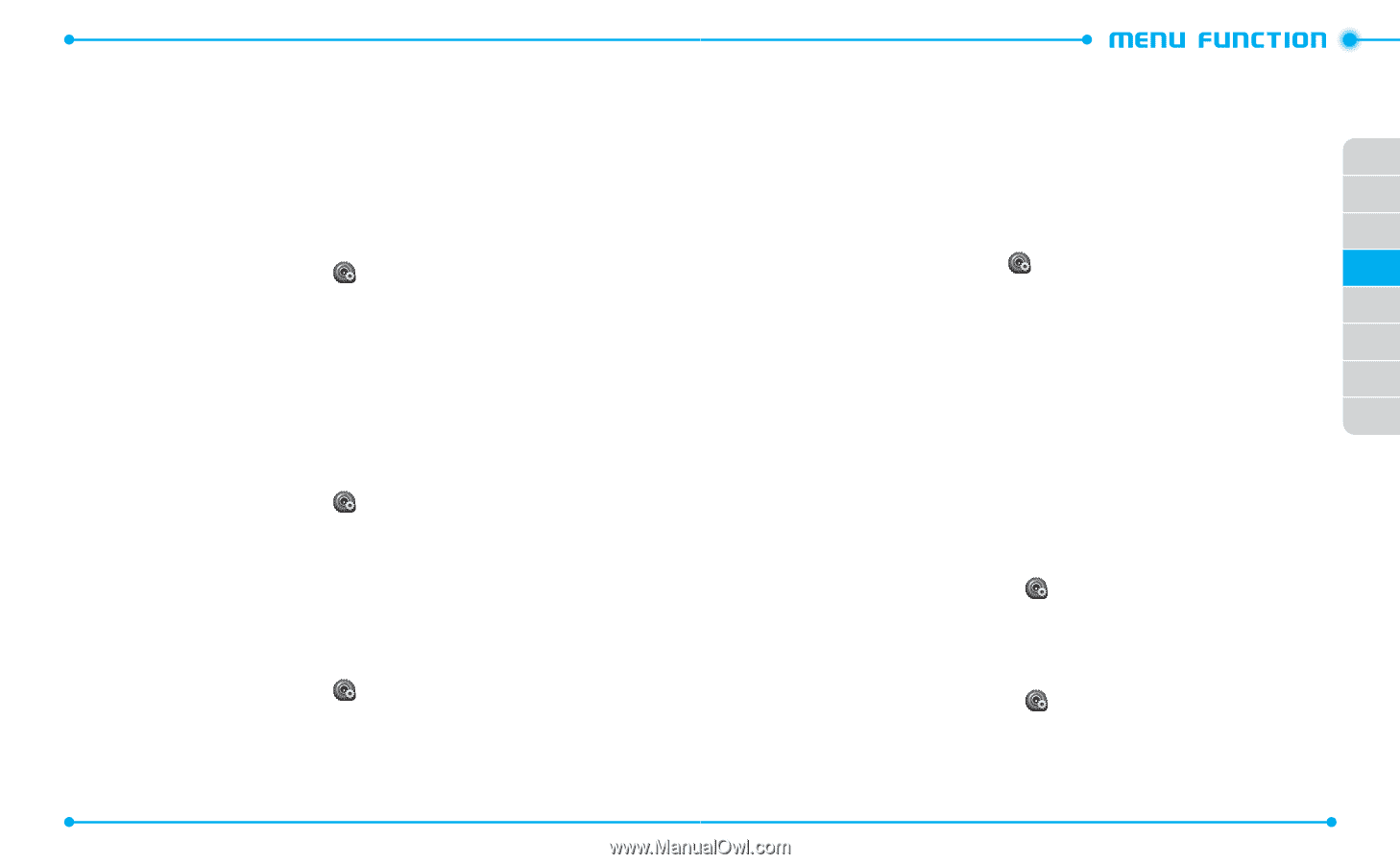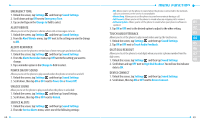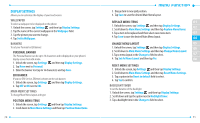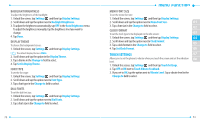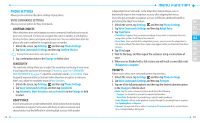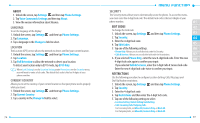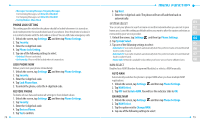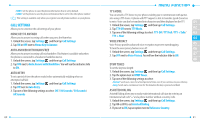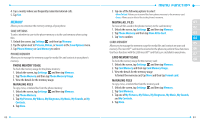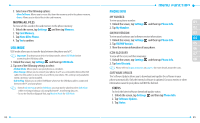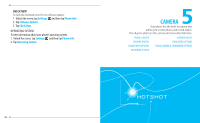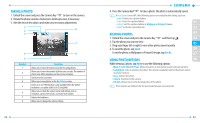Pantech Hotshot Manual - English - Page 41
Phone Lock Setting, Lock Phone Now, Restore Phone, Auto Nam, Change Nam - user manual
 |
View all Pantech Hotshot manuals
Add to My Manuals
Save this manual to your list of manuals |
Page 41 highlights
• Messages: Incoming Messages/Outgoing Messages. For Incoming Messages, set Allow All or Block All. For Outgoing Messages, set Allow All or Block All. • Dial-Up Modem: Allow/Block PHONE LOCK SETTING This setting specifies whether the phone should be locked whenever it is turned on. Lock mode prevents the unauthorized use of your phone. Once the phone is locked, it is in restricted mode until the lock code is entered. You can still make emergency calls. 1. Unlock the screen, tap Settings and then tap Phone Settings. 2. Tap Security. 3. Enter the 4-digit lock code. 4. Tap Phone Lock Setting. 5. Tap one of the following settings to select: • Unlocked: Phone is unlocked. • On Power Up: Phone will be locked when it is turned on. LOCK PHONE NOW Allows you to lock your phone immediately. 1. Unlock the screen, tap Settings and then tap Phone Settings. 2. Tap Security. 3. Enter the 4-digit lock code. 4. Tap Lock Phone Now. 5. To unlock the phone, enter the 4-digit lock code. RESTORE PHONE To delete all user data and restore all settings to their default values: 1. Unlock the screen, tap Settings and then tap Phone Settings. 2. Tap Security. 3. Enter the 4-digit lock code. 4. Tap Restore Phone. 5. Tap Yes to confirm. 78 6. Tap Next. 7. Enter the 4-digit lock code. The phone will turn off and then back on automatically. SYSTEM SELECT 01 You can set your phone to search or roam on another network when you are not in your 02 home area. Leave this setting as default unless you want to alter the system selection as instructed by your service provider. 03 1. Unlock the screen, tap Settings and then tap Phone Settings. 04 2. Tap System Select. 3. Tap one of the following settings to select: 05 • Automatic A: Scan radio channels automatically but if no preferred radio is found then fall 06 back to radio A-band. • Automatic B: Scan radio channels automatically but if no preferred radio is found then fall 07 back to radio B-band. • Home Only: Network is available only within your home area or home affiliated area. 08 NAM SELECT Enables Auto NAM (Number Assignment Modules) or selects a NAM manually. AUTO NAM Automatically switches the phone to proper NAM when you have multiple NAM registrations. 1. Unlock the screen, tap Settings and then tap Phone Settings. 2. Tap NAM Select. 3. Tap OFF next to Auto NAM. You will see the indicator slide to ON. CHANGE NAM 1. Unlock the screen, tap Settings and then tap Phone Settings. 2. Tap NAM Select. 3. Tap the option next to Change NAM. 4. Tap one of the following settings to select: 79