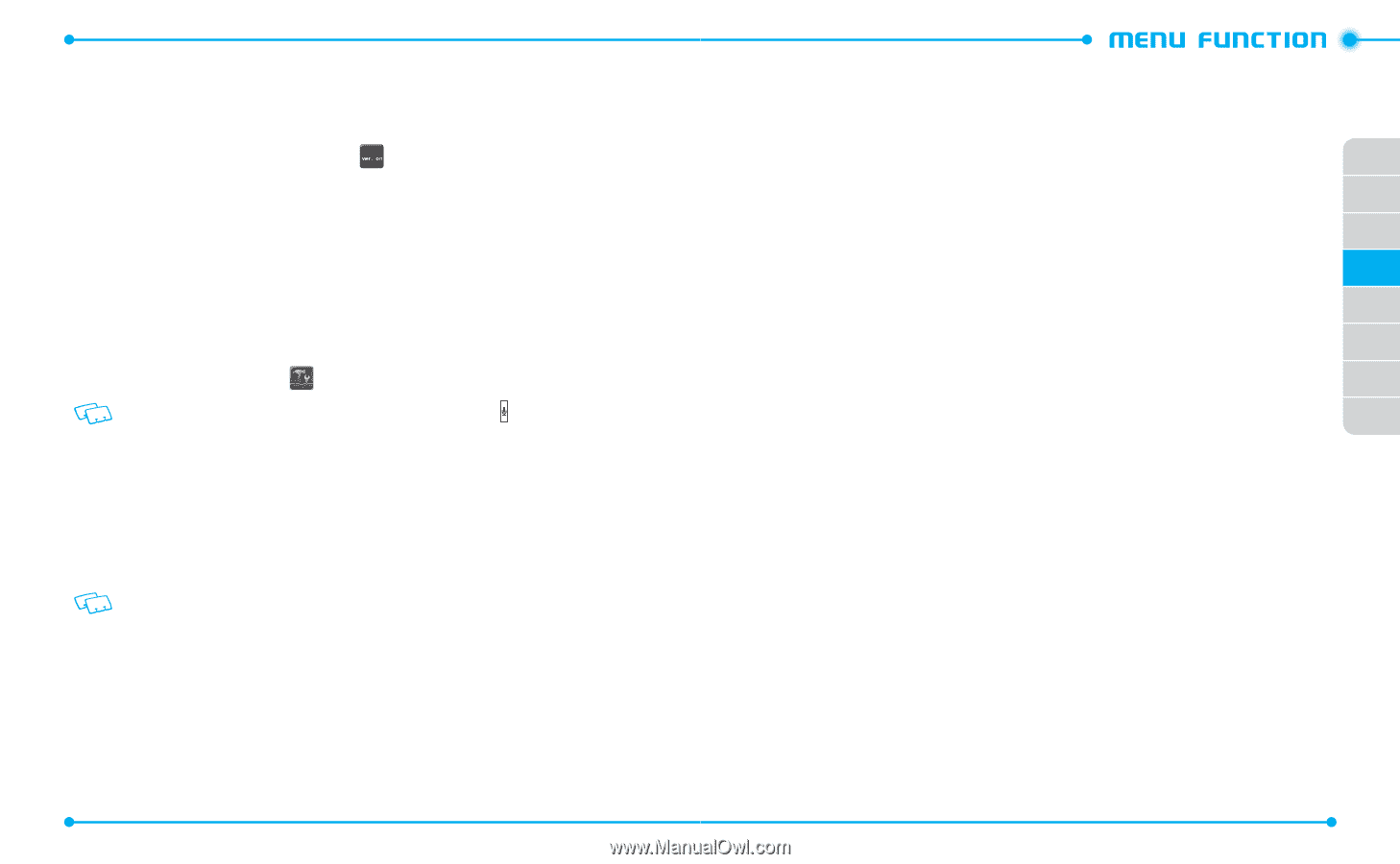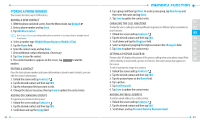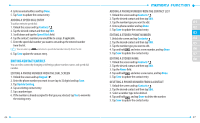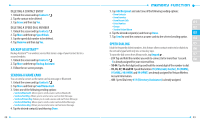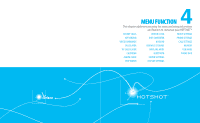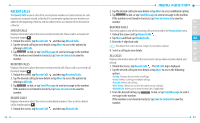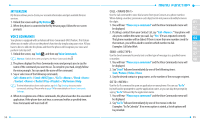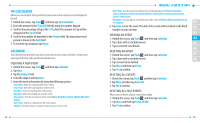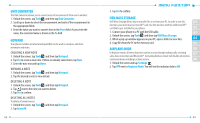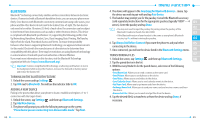Pantech Hotshot Manual - English - Page 29
My Verizon, Voice Commands
 |
View all Pantech Hotshot manuals
Add to My Manuals
Save this manual to your list of manuals |
Page 29 highlights
MY VERIZON My Verizon allows you to check your account information and get available Verizon services. 1. Unlock the screen and tap My Verizon . 2. When the phone is connected to the My Verizon page, follow the on-screen prompts. VOICE COMMANDS Your phone is equipped with an Advanced Voice Commands (AVC) feature. This feature allows you to make calls or use the phone's functions by simply using your voice. All you have to do is to talk into the phone and then the phone will recognize your voice and perform tasks by itself. 1. Unlock the screen, tap Tools and then tap Voice Commands. Shortcut : Unlock the screen and press the Voice Commands Key . 2. The phone displays the Voice Commands menu and prompts you to say the name of the command you want to use. To complete your task, simply follow the voice prompts. You can speak the name of the command. 3. Say or select one of the following commands; Call / Send / Go To / Check / Contact / Redial / Play / My Verizon / Help To view information about each option, tap Info. Tap Settings to access voice commands settings. Please refer to page 74 for more details on Voice Commands Settings. 4. When it recognizes one of these commands, the phone launches the associated application. If the phone does not hear a command within a specified time, Voice Commands will turn itself off. 54 CALL Use the Call command to voice dial a name from your Contacts or a phone number. When dialing a number, pronounce each digit, but do not pause noticeably between the digits. 01 1. You will hear "Please say a command" and the Voice Commands menu will be displayed. 02 2. If calling a contact from your Contact List, say "Call ." Your phone will 03 ask you to confirm the name you said. Say "Yes" if it was repeated correctly. That phone number will be dialed. If there is more than one number saved for 04 that contact, you will be asked to confirm which number to dial. 05 Examples: Call John Work 06 SEND Use the Send command to send a text or other type of message to a specified name 07 or number. 08 1. You will hear "Please say a command" and the Voice Commands menu will be displayed. 2. Say "Send" followed immediately by one of the following items: Text / Picture / Video / Voice 3. Say the desired contact or group name, or the number of the message recipient. GO TO Use the Go To command to open an application on your phone. You can say "Go To" by itself and be prompted to say the application name, or you can skip the prompt by saying "Go To" followed by the application name. 1. You will hear "Please say a command" and the Voice Commands menu will be displayed. 2. Say"Go To"followed immediately by one of the menus in the list. Examples:"GoTo Calendar". If no menu option is stated, a list of options will be provided. 55