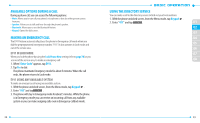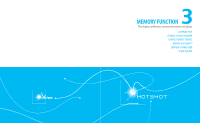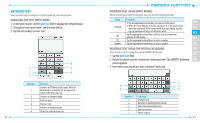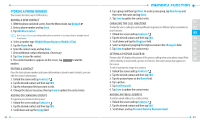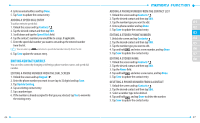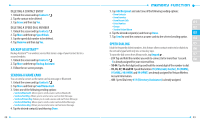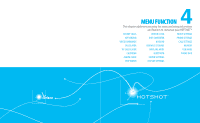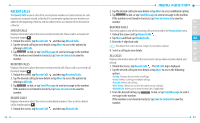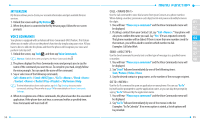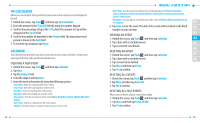Pantech Hotshot Manual - English - Page 26
Speed Dialing, Backup Assistant, Sending A Name Card - verizon
 |
View all Pantech Hotshot manuals
Add to My Manuals
Save this manual to your list of manuals |
Page 26 highlights
DELETING A CONTACT ENTRY 1. Unlock the screen and tap Contacts . 2. Tap the contact to be deleted. 3. Tap Erase and then tap Yes. DELETING A SPEED DIAL NUMBER 1. Unlock the screen and tap Contacts . 2. Tap More and then tap Speed Dials. 3. Tap the speed dial number to be deleted. 4. Tap Remove and then tap Yes. BACKUP ASSISTANTTM Backup AssistantTM is a wireless service that stores a copy of your Contact list to a secured website. 1. Unlock the screen and tap Contacts . 2. Tap More and then tap Backup Assistant. 3. Follow the on-screen prompts. SENDING A NAME CARD You can send a contact as the name card via message or Bluetooth. 1. Unlock the screen and tap Contacts . 2. Tap More and then tap Send Name Card. 3. Select one of the following sending options: • Send via Bluetooth: Allows you to send a name card via Bluetooth. • Send via Text Msg: Allows you to send a name card via Text Message. • Send via Picture Msg: Allows you to send a name card via Picture Message. • Send via Video Msg: Allows you to send a name card via Video Message. • Send via Voice Msg: Allows you to send a name card via Voice Message. 4. Tap the desired contact(s) and then tap Done. 48 5. Tap Add Recipient and select one of the following sending options: • From Contacts • From Favorites • From Recent Calls • Enter Number 01 • Groups 02 • Send to Online Album 6. Tap the desired recipient(s) and then tap Done. 03 7. Tap Send to send the contact as a name card via the selected sending option. 04 SPEED DIALING 05 Ideal for frequently dialed numbers, this feature allows contact entries to be dialed via 06 the virtual keypad with only one or two key taps. To open the dial screen from Menu mode, tap Keypad . 07 • 2-9: Tap and hold the number you wish to connect to for more than 1 second. 08 1 is already assigned for your voicemail box. • 10-94: Tap the first digit and tap and hold the second digit of the number to dial. • 95, 96, 97, 98 and 99: Speed Dial entries 95 (#Warranty Center), 96 (#DATA), 97 (#BAL), 98 (#MIN) and 99 (#PMT) are already assigned for Verizon Wireless Account Information. • 411: Speed Dial entry 411 (Directory Assistance) is already assigned. 49