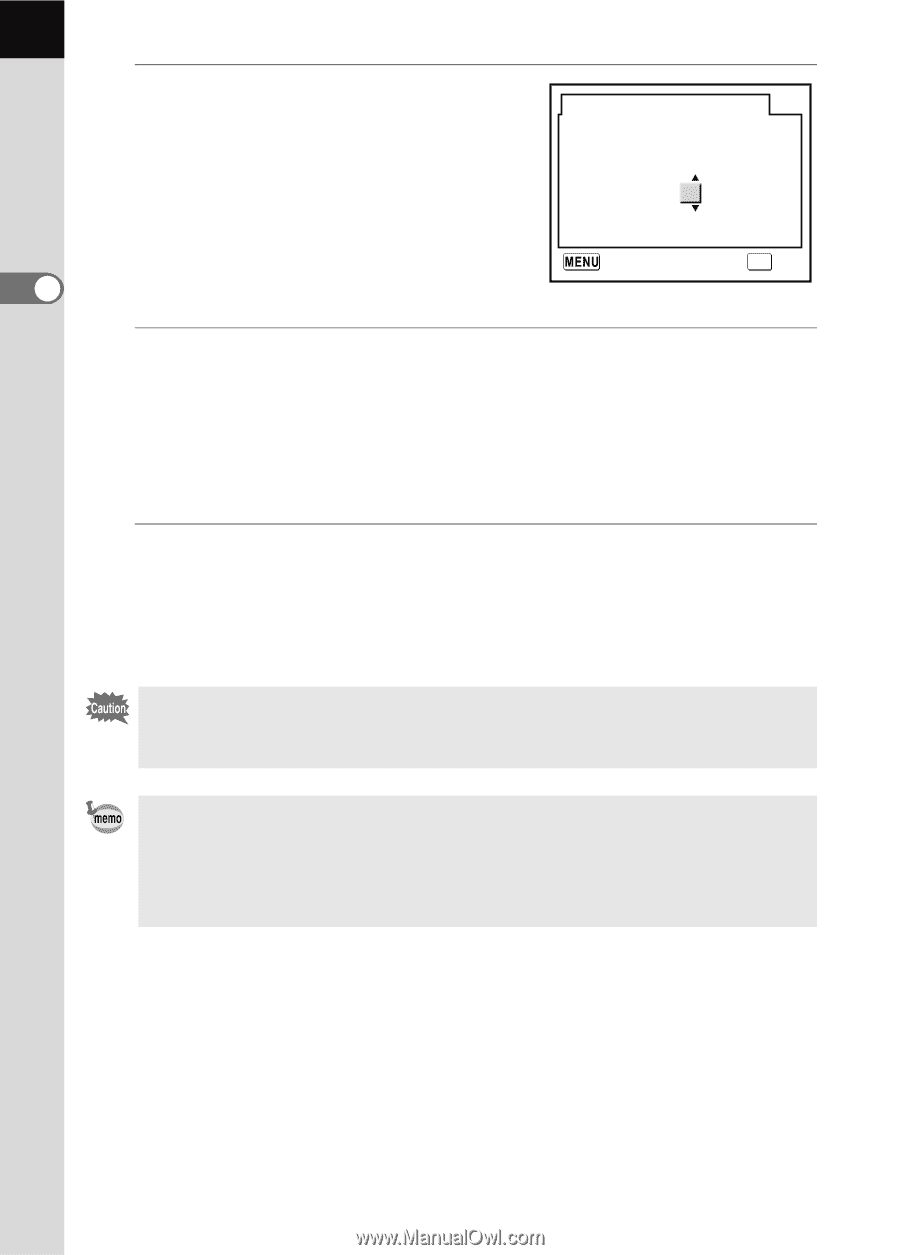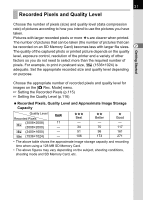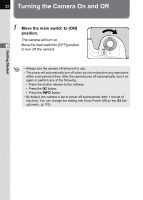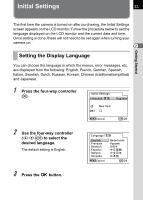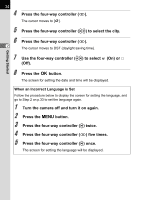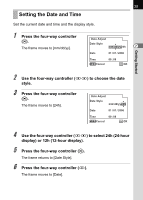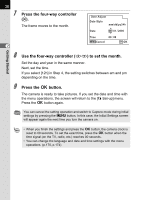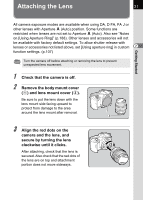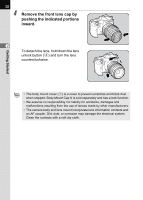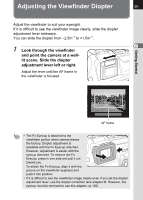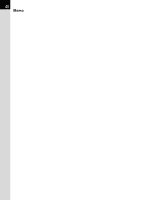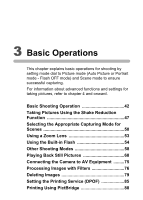Pentax K100D User Manual - Page 38
Press the four-way controller, to set the month., Press the, button., depending on the time.
 |
UPC - 027075121393
View all Pentax K100D manuals
Add to My Manuals
Save this manual to your list of manuals |
Page 38 highlights
36 7 Press the four-way controller (p). The frame moves to the month. 2 Date Adjust Date Style mm/dd/yy24h Date 01 / 01 / 2006 Time 00 : 00 Cancel OK OK Getting Started 8 Use the four-way controller (mn) to set the month. Set the day and year in the same manner. Next, set the time. If you select [12h] in Step 4, the setting switches between am and pm depending on the time. 9 Press the 4 button. The camera is ready to take pictures. If you set the date and time with the menu operations, the screen will return to the [H Set-up] menu. Press the 4 button again. You can cancel the setting operation and switch to Capture mode during initial settings by pressing the 3 button. In this case, the Initial Settings screen will appear again the next time you turn the camera on. • When you finish the settings and press the 4 button, the camera clock is reset to 00 seconds. To set the exact time, press the 4 button when the time signal (on the TV, radio, etc.) reaches 00 seconds. • You can change the language and date and time settings with the menu operations. (p.170, p.174)