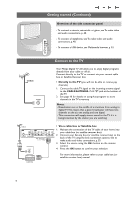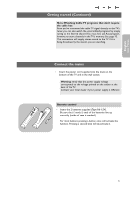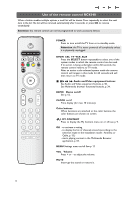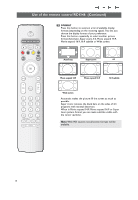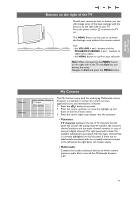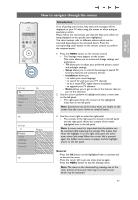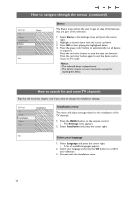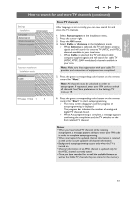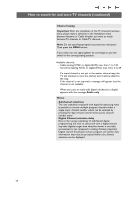Philips 37PF9631D User manual - Page 11
Buttons on the right of the TV, My Content - parts
 |
UPC - 609585113794
View all Philips 37PF9631D manuals
Add to My Manuals
Save this manual to your list of manuals |
Page 11 highlights
English User Manual Buttons on the right of the TV Should your remote be lost or broken you can still change some of the basic settings with the buttons on the right side of your TV. Press the power switch B to switch the TV on. The MENU button can be used to summon the Settings menu without the remote control. VOLUME Use: MENU PROGRAM/CHANNEL B POWER - the VOLUME + and - buttons and the PROGRAM/CHANNEL + and - buttons to select menu items; - the MENU button to confirm your selection. Note:When activated via the MENU button on the right side of the TV, only Exit lets you dismiss the menu. Navigate to Exit and press the MENU button. Television Multimedia TV menu TV channels My Content The My Content menu (and the underlying Multimedia content browser) is intended to contain all content, services, applications you are interested to consume. 1. Press the = button to activate. 2. Press the cursor up/down to move the highlight up and down in the list of menu items. 3. Press the cursor right to go deeper into the structure. • Television: TV channels leading to the list of TV channels; the left panel will contain the analog channel numbers, the one-part channel numbers and the major channel numbers in case of two-part digital channels.The right panel will contain the available subchannels associated with the major channel that is currently highlighted on the left panel. If there are no subchannels associated with the currently selected channel in the left panel, the right panel will remain empty. • Multimedia: Contains the locally connected devices on which content (pictures, audio files) is stored. See Multimedia browser, p. 27. 9