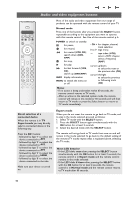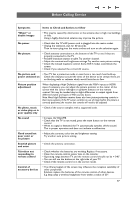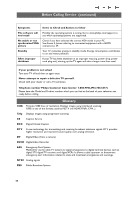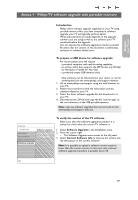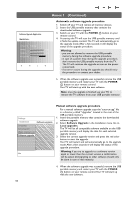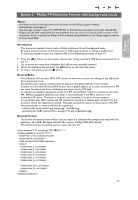Philips 37PF9631D User manual - Page 48
Audio- and video equipment buttons - 6 blinks
 |
UPC - 609585113794
View all Philips 37PF9631D manuals
Add to My Manuals
Save this manual to your list of manuals |
Page 48 highlights
POWER B DVD/R CBL TV VCR AUX ‡ DEMO SELECT CLOCK Ò º π † MY CONTENT = ® FORMAT q ® OK ® ® MENU A/CH + + VOL MUTE CH/ PAGE - - 1 2 3 4 5 6 7 8 9 AV+ 0 - - FAVORITES - VIEW ✓ INFO REC ON/OFF Ambilight MODE Audio- and video equipment buttons Most of the audio and video equipment from our range of products can be operated with the remote control of your TV. Normal mode Press one of the buttons after you pressed the SELECT button repeatedly according to the equipment you want to operate with this remote control. See Use of the remote control, p. 6. POWER to switch to standby º for pause, ® for record, Ò for rewind (VCR, CD); search down (DVD, AMP) ‡ for stop, π for play, † for fast forward (VCR, CD); search up (DVD/AMP) INFO display information MENU to switch the menu on or off - CH + for chapter, channel, track selection 0 to 9 digit entry, - tape index (VCR), select a DVD chapter, select a frequency (AMP) cursor up/down to select the next or the previous disc (CD) cursor left/right to select the previous or following track (CD) Notes: - If no action is being undertaken within 60 seconds, the remote control returns to TV mode. - After an action in the selected system mode, the remote control will remain in this mode for 60 seconds and will then return to TV mode or press the Select button to return to TV mode immediately. Direct selection of a connected device When the remote is in TV Expert mode you may directly select a connected device in the following way: Press the AV+ button: - followed by digit '1' to select the device connected to AV1. - followed by digit '2' to select the device connected to AV2. - followed by digit '3' to select the device connected to AV3. - followed by digit '4' to select the device connected to HDMI. - followed by digit '0' to select the device connected to the side. Make sure your device is turned on. Expert mode When you do not want the remote to go back to TV mode, and to stay in the mode selected, proceed as follows: 1. Select TV mode with the SELECT button. 2. Press the SELECT button again simultaneously with the OK button for at least 2 seconds. 3. Select the desired mode with the SELECT button. The remote will not go back to TV mode from now on and will remain in the mode selected.To go back to the default setting of the remote (TV mode) repeat what is explained above, selecting the TV mode. Note: LED behavior - If the LED blinks once after pressing the SELECT button simultaneously with the OK button for at least 2 seconds, the remote control is in Expert mode and the remote control remains in the mode selected. - If the LED blinks 4 times after pressing the SELECT button with the OK button for at least 2 seconds, the remote control is in Normal mode and the remote control returns to TV mode after 60 seconds. 46