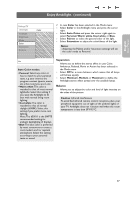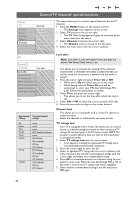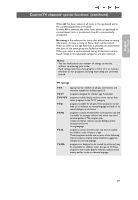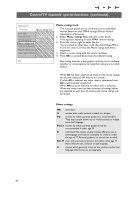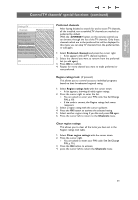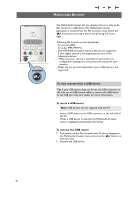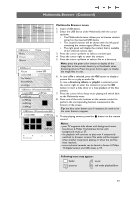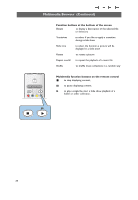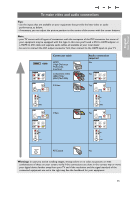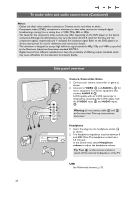Philips 37PF9631D User manual - Page 34
Multimedia Browser - power supply
 |
UPC - 609585113794
View all Philips 37PF9631D manuals
Add to My Manuals
Save this manual to your list of manuals |
Page 34 highlights
POWER B DVD/R CBL TV VCR AUX ‡ DEMO SELECT CLOCK Ò º π † MY CONTENT = ® FORMAT q ® OK ® MY CONTENT = ® MENU A/CH + + VOL MUTE CH/ PAGE - - 1 2 3 Multimedia Browser The Multimedia browser lets you display pictures or play audio files stored on a USB device.The Multimedia browser application is invoked from the My Contents menu (press the = button) by selecting a device and pressing the cursor right. -Following file formats can be reproduced: for pictures: JPEG for audio: MP3, MP3 Pro - Only FAT/DOS-formatted memory devices are supported. - If your digital camera is not supported, try one of the following solutions: • Make sure your camera is switched on and verify if its configuration settings are correct (see the manual of your camera). - Philips can not be held responsible if your USB device is not supported. To view content from a USB device Tip: if your USB device does not fit into the USB connector at the side, use an USB extend cable to connect the USB device to the USB port. Ask your dealer for more information. To insert a USB device Note: USB devices are not supplied with this TV. < lnsert a USB device to the USB connector at the left side of the TV. When a USB device is inserted, the Multimedia browser menu is displayed automatically. See further. To remove the USB device 1. First switch off the My Content menu.To do so, navigate to the Multimedia browser menu and press the = button to exit the menu. 2. Remove the USB device. 32