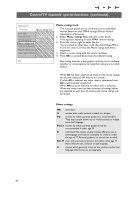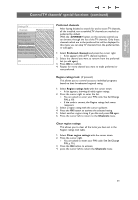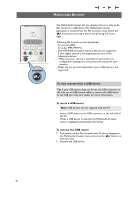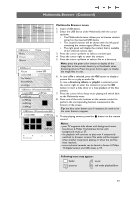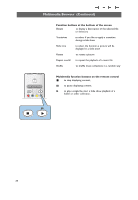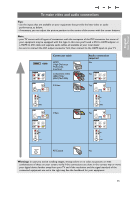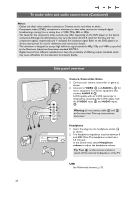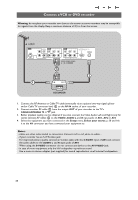Philips 37PF9631D User manual - Page 37
To make video and audio connections
 |
UPC - 609585113794
View all Philips 37PF9631D manuals
Add to My Manuals
Save this manual to your list of manuals |
Page 37 highlights
English User Manual To make video and audio connections Tips: - use the inputs that are available on your equipment that provide the best video or audio performance, as below; - if necessary, you can adjust the picture position to the centre of the screen with the cursor buttons. Note: - your TV comes with all types of connectors with the exception of the DVI connector but some of your equipment may be equipped with this type. In this case you'll need a DVI to HDMI adapter or a HDMI to DVI cable and separate audio cables, all available at your local dealer. - be sure to connect the DVI output connector first, then connect to the HDMI input on your TV. Connector table HDMI AV1 / AV2 Pr Pb AUDIO L R Y VIDEO AV3 S-VIDEO L R VIDEO HDMI (High-Definition Multimedia Interface) Component video (480p/720p/ 480i/576i/1080i) S-Video Audio connection required No AV1 / AV2 Yes Pr Pb AUDIO L R Y VIDEO Yes AV3 S-VIDEO L R VIDEO AV3 L S-VIDEO R AV1 / AV2 Pr Pb VIDEO Y AUDIO L R VIDEO Video AV3 L Yes S-VIDEO R AV1 / AV2 Pr Pb VIDEO Y AUDIO L R VIDEO ANTENNA 75 RF/Coaxial No Warnings: in case you notice scrolling images, wrong colors or no color, no picture, or even combinations of these on your screen, verify if the connections are done in the correct way or move your digital device further away from your TV and if the resolution and the signal standard of the connected equipment are set in the right way. See the handbook for your equipment. 35