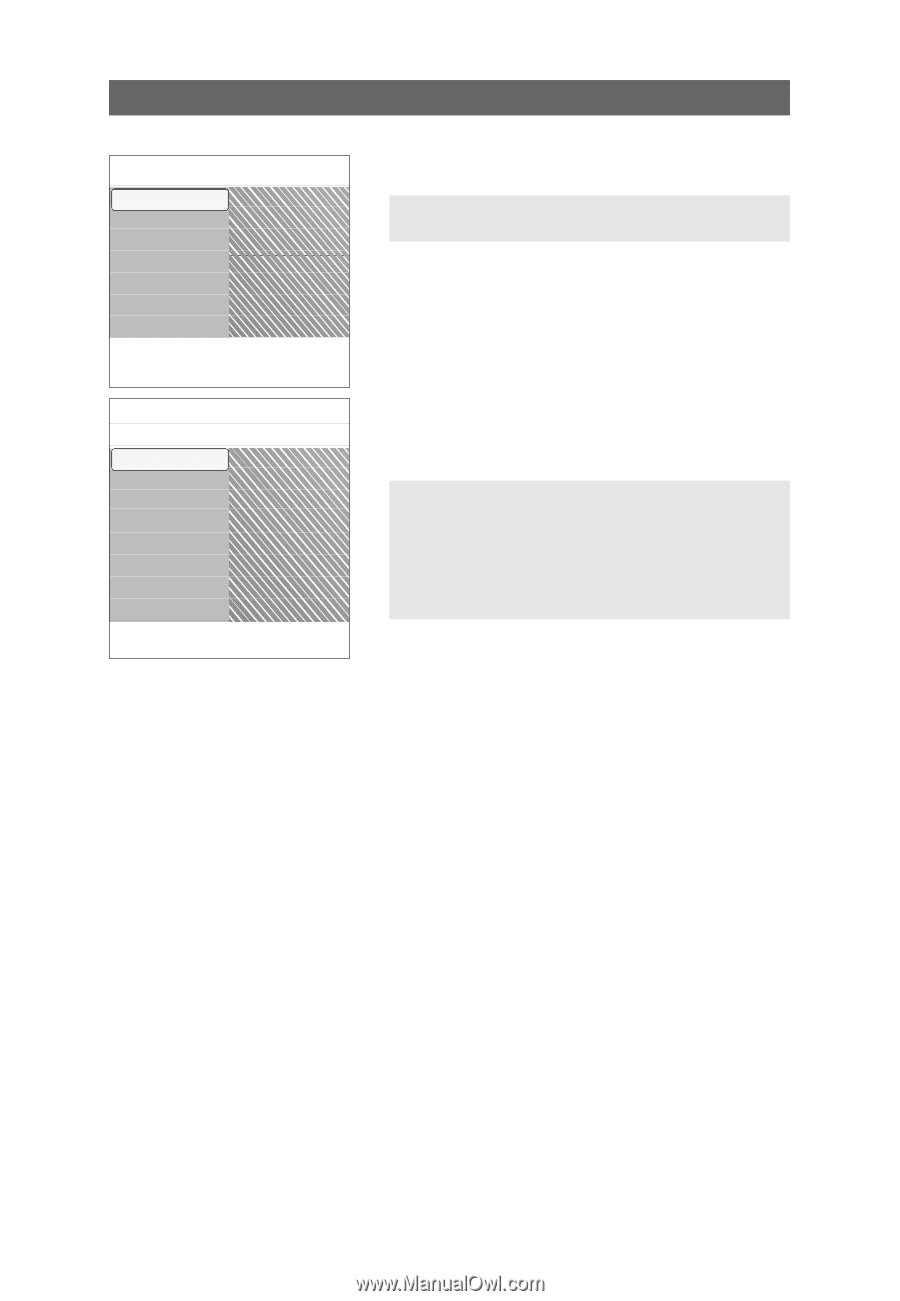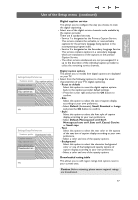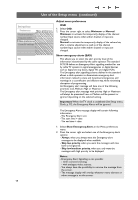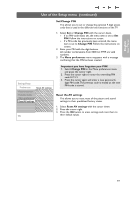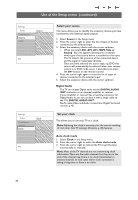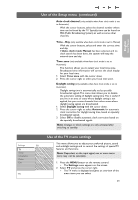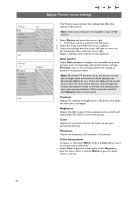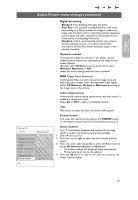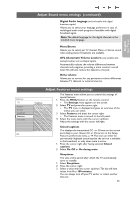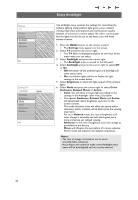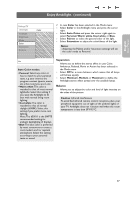Philips 37PF9631D User manual - Page 24
Adjust Picture menu settings - specifications
 |
UPC - 609585113794
View all Philips 37PF9631D manuals
Add to My Manuals
Save this manual to your list of manuals |
Page 24 highlights
Settings TV Setup Installation Demo Exit Info Settings TV Picture Sound Ambilight Features Channels Info Adjust Picture menu settings TV Picture Sound Ambilight Features Channels Picture Auto picture Contrast Brightness Color Sharpness Color temperature Digital processing ........ The Picture menu contains the settings that affect the quality of the picture. Note: Some menu items are not available in case of HD sources. 1. Select Picture and press the cursor right. > The Picture menu is moved to the left panel. 2. Select the menu items with the cursor up/down. 3. Adjust the settings with the cursor left/right or enter the list of submenu items with the cursor right. Select a submenu item with the cursor up/down. Auto picture Select Auto picture to display a list of predefined picture settings, each corresponding with specific factory settings. Personal refers to the personal preference settings of picture in the picture menu. Note:This Philips TV has been set at the factory to look best in bright store environments which typically use fluorescent lighting. As your home will likely not be as well lit as a store, we recommend that you cycle through the various auto picture modes to find the one that best suits your own viewing conditions. Most consumers will find that Natural is the correct choice. Contrast Adjusts the intensity of bright parts in the picture but keeps the dark parts unchanged. Brightness Adjusts the light output of the complete picture, which will mainly affect the darker areas of the picture. Color Adjusts the saturation level of the colors to suit your personal preference. Sharpness Adjusts the sharpness of fine details in the picture. Color temperature Increases or decreases Warm (red) and Cool (blue) colors to suit personal preferences. < Select Cool to give the white colors a blue, Normal to give the white colors a neutral, Warm to give the white colors a red tint. 22