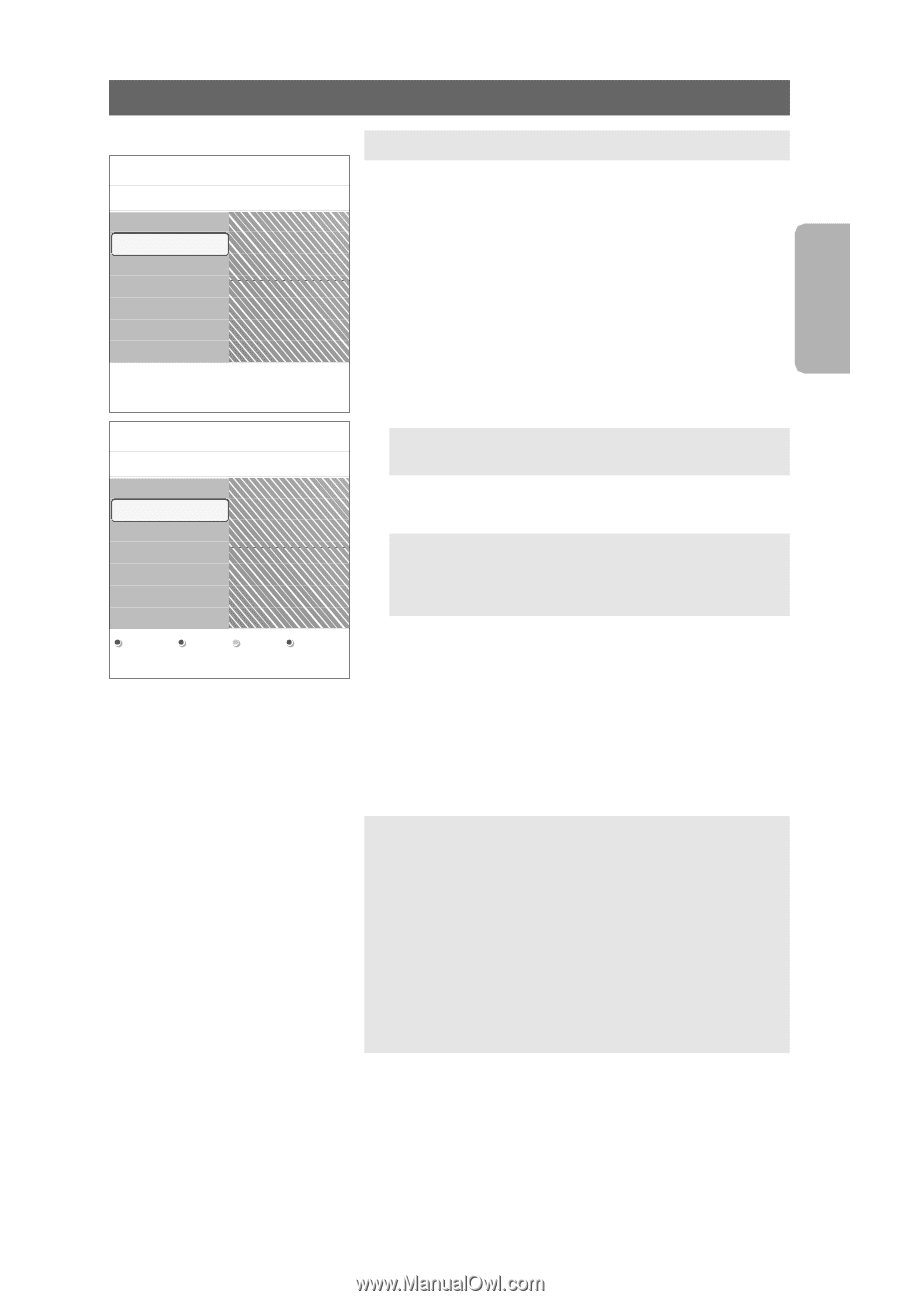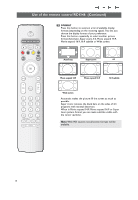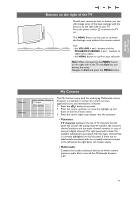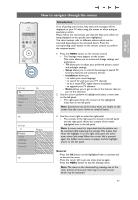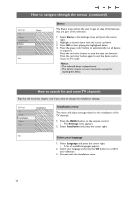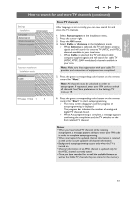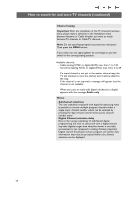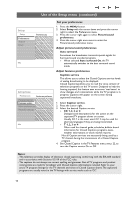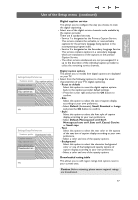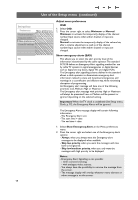Philips 37PF9631D User manual - Page 15
How to search for and store TV channels continued - software update
 |
UPC - 609585113794
View all Philips 37PF9631D manuals
Add to My Manuals
Save this manual to your list of manuals |
Page 15 highlights
English User Manual How to search for and store TV channels (continued) Settings Installation Autoprogram Language Autoprogram Start now Weak channel ins. Software upgrade Info Television installation Installation mode Antenna Cable Please select your installation mode. Store TV channels After language is set correctly, you can now search for and store the TV channels. 1. Select Autoprogram in the Installation menu. 2. Press the cursor right. 3. Press the OK button. 4. Select Cable or Antenna in the Installation mode. > When Antenna is selected, the TV will detect antenna signals and will search for antenna TV (NTSC and ATSC) channels available in your local area. > When Cable is selected, the TV will detect cable company supplied signals and will search for cable TV (NTSC, ATSC, QAM modulated) channels available in your area. Note: Make sure that registration with your cable TV provider and connection of equipment are completed. 5. Press the green corresponding color button on the remote control for "Next". Note: All channels must be unlocked in order to autoprogram. If requested, enter your PIN code to unlock all channels. See Menu preferences in the Settings,TV menu, p. 18. Previous Next 6. Press the green corresponding color button on the remote control for "Start" to start autoprogramming. > The menu screen disappears and the progress of autoprogramming is displayed. The progress bar indicates the number of analog and digital TV channels found. > When Autoprogramming is complete, a message appears confirming the completion and the TV switches to the first installed TV channel. Notes: • When you have locked TV channels while initiating autoprogram, a message appears asking to enter your PIN code in order to complete autoprogramming. • When interrupted, the updated channel information is retained as well as the not yet updated old channel information. • Background autoprogramming occurs only when the TV is turned on. • Channel information of an ATSC channel is updated only for the ATSC channel currently tuned. • Once you have searched for as well the available Antenna as well as the Cable TV channels, they are stored in the memory. 13