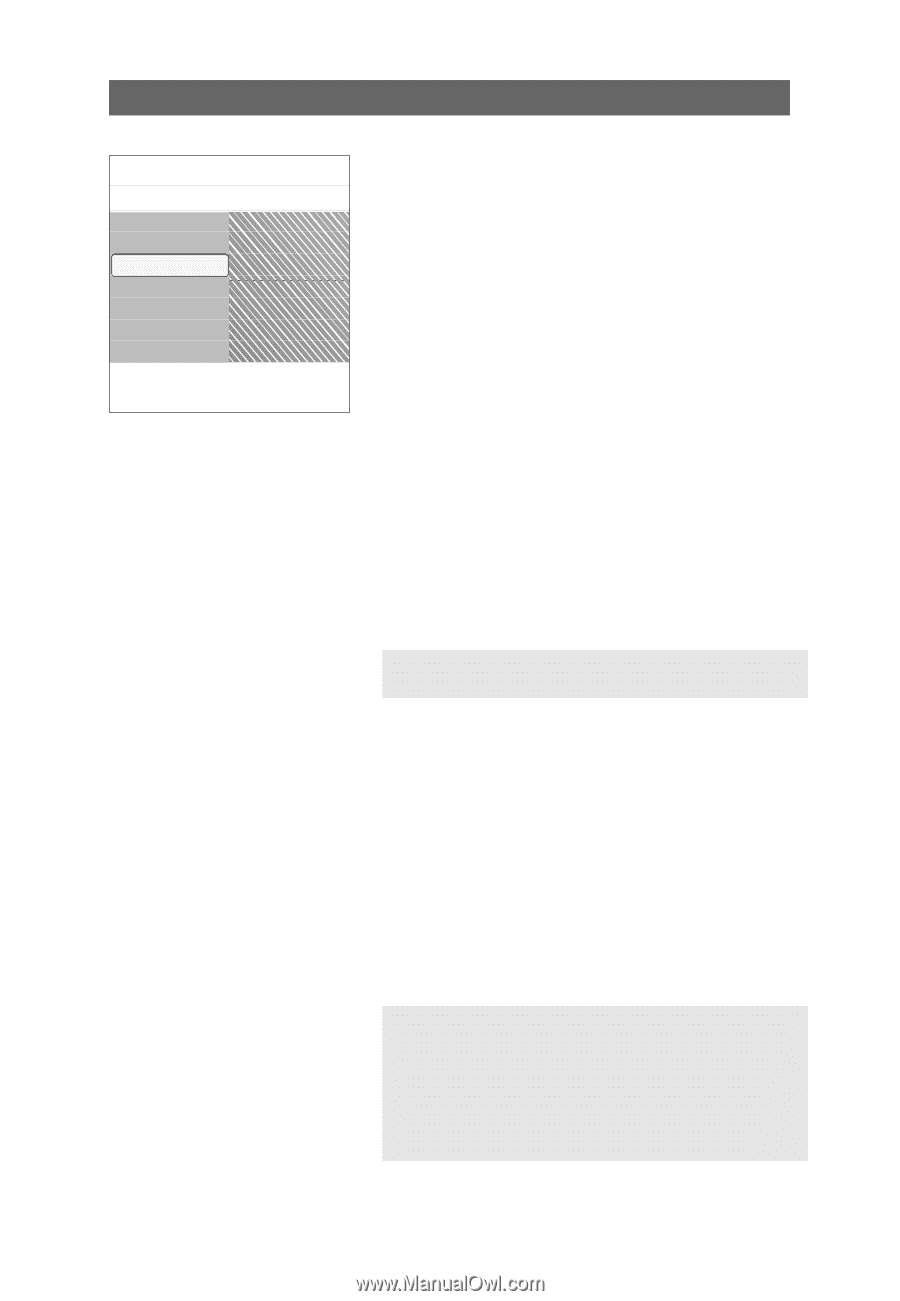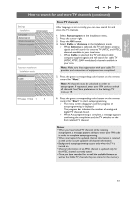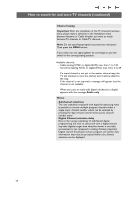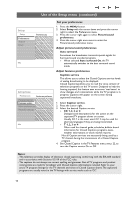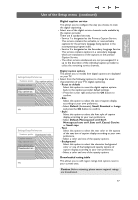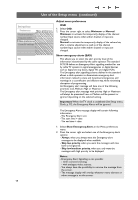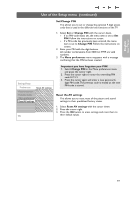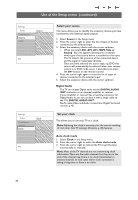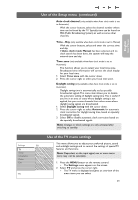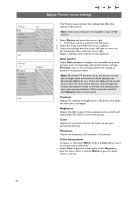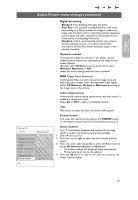Philips 37PF9631D User manual - Page 20
Minimum, Normal, Show Emergency Alerts, Always, Skip low priority, Skip low/medium priority,
 |
UPC - 609585113794
View all Philips 37PF9631D manuals
Add to My Manuals
Save this manual to your list of manuals |
Page 20 highlights
Use of the Setup menu (continued) Settings/Setup Preferences Menu preferences Picture/sound pr. OSD Features prefer. Show emergency.. Menu preferences Change PIN Reset AV settings Info Adjust menu preferences OSD 1. Select OSD. 2. Press the cursor right to select Minimum or Normal. Minimum to activate the temporarily display of the channel number/input source when either channel or input are changed. Normal to activate the temporarily display of the volume bar, after a volume adjustment, as well as of the channel number/input source when either channel or input are changed. Show emergency alerts (EAS) This allows you to select the alert priority level of the information disseminated by the cable operator.The standard SCTE18 defines an Emergency Alert signalling method for use by cable TV systems to signal emergencies to digital devices such as digital set-top boxes, digital TVs and digital VCRs. The Emergency alert signalling scheme defined in the standard allows a cable operator to disseminate emergency alert information related to state and local-level emergencies and warnings in a cost-effective and efficient way, while minimizing disruption of programming. An Emergency alert message will have one of the following priorities: Low, Medium, High or Maximum. The Emergency alert message with priority High or Maximum will always be presented. Low or Medium will be present or ignored depending on the selected setting. Important:When the TV clock is undefined (See Setup menu, Clock, p. 17), the Emergency Alerts will be ignored. The Emergency Alert message display will contain following information: - The Emergency Alert text - The start time + date - The end time + date. 1. Select Show Emergency Alerts in the Menu preferences menu. 2. Press the cursor right and select one of the Emergency alerts options: - Always, when you always want the Emergency alert messages to be displayed when available; - Skip low priority, when you want the messages with low level to be ignored; - Skip low/medium priority, when you only want the messages with high priority to be displayed. Notes: - Emergency Alert Signalling is not possible: - when content browsing; - with analogue video sources. - You always have the possibility to remove the message from the screen. - The message display will overlap whatever menu element or other message is on the screen. 18