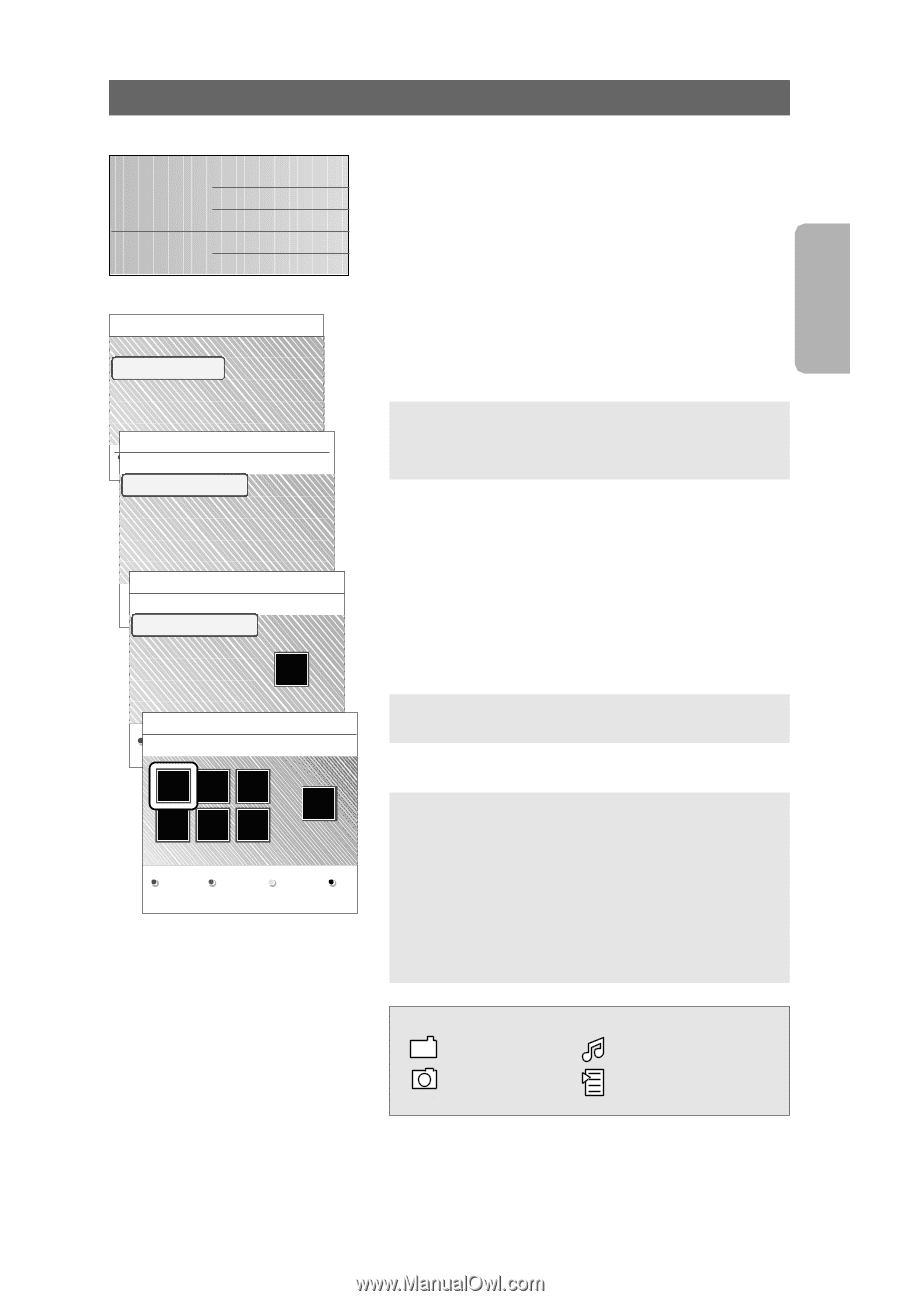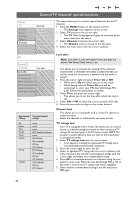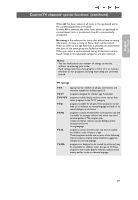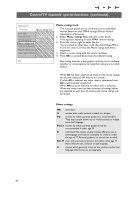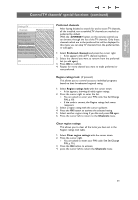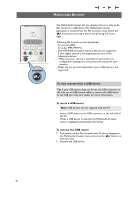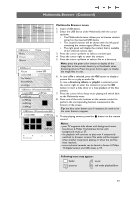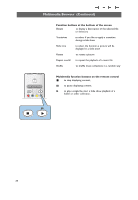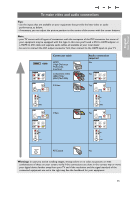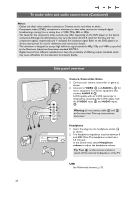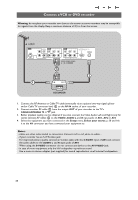Philips 37PF9631D User manual - Page 35
Multimedia Browser, Continued
 |
UPC - 609585113794
View all Philips 37PF9631D manuals
Add to My Manuals
Save this manual to your list of manuals |
Page 35 highlights
English User Manual Multimedia Browser (Continued) Television Multimedia TV menu TV channels USBDevice 1 Music Picture Movies Picture London 2005 The Beatles Xmas2004.alb arnold.jpg USBDevice 1 Picture London2005 The Beatles Xmas2004.alb arnold.jpg London 2005 pic001.jpg pic002.jpg pic003.jpg pic004.jpg USBDevice 1/Picture/London2005 London2005 pic001.jpg pic001.jpg pic002.jpg pic003.jpg pic004.jpg USBDevice 1/Picture/London2005 London2005 pic001.jpg Press OK to play. pic001.jpg Multimedia Browser menu 1. Insert a USB device. 2. Select the USB device under Multimedia with the cursor up/down. > The Multimedia browser allows you to browse content stored on the inserted USB device. > The 2-panel browser will be shown with the left panel containing the content types (Music, Pictures). > The right panel will display the content that is available of the selected content type. 3. Press the cursor up/down to select a content type. 4. Press the cursor right to enter the content. 5. Press the cursor up/down to select a file or a directory. Note: press the green color button to display all the image files in the current directory as thumbnails when browsing pictures. Press the green button again to display the image files in a list. 6. In case a file is selected, press the OK button to display a picture file or to play an audio file. In case a directory, album or playlist is selected, press the cursor right to enter the content or press the OK button to start a slide show or a loop playback of the files present. 7. Press the cursor left to keep music playing and switch back to the Multimedia menu. 8. Press one of the color buttons on the remote control to perform the corresponding function mentioned at the bottom of the screen. Tip: the blue color button can, if necessary, be used to let the color buttons reappear. 9. To stop playing content, press the ‡ button on the remote control. Notes: - your TV supports slide shows with background music. See Annex 2, Philips TV-slideshow format with background music, p. 57; - the playback will continue to play even if temporarily switched to browser screens.The audio will be stopped when another song starts playing, or when the end has been reached; - more technical remarks can be found in Annex 4, Philips TV-Digital camera and USB issues, p. 59. Following icons may appear: folder music pictures self made playlist/album 33