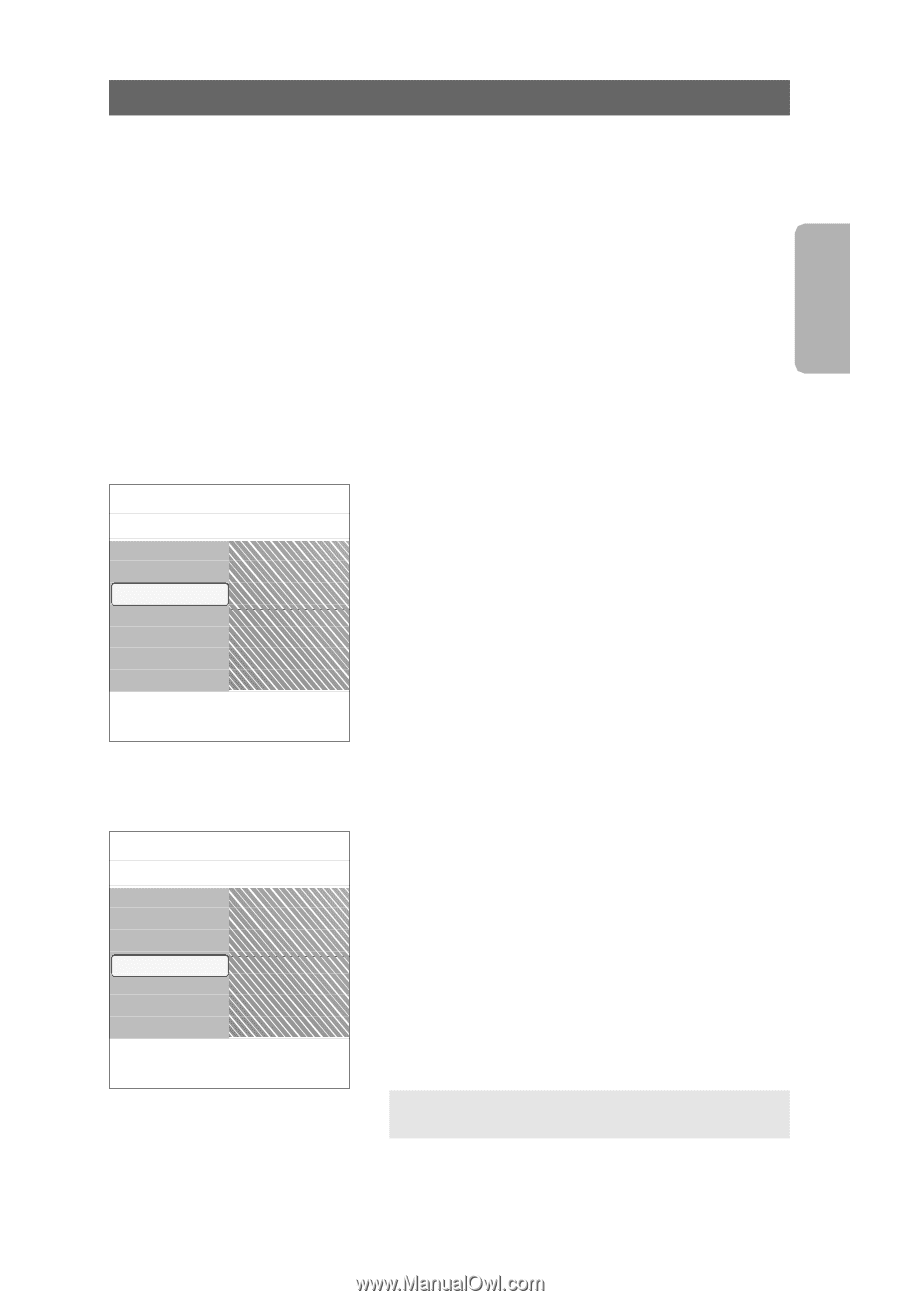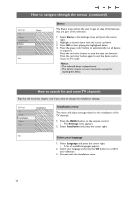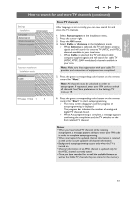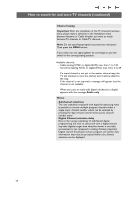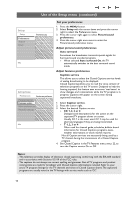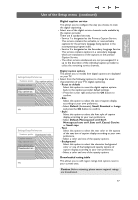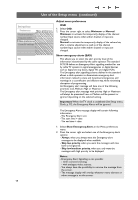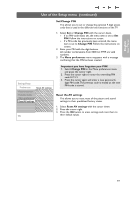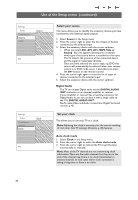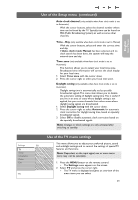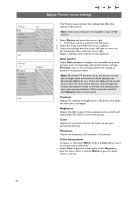Philips 37PF9631D User manual - Page 19
English - service manual
 |
UPC - 609585113794
View all Philips 37PF9631D manuals
Add to My Manuals
Save this manual to your list of manuals |
Page 19 highlights
English User Manual Use of the Setup menu (continued) Settings/Setup/Preferences Features prefer. Dig. caption options Caption service Reset to default Dig. caption serv. Size Dig. caption opt. Style Downloaded rat.... Text Background Info Settings/Setup/Preferences Features prefer. Downloaded ratin... Caption service On Dig. caption serv. Off Dig. caption opt. Downloaded rat.... Info Digital caption service This allows you to configure the way you choose to view the digital captioning. < Select one of the digital service channels made available by the caption provider. There are 6 standard services. - Service 1 is designated as the Primary Caption Service. This service contains the verbatim, or near-verbatim captions for the primary language being spoken in the accompanying program audio. - Service 2 is designated as the Secondary Language Service. This service contains captions in a secondary language which are translations of the captions in the primary Caption Service. - The other service subchannels are not pre-assigned. It is up to the discretion of the individual caption provider to utilize the remaining service channels. Digital caption options This allows you to modify how digital captions are displayed on your TV. < Select from the following options to change the visual characteristics of your TV's digital captioning. - Reset to default Select this option to reset the digital caption options back to the captions provider default settings. < Press the cursor right and press the OK button to confirm. - Size Select this option to select the size of caption display according to your own preference. < Select Default (Automatic), Small, Standard or Large and press the OK button to confirm. - Style Select this option to select the font style of caption display according to your own preference. < Select Default, Monospaced serif, Serif, Monospaced sans serif, Sans serif, Casual, Cursive or Small caps. - Text Select this option to select the text color or the opacity of the text box of caption display according to your own preference. < Select a color and one of the opacity options. - Background Select this option to select the character background color or one of the background opacity options of caption display according to your own preference. < Select a color and one of the opacity options. Downloaded rating table This allows you to add region ratings lock options next to your current ones. Caution: Before activating, please ensure regional ratings are broadcasted. 17