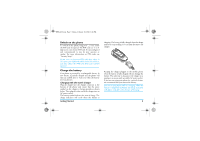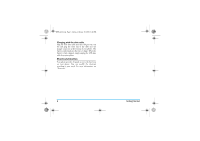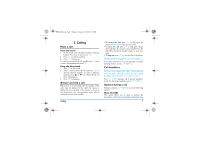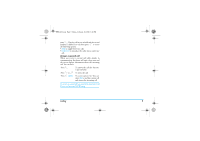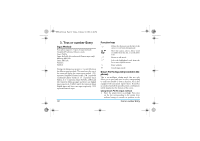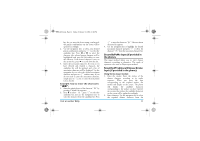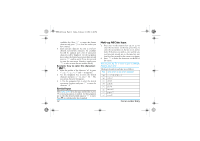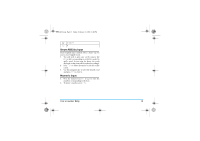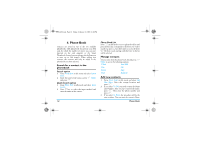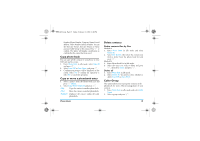Philips S800 User Manual - Page 11
Text or number Entry
 |
View all Philips S800 manuals
Add to My Manuals
Save this manual to your list of manuals |
Page 11 highlights
S800_EN.book Page 10 Friday, February 10, 2006 6:46 PM 3. Text or number Entry Input Method Your phone supports 7 types of input methods: Simplified/Traditional Chinese stroke Smart PinYin Smart BoPoMo (for traditional Chinese input only) Multitap ABC/abc Smart ABC/abc Numeric Symbols During text editing, you can press # to switch between the different input methods. The status bar at the top of the screen will display the current input method. [ 笔 ] represents Simplified Chinese Stroke; [ 筆 ] represents Traditional Chinese Stroke; [S 拼 ] represents Smart PinYin, [S 注 ] represents Smart BoPoMo, [ABC] and [abc] represent Multi-tap upper and lower case English input respectively, [S ABC] and [S abc] represent Smart English upper and lower case input respectively, [123] represents numeric input. 10 Function keys R Delete the characters on the left of the cursor or exit from editing mode. Move the cursor, select a letter, word or symbol from the list, or scroll down a list. ) Return to idle mode. L Select the highlighted word from the list or enter options menu. * Enter symbols. # Switch input mode. Smart PinYin Input (if provided in the phone). This is an intelligent editing mode that not only allows you to press only once on a key corresponding to each letter needed to form a character, but is also equipped with association input feature. Keystrokes are analysed and all the possible pinyin combinations will be displayed at the bottom of the screen. Using Smart PinYin input method 1. Enter the pinyin letters accordingly. Press once on the key corresponding to the pinyin letter without having to consider its position on the Text or number Entry