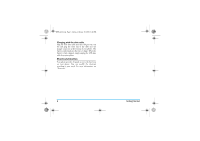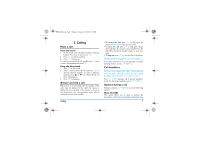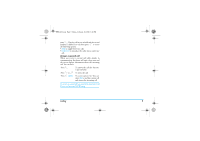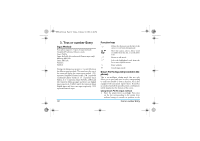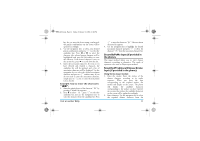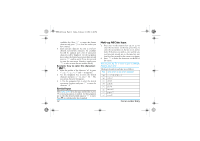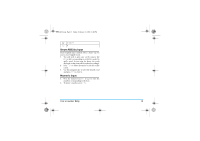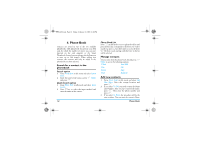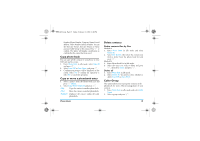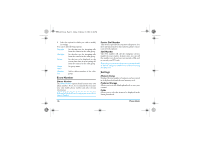Philips S800 User Manual - Page 12
Smart BoPoMo Input if provided in, the phone., Simplified/Traditional Chinese Stroke, Input if
 |
View all Philips S800 manuals
Add to My Manuals
Save this manual to your list of manuals |
Page 12 highlights
S800_EN.book Page 11 Friday, February 10, 2006 6:46 PM key. As you enter the letters using your keypad, the pinyin combinations on the screen will be updated accordingly. 2. Use the navigation keys to select your desired pinyin combination and press L to select the candidate line. Press or to select the character (the selected pinyin character will be highlighted) and press the left softkey to enter the character. If the desired character is not on the current list, press to scroll down the list. 3. Enter the association character: As soon as you have selected and entered a character, the candidate list will be updated and a list of association characters will be displayed. Use the navigation key to select the desired association character and press to L confirm entry. If you do not need to enter the association character, simply press to R exit, or enter the new pinyin letters directly. Example: how to enter the characters " 祝福 ": 1. Enter the pinyin letters of the character " 祝 " by pressing 9, 4 and 8 in sequence. 2. Press to select " 祝 ", press L to select the candidate list and use the navigation keys to select the character from the candidate list. Press Text or number Entry L to enter the character " 祝 ". The association character list appears. 3. Use the navigation key to highlight the desired association character and press L to select the character " 福 " from the association character list. Smart BoPoMo Input (if provided in the phone). This input method allows you to enter chinese characters according to phonetics. The mode of operation is the same as Pinyin input method. Simplified/Traditional Chinese Stroke Input (if provided in the phone). Using Stroke input method 1. Enter the strokes: Enter the strokes of the chinese character according to its stroke sequence. When you press the keys corresponding to the required strokes, the strokes will display on the screen. The phone will display the candidate characters corresponding to the strokes you have entered. As you enter the strokes, the candidate characters on the screen will be updated accordingly. 2. Enter character: Use the navigation key to select the required chinese character from the 11