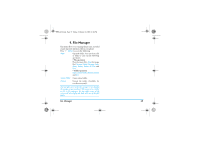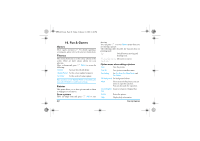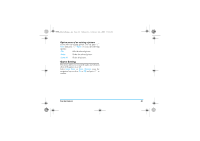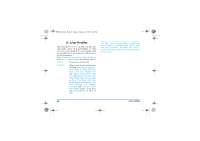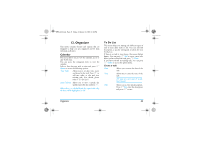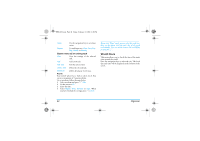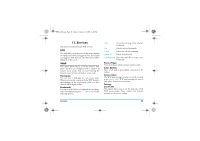Philips S800 User Manual - Page 41
Fun & Games - theme
 |
View all Philips S800 manuals
Add to My Manuals
Save this manual to your list of manuals |
Page 41 highlights
S800_EN.book Page 40 Friday, February 10, 2006 6:46 PM 10. Fun & Games Games Select a game and press L. For details regarding a certain game, please refer to the onscreen instructions. Themes This menu allows you to set the colour scheme of the screen. There are three colour schems for your selection. Select a scheme and press L Option to access the following: Activate Activate the selected theme. Update Period Set the colour update frequency. Set Order Set the order of colour update. After you have set the Update Period or Set Order, you must select Activate to enable your settings. Painter This menu allows you to draw pictures and set them as wallpaper or screensaver. Draw a picture Select an empty item and press L Add to start 40 drawing. You can press L to access Option menu when you are drawing a picture. The following table describes the function keys in painting mode. 5 Switch between moving and drawing tools. 1, 2, 3, 4, 6, Move pen or cursor. 7, 8, 9 Option menu when editing a picture Save Save the picture. Save As Save picture as another name. Pen Setting Set Pen Size, Pen Move Factor and Pen Colour. Fill Background Set background colour Mark Select an area in the picture, you can move or copy this selection. You can also undo the operation. Zoom/Original Zoom or return to Original Size. Size Resize Help Resize the picture. Display help information. Fun & Games