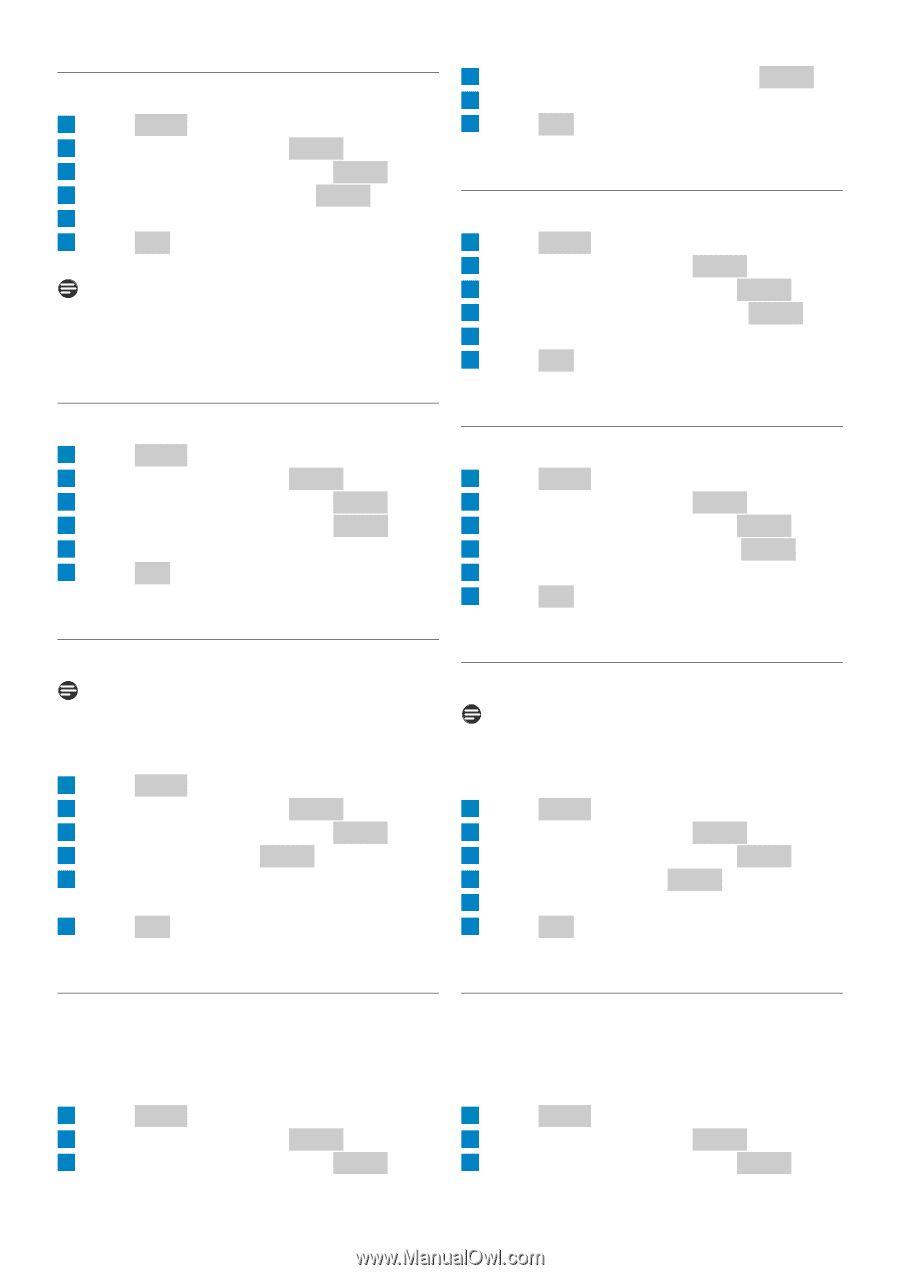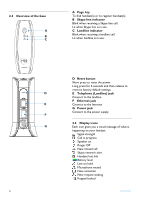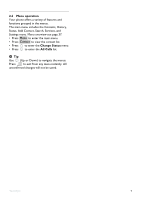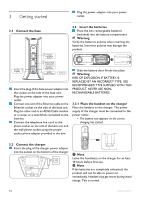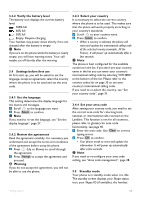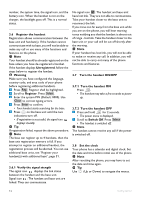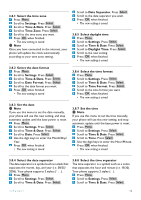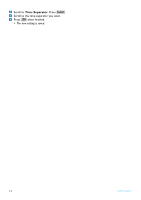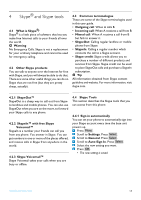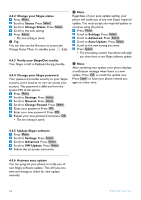Philips VOIP8411B User manual - Page 15
Time & Date - manuale
 |
UPC - 609585128354
View all Philips VOIP8411B manuals
Add to My Manuals
Save this manual to your list of manuals |
Page 15 highlights
3.8.1 Select the time zone 1 Press Menu . 2 Scroll to Settings. Press Select . 3 Scroll to Time & Date. Press Select . 4 Scroll to Time Zone. Press Select . 5 Scroll to the time zone you want. 6 Press OK when finished. • The new setting is saved. Note Once you have connected to the internet, your phone will update the clock automatically according to your time zone setting. 4 Scroll to Date Separator. Press Select . 5 Scroll to the date separator you want. 6 Press OK when finished. • The new setting is saved. 3.8.5 Select daylight time 1 Press Menu . 2 Scroll to Settings. Press Select . 3 Scroll to Time & Date. Press Select . 4 Scroll to Daylight Time. Press Select . 5 Scroll to the new setting. 6 Press OK when finished. • The new setting is saved. 3.8.2 Select the date format 1 Press Menu . 2 Scroll to Settings. Press Select . 3 Scroll to Time & Date. Press Select . 4 Scroll to Date Format. Press Select . 5 Scroll to the date format you want. 6 Press OK when finished. • The new setting is saved. 3.8.6 Select the time format 1 Press Menu . 2 Scroll to Settings. Press Select . 3 Scroll to Time & Date. Press Select . 4 Scroll to Time Format. Press Select . 5 Scroll to the time format you want. 6 Press OK when finished. • The new setting is saved. 3.8.3 Set the date Note If you use this menu to set the date manually, your phone will use this new setting, and stop automatic update until the base power is reset. 1 Press Menu . 2 Scroll to Settings. Press Select . 3 Scroll to Time & Date. Press Select . 4 Scroll to Date. Press Select . 5 Use the digit keys to enter the Month/Day/ Year. 6 Press OK when finished. • The new setting is saved. 3.8.7 Set the time Note If you use this menu to set the time manually, your phone will use this new setting, and stop automatic update until the base power is reset. 1 Press Menu . 2 Scroll to Settings. Press Select . 3 Scroll to Time & Date. Press Select . 4 Scroll to Time. Press Select . 5 Use the digit keys to enter the Hour/Minute. 6 Press OK when finished. • The new setting is saved. 3.8.4 Select the date separator The date separator is a symbol such as a slash that separates the month, day, and year (i.e. 08/25/ 2006). Your phone supports 3 styles (/ : .). 1 Press Menu . 2 Scroll to Settings. Press Select . 3 Scroll to Time & Date. Press Select . 3.8.8 Select the time separator The time separator is a symbol such as a colon that separates the hour and minute (i.e. 18:30). Your phone supports 2 styles (: .). 1 Press Menu . 2 Scroll to Settings. Press Select . 3 Scroll to Time & Date. Press Select . Getting started 13