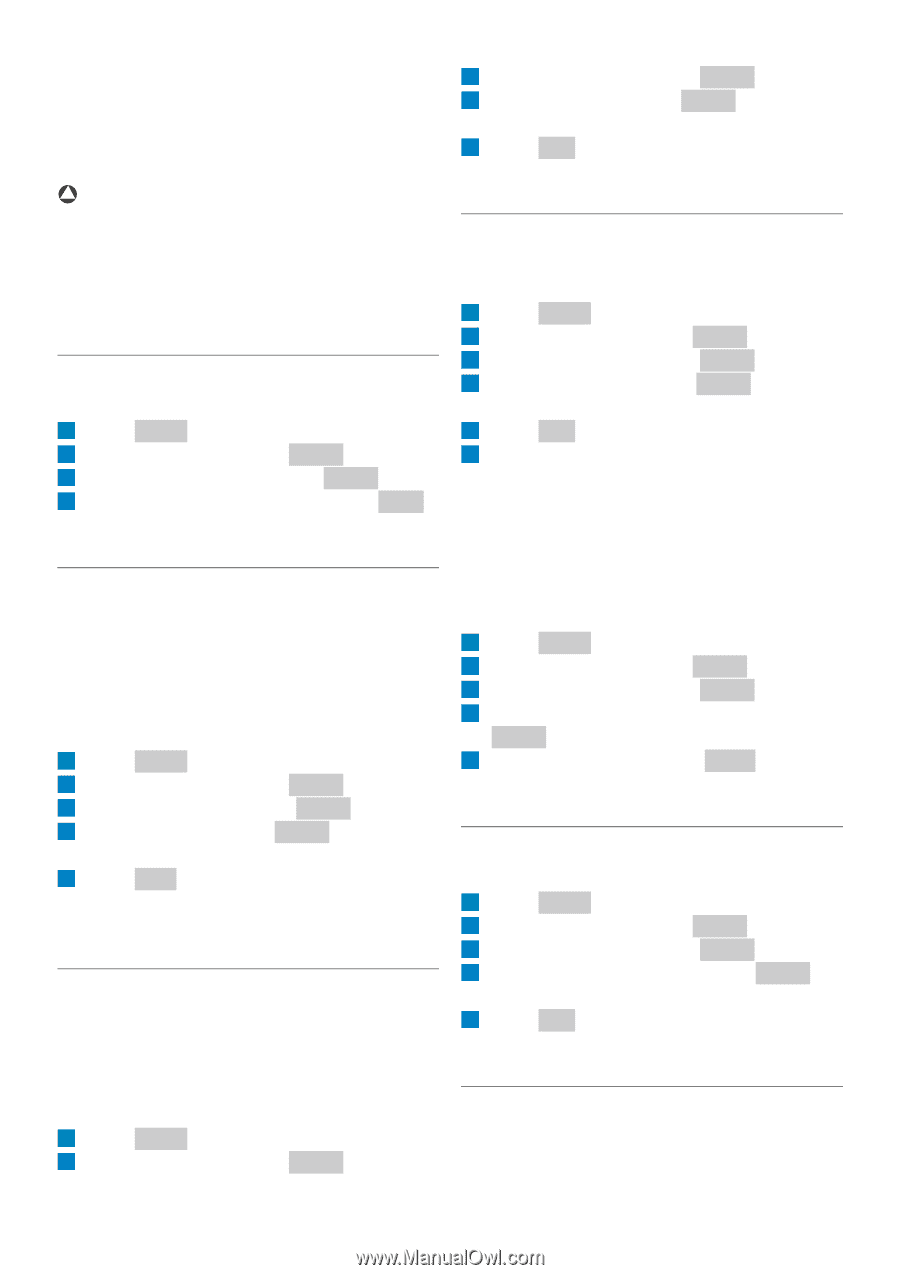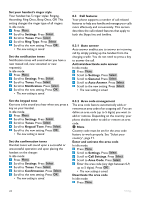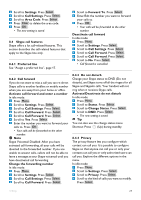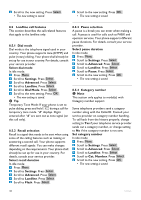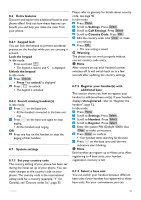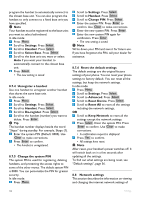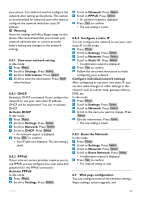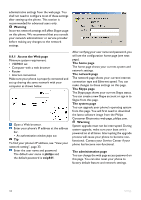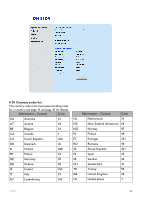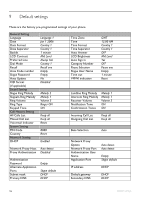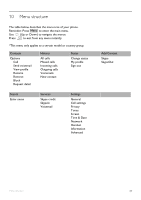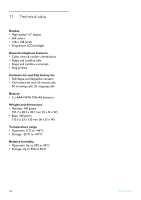Philips VOIP8411B User manual - Page 35
Reset the Network
 |
UPC - 609585128354
View all Philips VOIP8411B manuals
Add to My Manuals
Save this manual to your list of manuals |
Page 35 highlights
your phone. You shall not need to configure the network after setting up the phone. This section is recommended for advanced users who want to configure the network with their static IP address. ! Warning Incorrect settings will affect Skype usage on this phone. We recommend that you consult your network administrator or service provider before making any changes to the network settings. 8.8.1 View your network setting In idle mode: 1 Press Menu . 2 Scroll to Settings. Press Select . 3 Scroll to Information. Press Select . 4 Scroll to view the information. Press Back when finished. 8.8.2 DHCP By default, DHCP is activated. If you configure the network to use your own static IP address, DHCP will be deactivated. You can re-activate DHCP. Activate DHCP In idle mode: 1 Press Menu . 2 Scroll to Settings. Press Select . 3 Scroll to Network. Press Select . 4 Scroll to DHCP. Press Select . • An activation request is displayed. 5 Press OK to confirm. • Your IP address is displayed. The new setting is saved. 8.8.3 PPPoE If your internet service provider requires you to use PPPoE, you can configure your user name and password for the PPPoE connection. Activate PPPoE In idle mode: 1 Press Menu . 2 Scroll to Settings. Press Select . 3 Scroll to Network. Press Select . 4 Scroll to PPPoE. Press Select . • An activation request is displayed. 5 Press Yes to confirm. • The new setting is saved. 8.8.4 Configure a static IP You can configure the network to use your own static IP. In idle mode: 1 Press Menu . 2 Scroll to Settings. Press Select . 3 Scroll to Network. Press Select . 4 Scroll to Static IP. Press Select . • A confirmation request is displayed. 5 Press Yes to confirm. 6 Follow the on-screen instruction to finish configuring your network. Configure individual network settings After configuring to use your own static IP, you can also make changes to other settings in the network such as subnet mask, gateway address, DNS, etc. In idle mode: 1 Press Menu . 2 Scroll to Settings. Press Select . 3 Scroll to Network. Press Select . 4 Scroll to the item you want to change. Press Select . 5 Edit the information. Press Enter . • The new setting is saved. 8.8.5 Reset the Network In idle mode: 1 Press Menu . 2 Scroll to Settings. Press Select . 3 Scroll to Network. Press Select . 4 Scroll to Reset Network. Press Select . • A confirmation request is displayed. 5 Press Yes to confirm. • The network setting is reset. 8.9 Web page configuration You can configure some of the network settings, Skype settings, system upgrade, and Settings 33