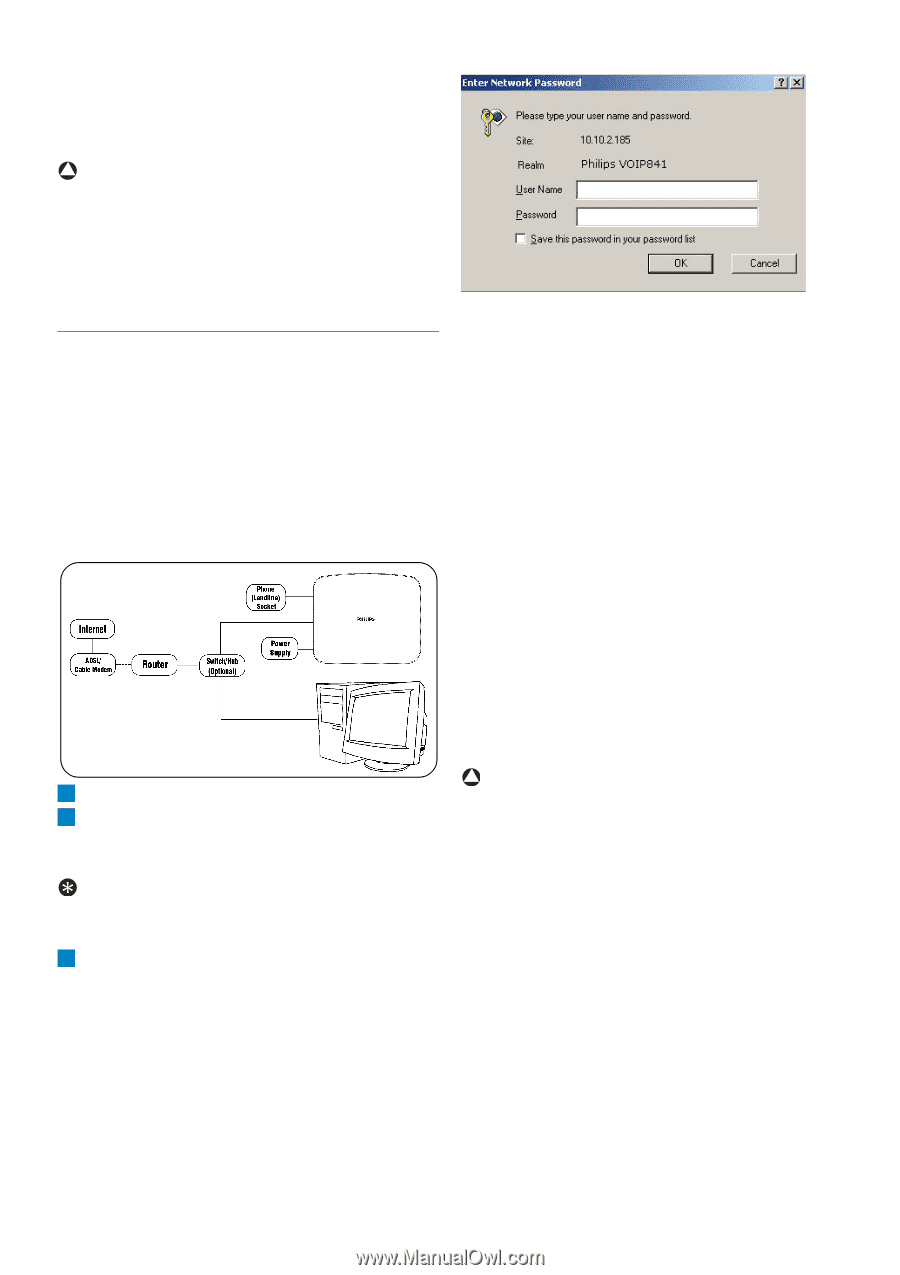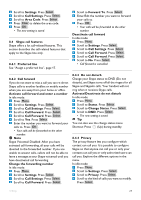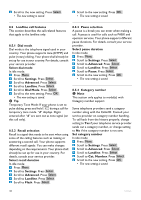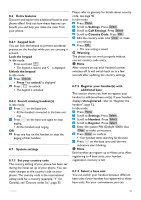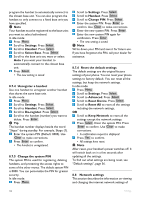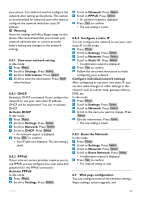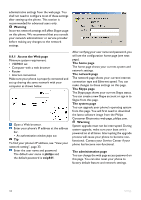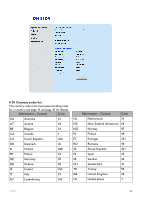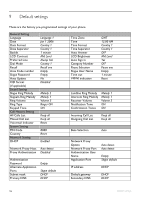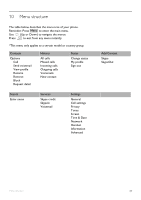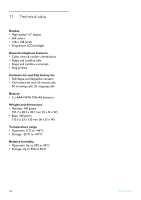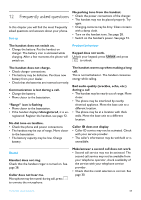Philips VOIP8411B User manual - Page 36
Warning, Access the Web philips, voip841, The home The network The Skype
 |
UPC - 609585128354
View all Philips VOIP8411B manuals
Add to My Manuals
Save this manual to your list of manuals |
Page 36 highlights
administrative settings from the web page. You shall not need to configure most of these settings after setting up the phone. This section is recommended for advanced users only. ! Warning Incorrect network settings will affect Skype usage on this phone. We recommend that you consult your network administrator or service provider before making any changes to the network settings. 8.9.1 Access the Web page Minimum system requirement: • VOIP841 set • Computer with a web browser • Router • Internet connection Make sure your phone is properly connected and set up sharing the same network with your computer as shown below. 1 Open a Web browser. 2 Enter your phone's IP address at the address bar. • An authentication window pops out. Tip To find your phone's IP address, see "View your network setting", page 33. 3 Enter the user name and password. The default user name is philips and the default password is voip841. After verifying your user name and password, you will see the configuration home page (see next page). The home page The home page shows your current system and network settings. The network page The network page shows your current internet connection type and Ethernet speed. You can make changes to these settings on this page. The Skype page The Skype page shows your current Skype status. You can create a new Skype account or sign in to Skype from this page. The system page You can upgrade your phone's operating system from this page. You will first need to download the latest software image from the Philips Consumer Electronics web page, philips.com. ! Warning System upgrade must not be interrupted. During system upgrade, make sure your base unit is powered on at all times. Interrupting the upgrade process will cause your phone to become nonfunctional. Contact your Service Center if your phone has become non-functional. The administration page You can change the web page access password on this page. You can also reset your phone to factory default feature and network settings. 34 Settings