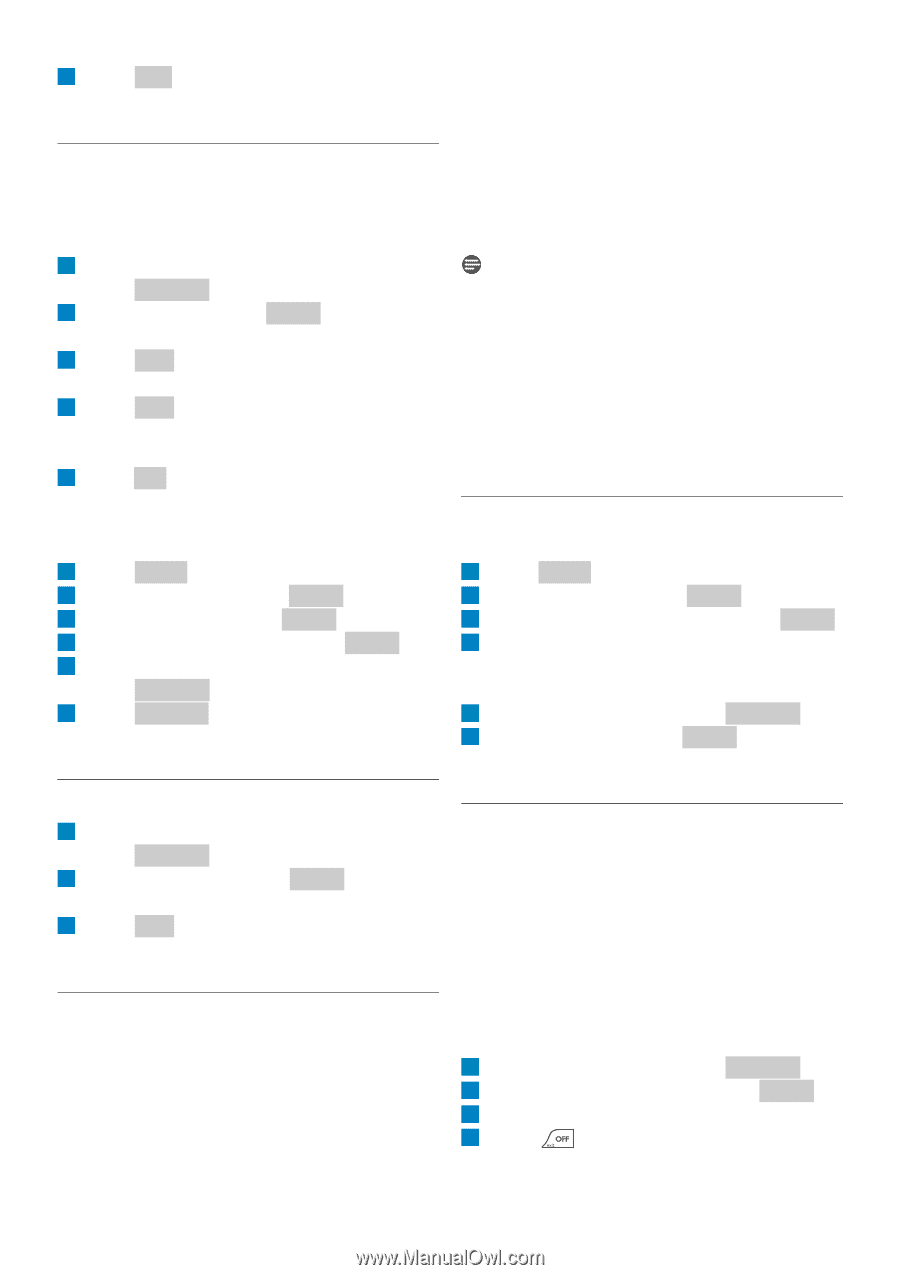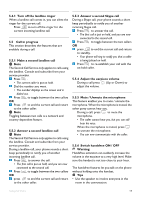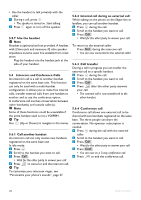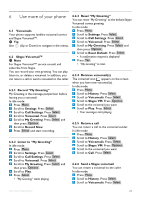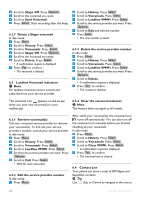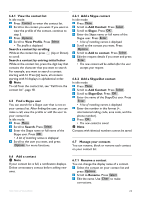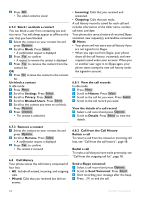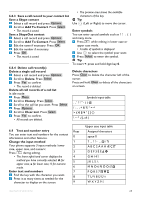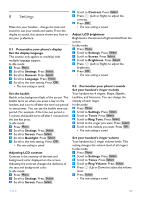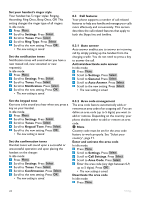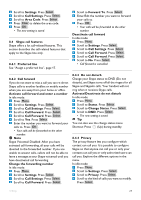Philips VOIP8411B User manual - Page 26
Call from the Call History
 |
UPC - 609585128354
View all Philips VOIP8411B manuals
Add to My Manuals
Save this manual to your list of manuals |
Page 26 highlights
4 Press OK . • The edited contact is saved. 6.7.2 Block / un-block a contact You can block a user from contacting you and vice versa. You will always appear as offline to the user that you have blocked. 1 Select the contact on your contact list and press Options . 2 Scroll to Block. Press Select . • A confirmation request is displayed. 3 Press Yes to confirm. • A request to remove the contact is displayed. 4 Press Yes to remove the contact from the contact list OR 4 Press No to leave the contact in the contact list. Un-block a contact In idle mode: 1 Press Menu . 2 Scroll to Settings. Press Select . 3 Scroll to Privacy. Press Select . 4 Scroll to Blocked Users. Press Select . 5 Scroll to the contact you want to un-block. Press Options . 6 Press Unblock . • The contact is unblocked. • Incoming: Calls that you received and answered. • Outgoing: Calls that you made. A call history record is saved for each call and includes information of the caller name, number, call time, and date. Your phone also saves a history of received Skype voicemail, new request(s), and landline voicemail. Notes • Your phone will not store any call history if you are not signed in to Skype. • When you sign out from Skype, your phone clears all the call history, voicemails, and new requests saved under your account. When you or another user signs in to Skype again, your phone starts saving the new call history under the signed-in account. 6.8.1 View the call records In idle mode: 1 Press Menu . 2 Scroll to History. Press Select . 3 Scroll to the call list you want. Press Select . 4 Scroll to the call record you want. View the details of a call record 1 Select a call record and press Options . 2 Scroll to Details. Press Select to view the details. 6.7.3 Remove a contact 1 Select the contact on your contact list and press Options . 2 Scroll to Remove. Press Select . • A confirmation request is displayed. 3 Press Yes to confirm. • The contact is removed. 6.8 Call History Your phone stores the call history composed of four lists: • All: Include all missed, incoming, and outgoing calls. • Missed: Calls that you received but did not answer. 6.8.2 Call from the Call History Return a call To return a call from the missed or incoming call lists, see "Call from the call history", page 18. Redial a call To make a call that you have made previously, see "Call from the outgoing call list", page 18. Send a Skype voicemail 1 Select a call record and press Options . 2 Scroll to Send Voicemail. Press Select . 3 Start recording your message after the beep. 4 Press to end the call. 24 Use more of your phone