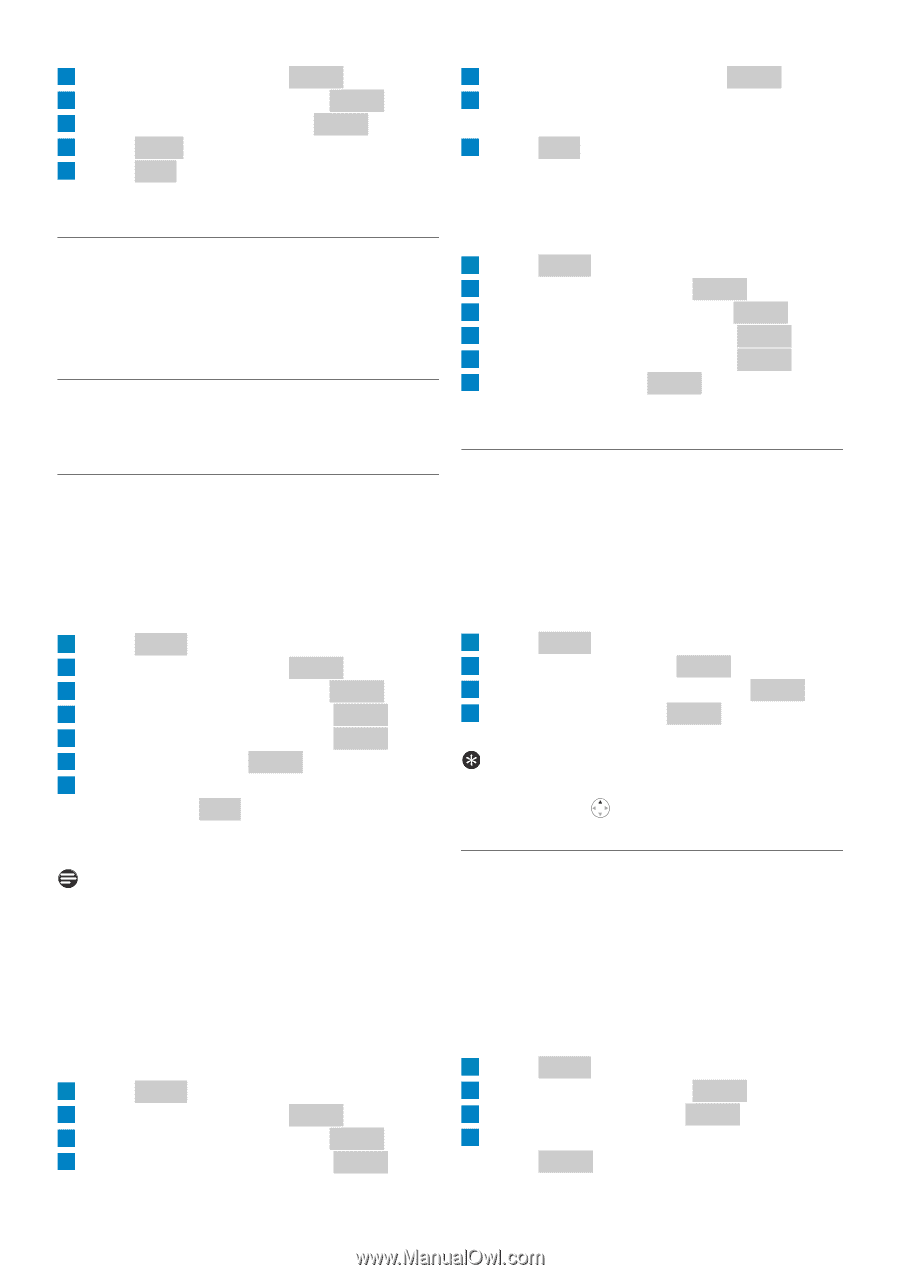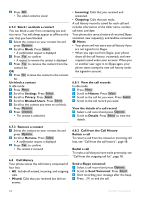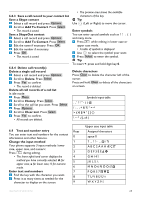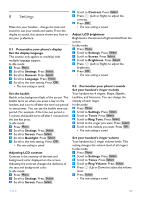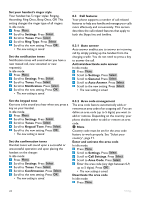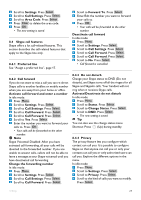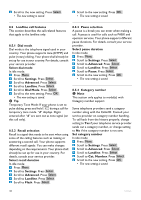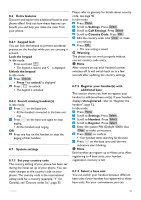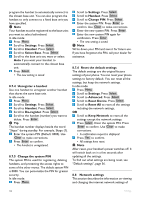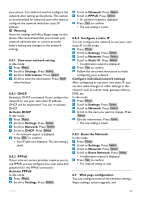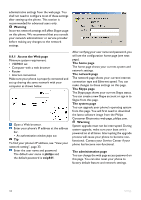Philips VOIP8411B User manual - Page 31
Change Status
 |
UPC - 609585128354
View all Philips VOIP8411B manuals
Add to My Manuals
Save this manual to your list of manuals |
Page 31 highlights
2 Scroll to Settings. Press Select . 3 Scroll to Call Settings. Press Select . 4 Scroll to Area Code. Press Select . 5 Press Clear to delete the area code. 6 Press OK . • The new setting is saved. 8.4 Skype call features Skype offers a lot call-related features. This section describes the call-related features that apply to the Skype line only. 8.4.1 Preferred line See "Assign a preferred line", page 17. 5 Scroll to Forward To. Press Select . 6 Enter/Edit the number you want to forward your calls to. 7 Press OK . • Your calls will be forwarded to the other number. Deactivate call forward In idle mode: 1 Press Menu . 2 Scroll to Settings. Press Select . 3 Scroll to Call Settings. Press Select . 4 Scroll to Call Forward. Press Select . 5 Scroll to Call Forward. Press Select . 6 Scroll to No. Press Select . • Call forward is cancelled. 8.4.2 Call forward If you do not want to miss a call you can re-direct Skype calls to another landline or mobile number when you are away from your home or office. Activate call forward and enter a number In idle mode: 1 Press Menu . 2 Scroll to Settings. Press Select . 3 Scroll to Call Settings. Press Select . 4 Scroll to Call Forward. Press Select . 5 Scroll to Call Forward. Press Select . 6 Scroll to Yes. Press Select . 7 Enter the number you want to forward your calls to. Press OK . • Your calls will be forwarded to the other number. Note Skype Voicemail Disabled: After you have activated call forwarding, all your calls will be diverted to the forwarded number. If you are unable to answer calls, callers will not be able to leave a message at your Skype voicemail until you have deactivated call forwarding. Change the forwarding number In idle mode: 1 Press Menu . 2 Scroll to Settings. Press Select . 3 Scroll to Call Settings. Press Select . 4 Scroll to Call Forward. Press Select . 8.4.3 Do not disturb Change your Skype status to DND (Do not disturb), and Skype turns off all the ringers for all Skype and SkypeIn calls. Your handset will not ring when it receives Skype calls. Activate/Deactivate do not disturb In idle mode: 1 Press Menu . 2 Scroll to Status. Press Select . 3 Scroll to Change Status. Press Select . 4 Scroll to DND. Press Select . • The new setting is saved. Tip You can also use the change status menu Shortcut: Press (Up) during standby. 8.4.4 Privacy The privacy feature lets you configure which contact can call you. It is possible to configure Skype so that anyone can call you or only your contacts can call you or only authorized users can call you. Explore the different options in the menu. In idle mode: 1 Press Menu . 2 Scroll to Settings. Press Select . 3 Scroll to Privacy. Press Select . 4 Scroll to the kind of calls you want to modify. Press Select . Settings 29