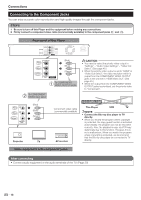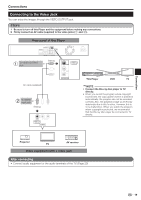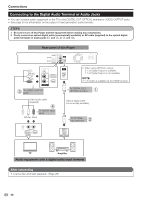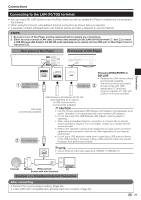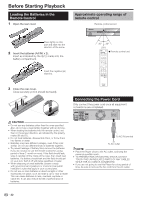Pioneer BDP-330 Owner's Manual - Page 17
Connecting to the HDMI Terminal, Selecting the priority video output when connecting, HDMI
 |
UPC - 884938112260
View all Pioneer BDP-330 manuals
Add to My Manuals
Save this manual to your list of manuals |
Page 17 highlights
Connections Connecting to the HDMI Terminal • You can enjoy high quality digital picture and sound through the HDMI terminal. • See page 55 for information on the output of next generation audio formats. • Use High Speed HDMI® Cables when using the control function with HDMI. The control function with HDMI may not operate properly if other HDMI cables are used. STEPS 1 Be sure to turn off this Player and the equipment before making any connections. 2 Firmly connect an HDMI cable (commercially available) to the HDMI terminals ( and ). Rear panel of this Player UUSSBB NOTE • Audio transmitted in DTS-HD High Resolution Audio and DTS-HD Master Audio formats is output from the HDMI terminal as Bitstream. Connect an amplifier with a built-in decoder to enjoy the fine sound quality. • When using an HDMI output, 7.1 ch Digital Output is available. To HDMI OUT terminal Selecting the priority video output when connecting HDMI and Component video HDMI cable (commercially available) To HDMI IN terminal When you connect both an HDMI cable and a component cable to this player, you need to select the priority video output in "Settings" - "Audio Video Settings" - "Video Out Select". (See page 45.) NOTE • When you connect the player to a Pioneer TV with an HDMI cable only and the TV is turned on, the video output switches to HDMI automatically. (The above setting is unnecessary.) • When you connect the player to a TV with an HDMI cable, "HDMI Video Out" is set to "Auto". If you don't get a stable image, select the desired resolution. When you set "HDMI Video Out" to a setting other than "Auto", you can only select resolutions that are compatible with the connected TV. • Refer to "HDMI Video Out" on page 45 regarding the resolutions of the HDMI video output. Connection Projector TV AV receiver Equipment with an HDMI terminal After connecting • If desired, connect audio equipment. (Page 20) • Load a disc and start playback. (Page 28) • Refer to control function with HDMI. (Pages 26 and 46) 17