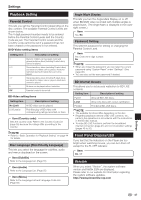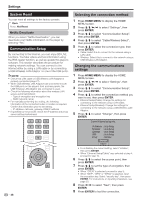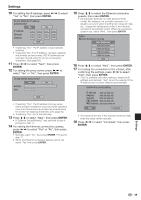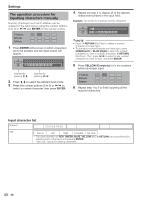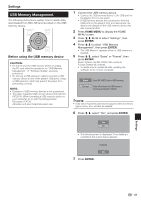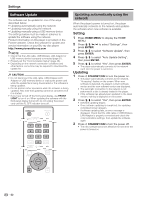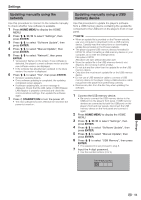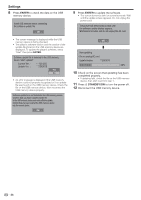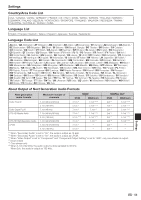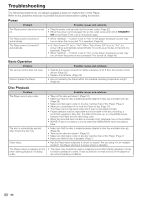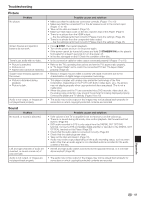Pioneer BDP-330 Owner's Manual - Page 52
Software Update
 |
UPC - 884938112260
View all Pioneer BDP-330 manuals
Add to My Manuals
Save this manual to your list of manuals |
Page 52 highlights
Settings Software Update The software can be updated in one of the ways described below. • Updating automatically using the network • Updating manually using the network • Updating manually using a USB memory device The settings below must be made in advance to update the software using the network. Product information on this player is provided on the Pioneer website. Check this website for update and service information on your Blu-ray disc player. http://www.pioneerblu-ray.com NOTE • Check that the LAN cable, USB Wireless LAN Adaptor or USB memory device is properly connected (page 21). • Properly set the "Communication Setup" (page 48). • Depending on the network connection conditions and other factors, some time may be required to download the update file. CAUTION • Do not disconnect the LAN cable, USB Wireless LAN Adaptor or USB memory device or unplug the power cord while the update file is being downloaded or the software is being updated. • Do not perform other operations while the software is being updated. Also note that updating cannot be canceled once it is started. • If you have turned off the front panel display, use FRONT LIGHT to turn it on. When updating the software with the front panel display turned off, do not unplug the power cord until the FL OFF indicator turns off. Updating automatically using the network When the player's power is turned on, the player automatically connects to the network and updates the software when new software is available. Setting 1 Press HOME MENU to display the HOME MENU. 2 Press to select "Settings", then press ENTER. 3 Press to select "Software Update", then press ENTER. 4 Press to select "Auto Update Setting", then press ENTER. 5 Press to select "Yes", then press ENTER. • The player automatically connects to the network each time the power is turned on. Updating 1 Press STANDBY/ONto turn the power on. • The player automatically connects to the network. "Accessing" flashes on the screen. When new software is detected, the player's current software version and the new software version are displayed. • The automatic connection to the network is not performed if a disc is already loaded in the player. • If the software has already been updated to the latest version, nothing is displayed on the screen. 2 Press to select "Yes", then press ENTER. • Software updating begins. • Once software updating is completed, the updating completed screen appears. • If software updating fails, an error message is displayed. Check that the LAN cable or USB Wireless LAN Adaptor is properly connected and check the communications settings, then update the software again. 3 Press STANDBY/ON to turn the power off. • The new software becomes effective the next time the power is turned on. 52