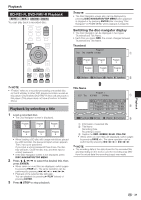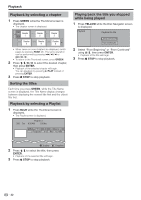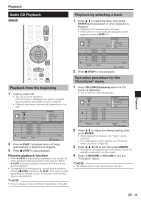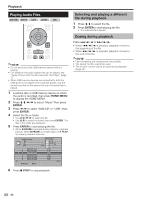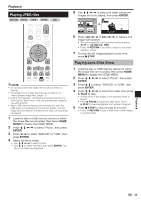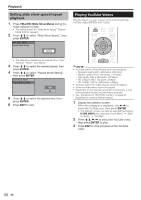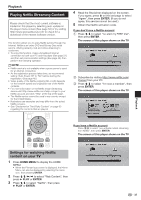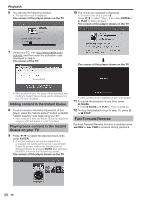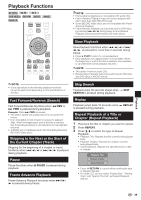Pioneer BDP-330 Owner's Manual - Page 36
Playing YouTube Videos - 1080p
 |
UPC - 884938112260
View all Pioneer BDP-330 manuals
Add to My Manuals
Save this manual to your list of manuals |
Page 36 highlights
Playback Setting slide show speed/repeat playback 1 Press YELLOW (Slide Show Menu) during the folder selection screen. • The setting screen for "Slide Show Speed"/"Repeat Mode Setting" appears. 2 Press to select "Slide Show Speed", then press ENTER. Slide Show Speed Repeat Mode Setting Normal Playing YouTube Videos With this player, you can connect to the Internet and play YouTube videos (MPEG4 AVC H.264). • The slide show speed may be selected from "Fast", "Normal", "Slow1" and "Slow2". 3 Press to select the desired speed, then press ENTER. 4 Press to select "Repeat Mode Setting", then press ENTER. Slide Show Speed Repeat Mode Setting Yes No 5 Press to select the desired item, then press ENTER. 6 Press EXIT to exit. NOTE • YouTube videos of the following sizes can be played. − Standard quality (400 x 226 pixels, 200 kbps) − Medium quality (480 x 360 pixels, 512 kbps) − High quality (854 x 480 pixels, 900 kbps) − HD (720p) (1280 x 720 pixels, 2 Mbps) − HD (1080p) (1920 x 1080 pixels, 4 Mbps) • YouTube videos for mobile phones cannot be played. • Some YouTube videos cannot be played. • Depending on the Internet connection environment, it may not be possible to play YouTube videos properly. • See "Disclaimer for Third Party Content" on page 63 regarding the contents that are played. 1 Display the selection screen. When the wallpaper is displayed, use to select the YouTube icon, then press ENTER. • The selection screen can also be selected by pressing HOME MENU then selecting "Home Menu" "Web Contents" "YouTube". 2 Press to select the YouTube video, then press ENTER to play. 3 Press EXIT to stop playback of the YouTube video. 36