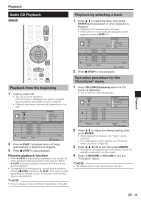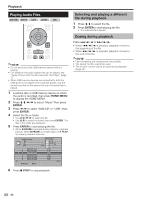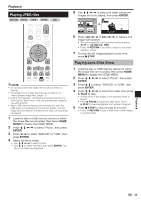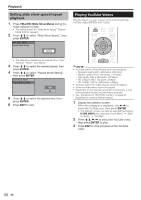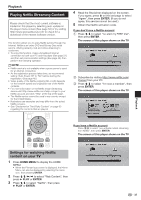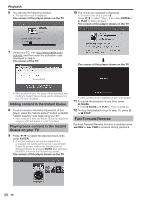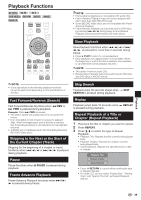Pioneer BDP-330 Owner's Manual - Page 38
Adding content to the Instant Queue, Playing back content in the Instant, Queue on your TV, Fast
 |
UPC - 884938112260
View all Pioneer BDP-330 manuals
Add to My Manuals
Save this manual to your list of manuals |
Page 38 highlights
Playback 6 You will see the following window. • The activation code is displayed. The screen of this player shown on the TV 10 The movie you selected is displayed. • To return to the step 9, press . Press to select "play", then press ENTER or PLAY to start playback. The screen of this player shown on the TV 7 Using your PC, visit http://www.netflix.com/ activate, and then enter the activation code displayed in step 6. The screen of the PC The screen of this player shown on the TV • After a period of time, the player will be activated, and the Empty Instant Queue screen will be displayed on your TV from the player. Adding content to the Instant Queue 8 To add a movie to the Instant Queue list of this player, select the "Add to Instant" button on Netflix "Watch Instantly" web page using your PC. • After a period of time, the Instant Queue list registered using your PC will appear on your TV screen. Playing back content in the Instant Queue on your TV 9 Press to select the desired movie, then press ENTER. • Once this function is set and the registration is completed, the next time this service is used Instant Queue list screens such as the following can be displayed directly by pressing ENTER after selecting the NETFLIX icon on the Pioneer logo screen. The screen of this player shown on the TV • After a period of time, playback of the movie begins. 11 To pause the playback at any time, press PAUSE. • Press PAUSE or PLAY to return to playback. 12 To stop the playback or go to step 10, press or STOP. Fast Forward/Reverse The Fast Forward/Reverse function is enabled when REV or FWD is pressed during playback. 38