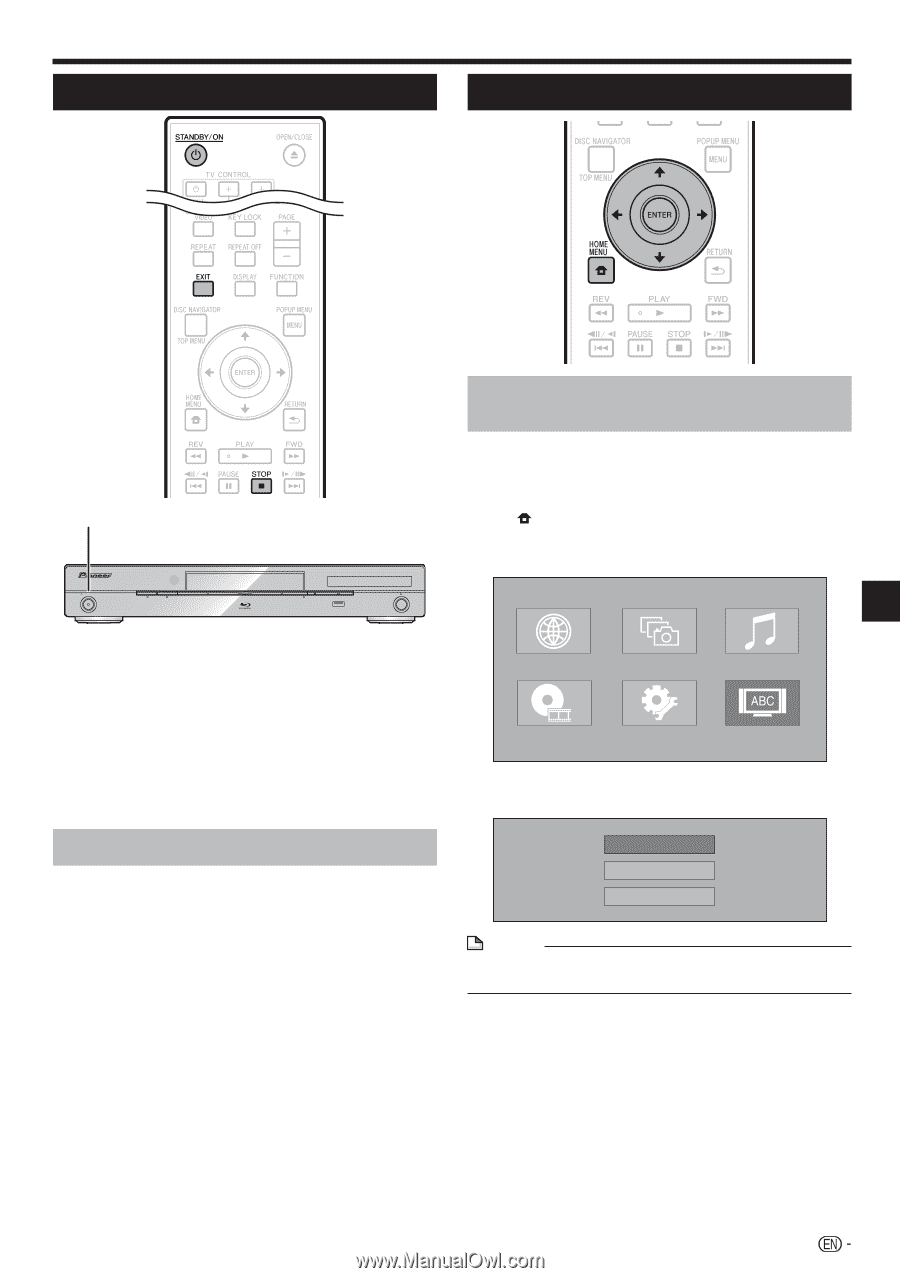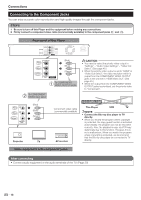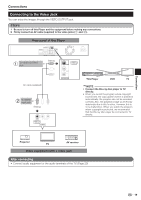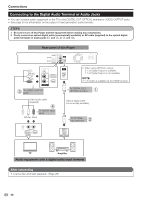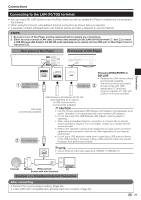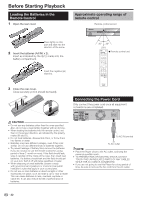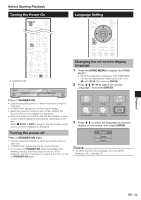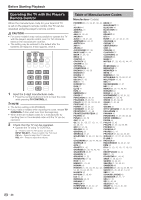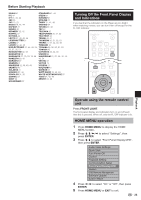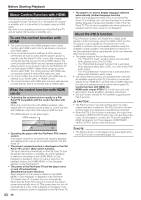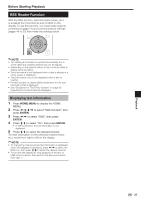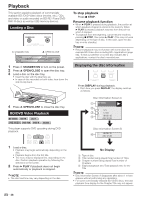Pioneer BDP-330 Owner's Manual - Page 23
Turning the Power On, Language Setting
 |
UPC - 884938112260
View all Pioneer BDP-330 manuals
Add to My Manuals
Save this manual to your list of manuals |
Page 23 highlights
Before Starting Playback Turning the Power On Language Setting Playback STANDBY/ON STANDBY/ON PQLS HDMI OPEN/CLOSE FL OFF USB Press STANDBY/ON. • Operate using the buttons on either the remote control or main unit. • "POWER ON" appears on the front panel display. • When the power is turned on with no disc loaded, the Pioneer logo screen (wallpaper) is displayed. • When the power is turned on with the disc loaded, a menu screen may be displayed automatically, depending on the disc. When STOP or EXIT is pressed, the disc's menu screen turns off and the wallpaper is displayed. Turning the power off Press STANDBY/ON again. • Operate using the buttons on either the remote control or main unit. • "POWER OFF" appears on the front panel display. • If you press STANDBY/ON again immediately after entering standby, the Player may not turn on. If this happens, wait for 10 seconds or more and then turn on the STANDBY/ON again. Changing the on-screen display language 1 Press the HOME MENU to display the HOME MENU. • When the wallpaper is displayed, the HOME MENU can also be displayed by selecting the menu icon ( ) with then pressing ENTER. 2 Press to select "On Screen Language", then press ENTER. Web Content Photos Music Disc Navigator Settings On Screen Language 3 Press to select the language you want to display on the screen, then press ENTER. English Español Français NOTE • To select the DVD disc language, such as subtitle language, etc., see page 29. 23