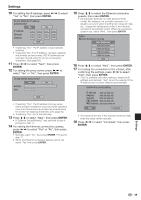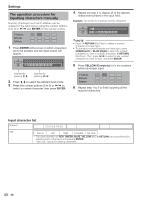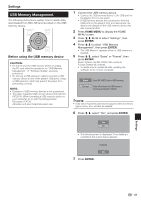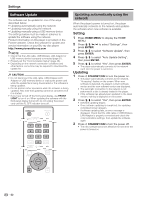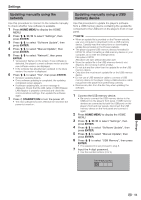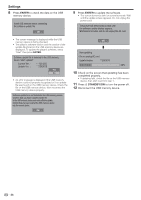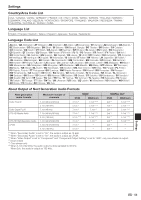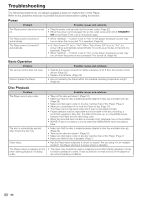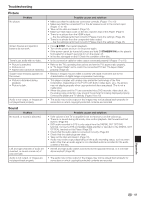Pioneer BDP-330 Owner's Manual - Page 54
Enter, Standby/on
 |
UPC - 884938112260
View all Pioneer BDP-330 manuals
Add to My Manuals
Save this manual to your list of manuals |
Page 54 highlights
Settings 8 Press ENTER to check the data on the USB memory device. Insert USB memory device containing the software update file. OK 9 Press ENTER to update the software. • The screen becomes dark for several seconds. Wait until the update screen appears. Do not unplug the power cord. The picture will temporarily go dark until the software update display appears. Wait several minutes and do not unplug the AC cord. • The screen message is displayed while the USB memory device is being checked. • The player's software version and the version of the update file stored on the USB memory device are displayed. To update the player's software, select "Start" then press ENTER. Software update file is detected in the USB memory device. Start update? Current Ver. : Update Ver. : **1234567 **2345678 Yes No • An error message is displayed if the USB memory device could not properly recognized or if no update file was found on the USB memory device. Check the file on the USB memory device, then reconnect the USB memory device properly. Software update file is not detected in the USB memory device. Confirm that you have transferred the file to the USB memory device and retry software update. Confirm that you have inserted the USB memory device into the correct device. OK OK Now updating * Do not unplug AC cord. Update Version **2345678 30% 10 Check on the screen that updating has been completed properly. • If updating fails, check the file on the USB memory device, then start over from step 1. 11 Press STANDBY/ON to turn the power off. 12 Disconnect the USB memory device. 54