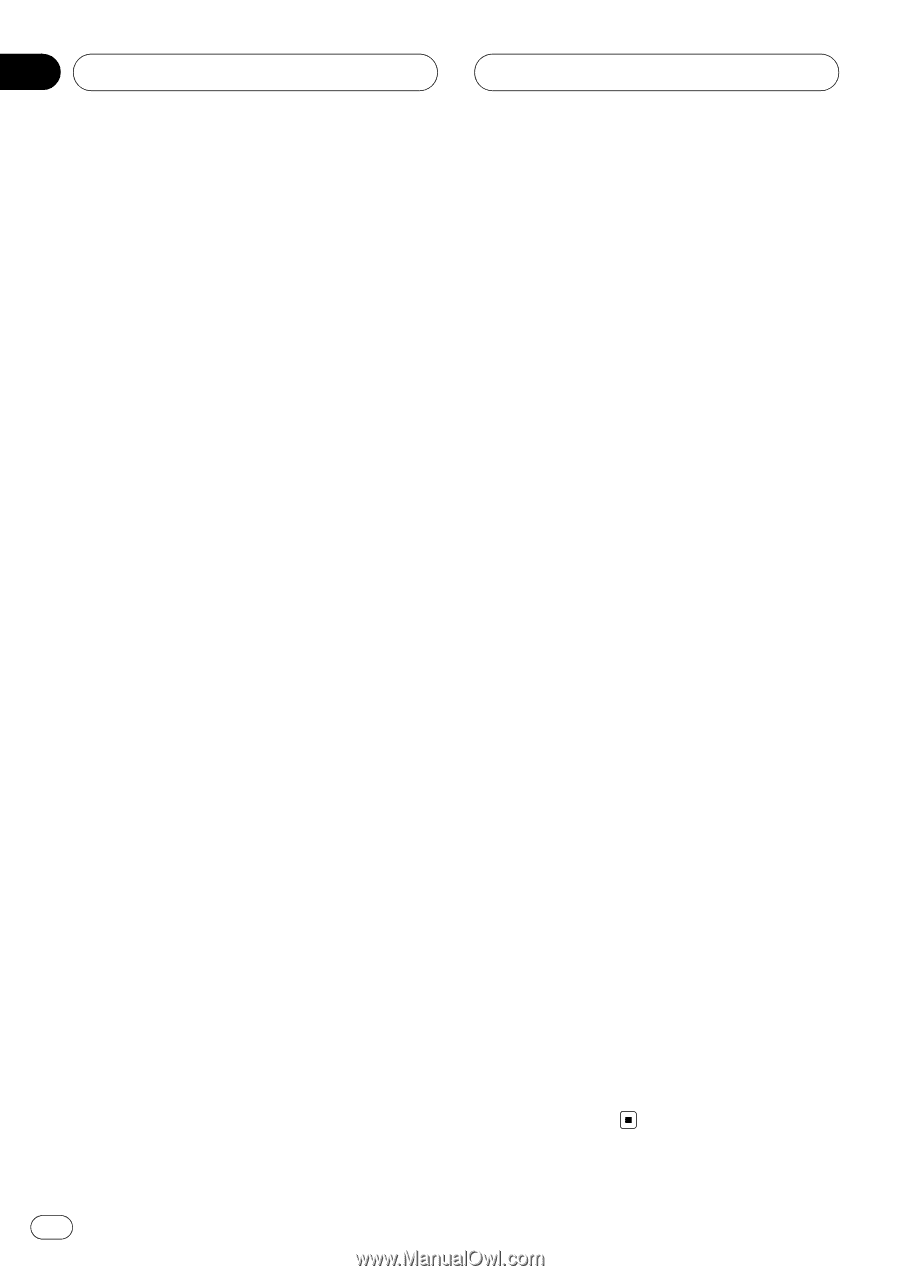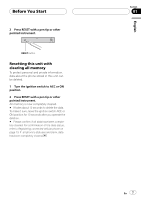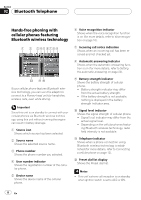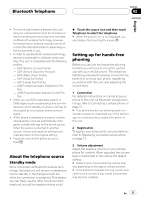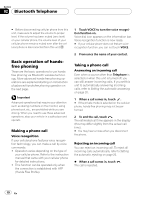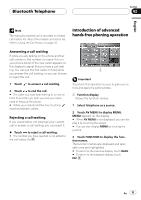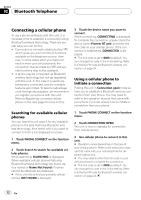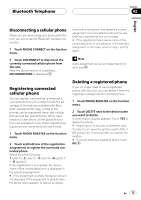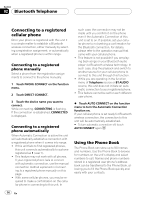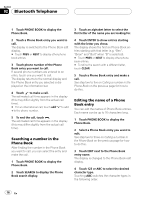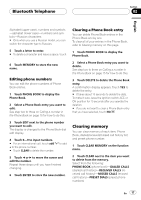Pioneer CD-BTB200 Owners Manual - Page 12
Connecting a cellular phone, Bluetooth Telephone, Searching for available cellular, phones - instructions
 |
View all Pioneer CD-BTB200 manuals
Add to My Manuals
Save this manual to your list of manuals |
Page 12 highlights
Section 02 Bluetooth Telephone Connecting a cellular phone To use a phone wirelessly with this unit, it is necessary first to establish a connection using Bluetooth wireless technology. There are several ways you can do this. ! Connection is normally established by HFP, which gives you a full control of functions available on the telephone source. However, in some cases when you make connection from your cellular phone, the connection may be made by HSP and several functions may not be available. ! A phone may be connected via Bluetooth wireless technology but not yet registered with this unit. In this case it is said to be temporarily connected, and the available features are limited. To take full advantage of all the features available, we recommend you register your phone with this unit. Refer to Registering connected cellular phone on the next page for more on this. Searching for available cellular phones You can have this unit search for any available phones in the area that have Bluetooth wireless technology, then select which you want to connect to from a list displayed on-screen. 1 Touch PHONE CONNECT on the function menu. 2 Touch Search to search for available cellular phones. While searching, SEARCHING is displayed. When available cellular phones featuring Bluetooth wireless technology are found, device names or Name Not Found (if names cannot be obtained) are displayed. # If this unit fails to find any available cellular phones, NOT FOUND is displayed. 3 Touch the device name you want to connect. While connecting, CONNECTING is displayed. To complete the connection, please check the device name (Pioneer BT unit) and enter the link code on your cellular phone. If the connection is established, CONNECTED is displayed. # The link code is set to 0000 as default. You can change this code in the initial setting. Refer to Entering PIN code for Bluetooth wireless connection on page 24. Using a cellular phone to initiate a connection Putting the unit in Connection open mode allows you to establish a Bluetooth wireless connection from your phone. You may need to refer to the operation manual that came with your phone if you are unsure how to initiate a connection from your phone. 1 Touch PHONE CONNECT on the function menu. 2 Touch CONNECTION OPEN. The unit is now on standby for connection from cellular phone. 3 Use cellular phone to connect to this unit. # Operation varies depending on the type of your cellular phone. Refer to the instruction manual that came with your cellular phone for detailed instructions. # You may need to enter the link code on your cellular phone to complete the connection. # The link code is set to 0000 as default. You can change this code in the initial setting. Refer to Entering PIN code for Bluetooth wireless connection on page 24. 12 En