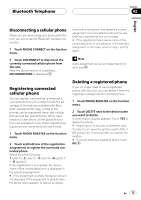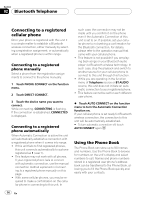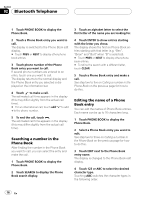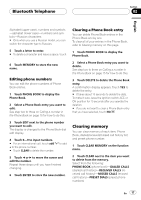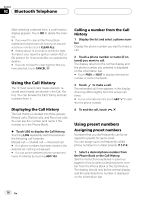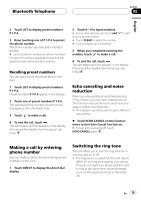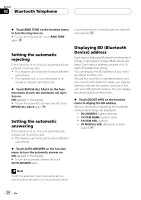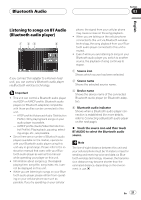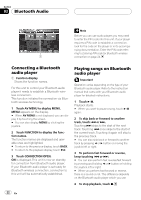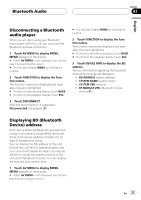Pioneer CD-BTB200 Owners Manual - Page 18
Using the Call History, Using preset numbers, Bluetooth Telephone, Calling a number from the Call
 |
View all Pioneer CD-BTB200 manuals
Add to My Manuals
Save this manual to your list of manuals |
Page 18 highlights
Section 02 Bluetooth Telephone After selecting a desired item, a confirmation display appears. Touch OK to delete the memory. # If you want to clear all the Phone Book, dialled/received/missed call history list and preset phone number, touch CLEAR ALL. # It takes about 10 seconds to delete the data. To make it sure, leave the ignition switch ACC or ON position for 10 seconds after you operate the deletion. # If you do not want to clear memory that you have selected, touch CANCEL. Using the Call History The 12 most recent calls made (dialled), received and missed, are stored in the Call History. You can browse the Call History and call numbers from it. Displaying the Call History The Call History is divided into three groups: Missed calls, Dialled calls, and Received calls. You can see the number (and name if the number is in the Phone Book). % Touch LOG to display the Call History. Touching LOG repeatedly switches between the following call histories: Missed call - Dialled call - Received call # If no phone numbers have been stored in the selected list, nothing is displayed. # You can switch between phone number and name (if entered) by touching ABC/123. Calling a number from the Call History 1 Display the list and select a phone number. Display the phone number you want to make a call. 2 Touch a phone number or name (if entered) you want to call. The display returns to the normal display and the phone number you selected is displayed on the information bar. # Touch PREV or NEXT to display other phone number or name (if entered). 3 Touch to make a call. The estimated call time appears in the display (this may differ slightly from the actual call time). # For an international call, touch add "+" to add + to the phone number. 4 To end the call, touch . Using preset numbers Assigning preset numbers Numbers that you dial frequently can be assigned to presets for quick recall. You can assign up to six frequently called phone numbers to number presets (P 1-P 6). 1 Select a desired phone number from the Phone Book or the Call History. See the instructions explained in previous pages for how to select a desired phone number from the Phone Book or the Call History. The display should now be the normal display and the selected phone number is displayed on the information bar. 18 En