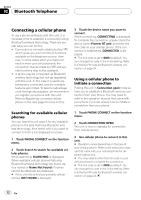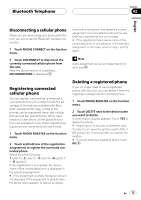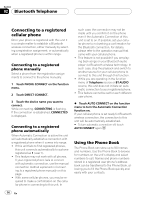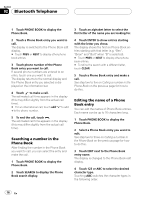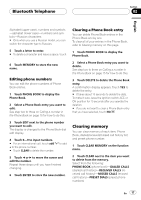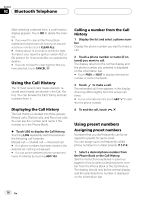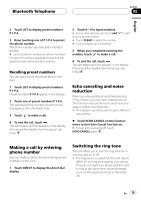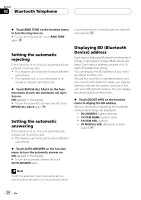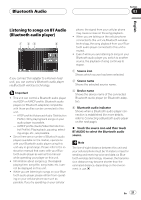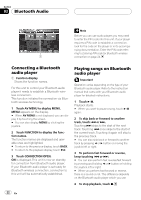Pioneer CD-BTB200 Owners Manual - Page 17
Clearing memory, Bluetooth Telephone, Editing phone numbers, Clearing a Phone Book entry
 |
View all Pioneer CD-BTB200 manuals
Add to My Manuals
Save this manual to your list of manuals |
Page 17 highlights
Bluetooth Telephone Section 02 English Alphabet (upper case), numbers and symbols -alphabet (lower case)-numbers and symbols-Russian characters # Only when you use a Russian model, you can switch the character type to Russian. 5 Touch a letter to enter. # To delete a character and leave a space, touch . 6 Touch MEMORY to store the new name. Editing phone numbers You can edit the phone numbers of Phone Book entries. 1 Touch PHONE BOOK to display the Phone Book. 2 Select a Phone Book entry you want to edit. See step two to three on Calling a number in the Phone Book on page 15 for how to do this. 3 Touch EDIT next to the phone number you want to edit. The display is changed to the Phone Book dial edit display. 4 Touch 0-9 to input numbers. # For an international call, touch add "+" to add + to the phone number. # Touch CLEAR to delete the number. 5 Touch c or d to move the cursor and edit the number. Repeat these steps until you have finished changing. 6 Touch ENTER to store the new number. Clearing a Phone Book entry You can delete Phone Book entries in the Phone Book one by one. To clear all of your entries in the Phone Book, refer to Clearing memory on this page. 1 Touch PHONE BOOK to display the Phone Book. 2 Select a Phone Book entry you want to delete. See step two to three on Calling a number in the Phone Book on page 15 for how to do this. 3 Touch DELETE to delete the Phone Book entry. A confirmation display appears. Touch YES to delete the entry. # It takes about 10 seconds to delete the data. To make it sure, leave the ignition switch ACC or ON position for 10 seconds after you operate the deletion. # If you do not want to clear a Phone Book entry that you have selected, touch NO. Clearing memory You can clear memory of each item; Phone Book, dialled/received/missed call history list and preset phone number. 1 Touch CLEAR MEMORY on the function menu. 2 Touch CLEAR next to the item you want to delete from the memory. Select from the following: PHONE BOOK (phone book)-DIALED CALLS (dialled call history)-RECEIVED CALLS (received call history)-MISSED CALLS (missed call history)-PRESET DIALS (preset phone numbers) En 17