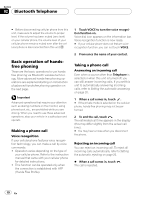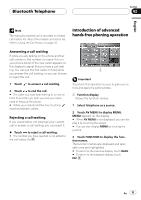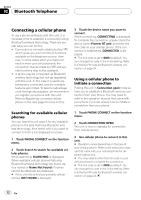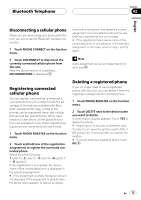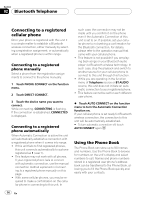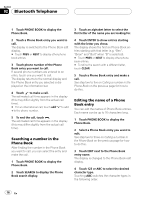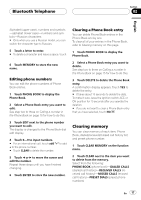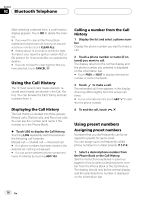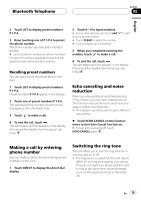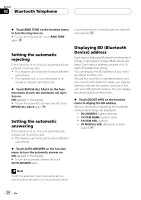Pioneer CD-BTB200 Owners Manual - Page 15
Bluetooth Telephone, Transferring entries to the, Phone Book, Changing the Phone Book, display order - phone book transfer
 |
View all Pioneer CD-BTB200 manuals
Add to My Manuals
Save this manual to your list of manuals |
Page 15 highlights
Bluetooth Telephone Section 02 English ! The maximum number of characters which can be displayed is different depending on your cellular phone. This unit can display up to 24 to 48 letters. Transferring entries to the Phone Book To populate the Phone Book you can transfer the numbers in a registered user phone's address book. The Phone Book can hold a total of 500 entries; 300 from User 1, 150 from User 2, and 50 from User 3. ! Once the transferring Phone Book function starts, the Bluetooth connection is disconnected and the hands-free phoning is not possible. In order to restart the hands-free phoning, connect your cellular phone to this unit again. If the automatic connection of this unit is turned on, however, the connection will be automatically established several tens of seconds after the phone is disconnected for the transferring. ! Some symbols used in the phone number of the phone book entries cannot be transferred to this unit. Only +, # and * can be correctly recognized by this unit. ! With some cellular phones, it may not be possible to transfer whole phone book at a time. In this case, transfer phone book entries one by one from your phone by using your cellular phone. ! Depending on the cellular phone connected via Bluetooth wireless technology, this unit cannot display the Phone Book correctly. (Some characters may be garbled.) ! If the phone book in the cellular phone contains image data, phone book may not be correctly transferred. 1 Touch PHONEBOOK TRANSFER on the function menu. 2 Touch START to turn the Phone Book Transfer function on. The Phone Book Transfer is now on standby. 3 Use cellular phone to perform phone book transfer. Perform phone book transfer using the cellular phone. For detailed instruction on this, refer to the instruction manual that came with your cellular phone. # While transferring the phone book, hourglass icon is displayed. # The display indicates how many entries have been transferred and the total number to be transferred. # To cancel the transferring process, touch STOP. 4 Completed is displayed and phone book transfer is completed. Changing the Phone Book display order You can choose to display the Phone Book sorted alphabetically by first name or last name. ! With some cellular phones, this feature may not be possible. % Touch PHONEBOOK NAME VIEW on the function menu to turn Phone Book Name View function on. Display order for the Phone Book is changed. # To change to the other display order, touch PHONEBOOK NAME VIEW again. Calling a number in the Phone Book You can select the entry in the Phone Book and make the call. En 15