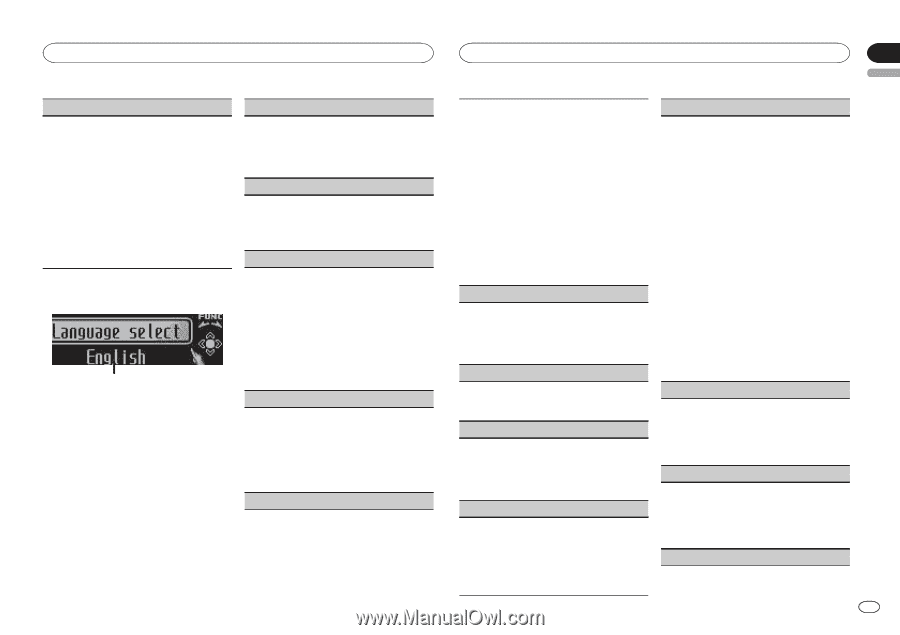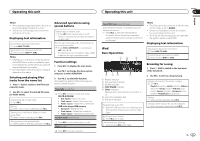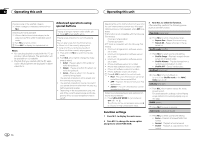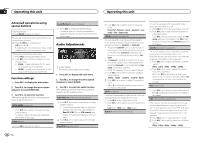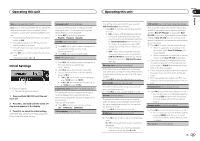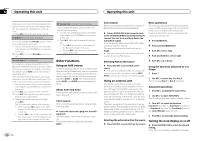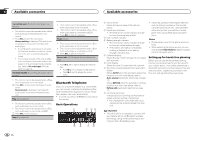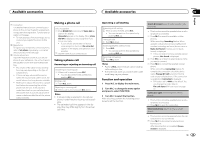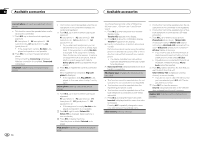Pioneer DEH-P8300UB Owner's Manual - Page 11
Initial Settings, Operating this unit - set clock
 |
UPC - 884938118569
View all Pioneer DEH-P8300UB manuals
Add to My Manuals
Save this manual to your list of manuals |
Page 11 highlights
Operating this unit Operating this unit Section 02 English SLA (source level adjustment) SLA (Source Level Adjustment) lets you adjust the volume level of each source to prevent radical changes in volume when switching between sources. ! When selecting FM as the source, you cannot switch to SLA. ! Settings are based on the FM volume level, which remains unchanged. ! The AM volume level can also be adjusted with this function. 1 Push M.C. up or down to adjust the source vol- ume. Adjustment range: +4 to -4 Initial Settings 1 1 Function display ! Shows the function status. 1 Press and hold SRC/OFF until the unit turns off. 2 Press M.C. and hold until the initial setting menu appears in the display. 3 Turn M.C. to select the initial setting. After selecting, perform the following procedures to set the initial setting. Language select (multi-language) For your convenience, this unit equips multiple language display. You can select the language best suited to your first language. 1 Press M.C. to select the language. English-Français-Español Calendar (setting the date) 1 Push M.C. left or right to select the segment of the calendar display you wish to set. Year-Day-Month 2 Push M.C. up or down to set the date. Clock (setting the clock) 1 Push M.C. left or right to select the segment of the clock display you wish to set. Hour-Minute 2 Push M.C. up or down to put a clock right. ! You can match the clock to a time signal by pressing M.C. ! If 00 to 29, the minutes are rounded down. (e.g., 10:18 becomes 10:00.) ! If 30 to 59, the minutes are rounded up. (e. g., 10:36 becomes 11:00.) EngineTime alert (elapsed time display setting) This setting allows you to measure the length of time that elapses from when the machine is turned on and display the amount of elapsed time per set period. Also, you will hear alarm. 1 Press M.C. to select your favorite setting. OFF-15Minutes-30Minutes USB plug&play (plug and play) This setting allows you to switch your source to USB/iPod/Pandora automatically. 1 Press M.C. to turn the plug and play function on or off. ! ON - When a USB storage device/iPod is connected, depending on the type of device, the source is automatically switched to USB/iPod/Pandora when you turn on the engine. If you disconnect your USB storage device/iPod, this unit's source is turned off. ! OFF - When USB storage device/iPod is connected, the source is not switched to USB/iPod/Pandora automatically. Please change the source to USB/iPod/Pandora manually. Warning tone (warning tone setting) If the front panel is not detached from the head unit within four seconds of turning off the ignition, a warning tone sounds. You can turn off the warning tone. 1 Press M.C. to turn the warning tone on or off. AUX1/AUX2 (auxiliary input setting) Activate this setting when using an auxiliary device connected to this unit. 1 Press M.C. to turn auxiliary setting on or off. Dimmer (dimmer setting) To prevent the display from being too bright at night, the display is automatically dimmed when the car's headlights are turned on. You can turn the dimmer on or off. 1 Press M.C. to turn dimmer on or off. Brightness (display brightness setting) 1 Push M.C. left or right to adjust the brightness level. 0 to 15 is displayed as the level is increased or decreased. ! When dimmer is functioning, the brightness level can be adjusted 0 to 10. S/W control (rear output and subwoofer setting) This unit's rear output (rear speaker leads output and RCA rear output) can be used for full-range speaker (Rear SP :F.Range) or subwoofer (Rear SP :S/W) connection. If you switch the rear output setting to Rear SP :S/W, you can connect a rear speaker lead directly to a subwoofer without using an auxiliary amp. 1 Press M.C. to switch the rear output setting. ! When no subwoofer is connected to the rear output, select Rear SP :F.Range (fullrange speaker). ! When a subwoofer is connected to the rear output, select Rear SP :S/W (subwoofer). ! Even if you change this setting, there will be no output unless you turn the subwoofer output on (refer to Sub W.1 (subwoofer on/off setting) on the previous page). ! If you change this setting, subwoofer output in the audio menu will return to the factory settings. ! Both rear speaker lead outputs and RCA rear output are switched simultaneously in this setting. Demonstration (demo display setting) 1 Press M.C. to turn the demo display on or off. ! You can also turn on or off feature demo by pressing DISP while this unit is turned off. For more details, refer to Demo mode on page 3. Reverse mode (reverse mode setting) 1 Press M.C. to turn the reverse mode on or off. ! You can also turn on or off reverse mode by pressing BAND while this unit is turned off. For more details, refer to Reverse mode on page 3. Ever-scroll (scroll mode setting) En 11