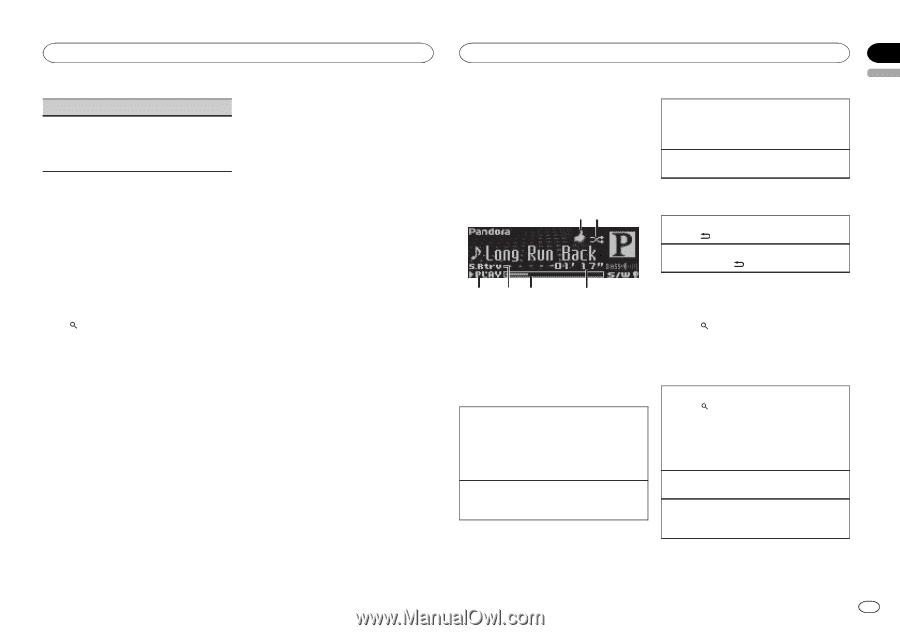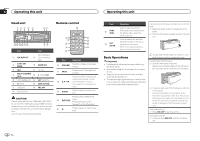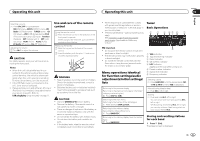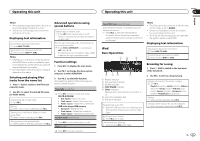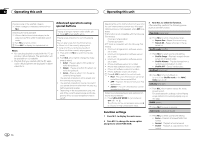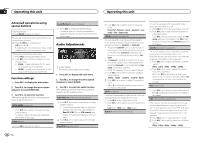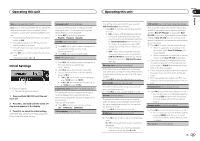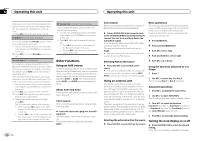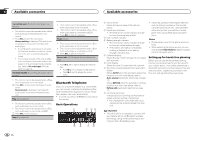Pioneer DEH-P8300UB Owner's Manual - Page 9
Using Pandora, Operating this unit - installation
 |
UPC - 884938118569
View all Pioneer DEH-P8300UB manuals
Add to My Manuals
Save this manual to your list of manuals |
Page 9 highlights
Operating this unit Operating this unit Section 02 English Sound Retriever (sound retriever) 1 Press M.C. to select the desired setting. For details, refer to Enhancing compressed audio and restoring rich sound (sound retriever) on the previous page. Notes ! Switching the control mode to iPod pauses song playback. Operate the iPod to resume playback. ! The following functions are still accessible from the unit even if the control mode is set to iPod/APP. - Switching the text information (iPod) - Pausing - Fast forward/reverse - Track up/down - Random play (shuffle) - (list) to use iPod menu - Press M.C. to press the iPod click wheel - Push M.C. up to turn the iPod click wheel to the left - Push M.C. down to turn the iPod click wheel to the right ! When the control mode is set to iPod/APP, operations are limited as follows: - The function settings are not available. - The browse function cannot be operated from this unit. Using Pandoraâ IMPORTANT: Requirements to access the Pandora music service using the Pioneer car audio/video products: ! Apple iPhone (first generation), iPhone 3G, iPhone 3GS or iPhone 4 with firmware version 3.0 or later. ! Latest version of the Pandora application for the iPhone, downloaded to your device. (Search Apple iTunes App Store for "Pandora"). ! Current Pandora account (Free account and paid accounts available from Pandora; create a free account online at http://www.pandora.com/register or through the Pandora application for the iPhone). ! iPhone Data Plan. Note: if the Data Plan for your iPhone does not provide for unlimited data usage, additional charges from AT&T may apply for accessing the Pandora service via AT&T's 3G and/or EDGE networks. ! Connection to the Internet via 3G, EDGE or WiFi network. ! Optional Pioneer adapter cable connecting your iPhone to the Pioneer car audio/video products. Limitations: ! Access to the Pandora service will depend on the availability of a cellular and/or WiFi network for purposes of allowing your iPhone to connect to the Internet. ! Pandora's service is currently only available in the U.S. ! Ability of the Pioneer car audio/video products to access the Pandora service is subject to change without notice and could be affected by any of the following: compatibility issues with future firmware versions of iPhones; compatibility issues with future firmware versions of the Pandora application for the iPhone; changes to the Pandora music service by Pandora; discontinuation of the Pandora music service by Pandora. ! Certain functionality of the Pandora service is not available when accessing the service through the Pioneer car audio/video products, including, but not limited to, creating new stations, deleting stations, emailing current stations, buying songs from iTunes, viewing additional text information, logging in to Pandora, and adjusting Cell Network Audio Quality. Pandora Internet radio is a music service not affiliated with Pioneer. More information is available at http://www.pandora.com. You can play the Pandora by connecting your iPod which was installed the Pandora application. Giving a Thumbs Down 1 Push M.C. down to give a "Thumbs Down" for the song currently playing and to skip to the next song. Skipping tracks 1 Push M.C. right. Basic Operations 12 Displaying text information Selecting the desired text information 1 Press /DISP/SCRL. Scrolling the text information to the left 1 Press and hold /DISP/SCRL. 3 45 6 1 Thumbs Up/Thumbs Down indicator 2 QuickMix indicator 3 PLAY/PAUSE indicator 4 S.Rtrv indicator Appears when Sound Retriever function is on. 5 Song time (progress bar) 6 Play time indicator Playing songs 1 Open the USB connector cover. 2 Connect an iPod to the USB cable using an iPod Dock Connector. 3 Start up the Pandora application installed on the iPod. Giving a Thumbs Up 1 Push M.C. up to give a "Thumbs Up" for song currently playing. Selecting and playing the QuickMix/station list 1 Press to switch to the QuickMix/station list mode. 2 Use M.C. to select the QuickMix or desired station. Changing the sort order 1 Press ! ABC - You can sort the items in the list alpha- betically ! DATE - You can sort the items in the list in order of the dates on which the items were created Changing QuickMix or stations 1 Turn M.C. Playing 1 When QuickMix or the station is selected, press M.C. En 9