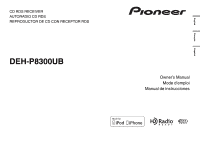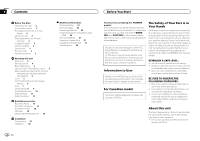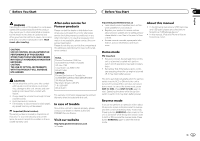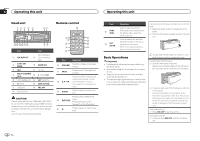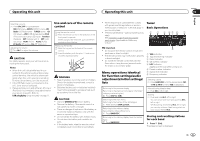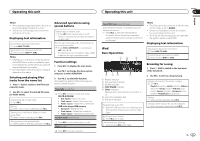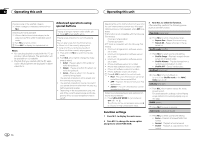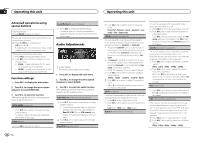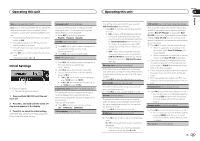Pioneer DEH-P8300UB Owner's Manual - Page 6
CD/CD-R/CD-RW and USB, storage devices, Operating this unit - am
 |
UPC - 884938118569
View all Pioneer DEH-P8300UB manuals
Add to My Manuals
Save this manual to your list of manuals |
Page 6 highlights
Section 02 Operating this unit Operating this unit 2 Use M.C. to store the selected frequency in the memory. Turn to change the preset number. Press and hold to store. 3 Use M.C. to select the desired station. Turn to change the station. Press to select. # You can also change the station by pushing M.C. up or down. # To return to the ordinary display, press BAND/ ESC or (list). Switching the display Desired information can be displayed while tag information has been broadcasting. Selecting the desired text information 1 Press DISP/ /SCRL. Frequency or program service name-song title and artist name The song information (tag) can be saved from the broadcasting station to your iPod. The songs will show up in a playlist called "Tagged playlist" in iTunes the next time you sync your iPod. Then you can directly buy the songs you want from the iTunes Store. ! The tagged songs and the song that you can buy from the iTunes Store may be different. Make sure to confirm the song before you make the purchase. Storing the tag information to this unit 1 Tune in to the broadcast station. 2 Press and hold M.C. if TAG is indicated in the display while desired song is broadcasting. ! While storing the tag data on this unit, TAG flashes. Storing the tagged information to your iPod 1 Connect the iPod to this unit and transfer this unit's tag information to the iPod. Using iTunes tagging This function can be operated with the following iPod models. - iPhone 4 - iPhone 3GS - iPhone 3G - iPhone - iPod nano 5th generation - iPod nano 4th generation - iPod nano 3rd generation - iPod touch 3rd generation - iPod touch 2nd generation - iPod touch 1st generation - iPod classic 160GB - iPod classic 120GB - iPod classic - iPod 5th generation However, tag information can be stored in this unit even while other iPod models are used. Advanced operations using special buttons Storing the tag information to this unit 1 Press TAG. Local seek tuning 1 Press /LOC to select the desired setting. FM: Level 1-Level 2-Level 3-Level 4 AM: Level 1-Level 2 The highest level setting allows reception of only the strongest stations, while lower levels allow the reception of weaker stations. Function settings 1 Press M.C. to display the main menu. 2 Turn M.C. to change the menu option and press to select FUNCTION. 3 Turn M.C. to select the function. After selecting, perform the following procedures to set the function. BSM (best stations memory) BSM (best stations memory) automatically stores the six strongest stations in the order of their signal strength. 1 Press M.C. to turn BSM on. ! To cancel, press M.C. again. Local (local seek tuning) Local seek tuning lets you tune in to only those radio stations with sufficiently strong signals for good reception. 1 Press M.C. to turn local on. ! To cancel, press M.C. again. 2 Push M.C. left or right to select the desired set- ting. For details, refer to Local seek tuning on this page. CD/CD-R/CD-RW and USB storage devices Basic Operations 12 3 4 56 7 1 Bit rate/sampling frequency indicator Shows the bit rate or sampling frequency of the current track (file) when the compressed audio is playing. ! When playing back VBR (variable bit rate)-recorded AAC files, the average bit rate value is displayed. However, depending on the software used to decode AAC files, VBR may be displayed. 2 Folder number indicator Shows the folder number currently playing when the compressed audio is playing. 3 Track number indicator 4 PLAY/PAUSE indicator 5 S.Rtrv indicator Appears when Sound Retriever function is on. 6 Song time (progress bar) 7 Play time indicator Playing a CD/CD-R/CD-RW 1 Insert the disc into the disc loading slot with the label side up. Ejecting a CD/CD-R/CD-RW 1 Press h (eject). Playing songs on a USB storage device 1 Open the USB connector cover and plug in the USB storage device using a USB cable. Stopping playback of files on a USB storage device ! You may disconnect the USB storage device at any time. Selecting a folder 1 Push M.C. up or down. Selecting a track 1 Push M.C. left or right. Fast forwarding or reversing 1 Push and hold M.C. left or right. Returning to root folder 1 Press and hold BAND/ESC. Switching between compressed audio and CD-DA 1 Press BAND/ESC. 6 En