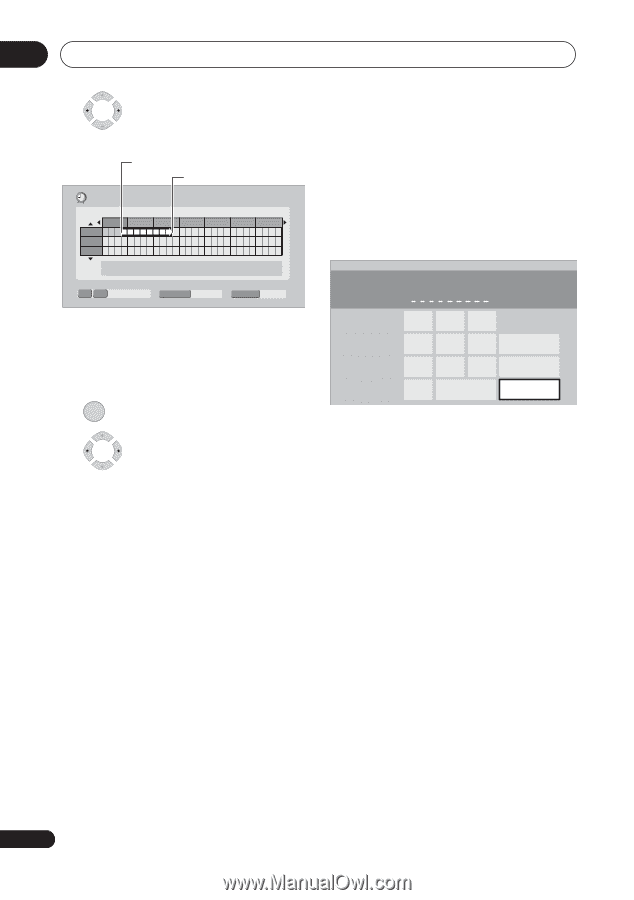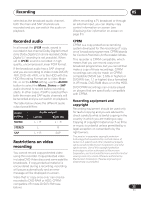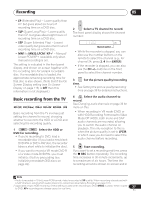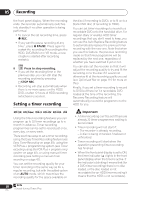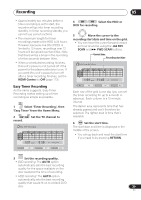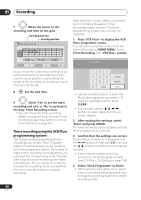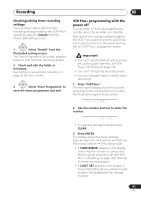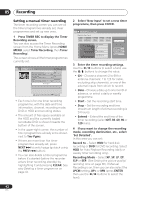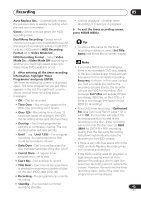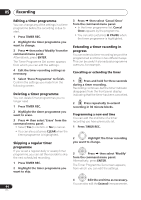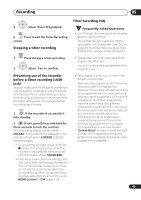Pioneer DVR-650H-S Operating Instructions - Page 40
the Easy Timer Recording screen.
 |
UPC - 012562853048
View all Pioneer DVR-650H-S manuals
Add to My Manuals
Save this manual to your list of manuals |
Page 40 highlights
05 Recording 7 Move the cursor to the recording end time on the grid. Recording start time Recording end time Easy Timer Recording 11:00 1/01 2/01 3/01 12:00 13:00 14:00 15:00 16:00 17:00 1/01 MON 11:45 - 13:45 7ch REC MODE SP HDD/DVD HDD As you move the cursor around the grid, an arrow stretches from the start time to the current cursor position, representing the length of the recording. A recording of up to six hours can be set. 8 ENTER Set the end time. 9 Select 'Yes' to set the timer recording and exit, or 'No' to go back to the Easy Timer Recording screen. • You can check the timer recording details you just set from the main timer recording screen (see Setting a manual timer recording on page 42). Timer recording using the VCR Plus+ programming system This system makes programming timer recordings very simple. Most TV guides publish PlusCode programming numbers with their programme details. If you want to make a timer recording of a programme, you just input the corresponding code. The date, start, stop and channel settings are made automatically. All you have to do is tell the recorder the recording mode, and whether it's a once-only recording or a regular recording. Note that if the country setting is incorrect (set in the Setup Navigator), timer recordings made using the PlusCode programming system may not work as expected. 1 Press 'VCR Plus+' to display the VCR Plus+ programme screen. You can also access this screen from the Home Menu (press HOME MENU, select Timer Recording, then VCR Plus+ system). PlusCode# 1 2 3 4 5 6 7 8 9 0 Clear Cancel Details Enter • Use the number buttons to enter the PlusCode programming number. (To clear the last digit entered, press CLEAR.) • You can also use the / / / buttons to select digits from the onscreen display. 2 After making the settings, select 'Enter' and press ENTER. The timer recording screen appears with the timer programme you just set. 3 Confirm that the settings are correct. If the channel number isn't displayed, use the / buttons to highlight CH, then use the / buttons to set the correct channel number. • If the channel number is set, but incorrectly, set up the guide channel (see VCR Plus+ CH Setting on page 106). 4 Select 'Store Programme' to finish. • Other options in the same menu panel allow you to name the programme, and change the recording destination and/or recording mode. 40 En