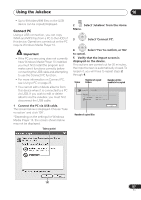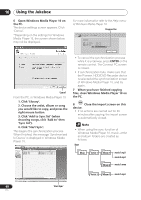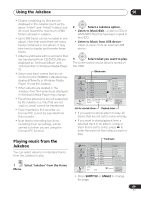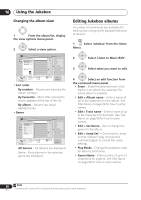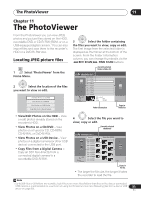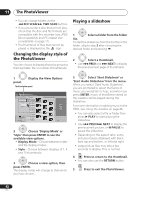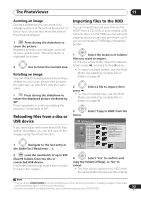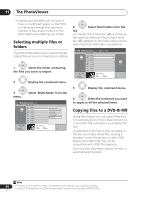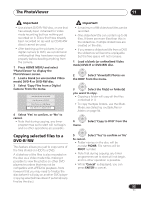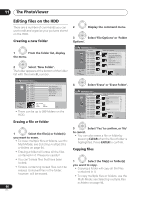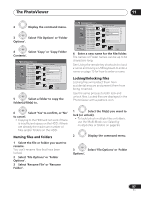Pioneer DVR-650H-S Operating Instructions - Page 92
The PhotoViewer, Changing the display style of, the PhotoViewer, Playing a slideshow
 |
UPC - 012562853048
View all Pioneer DVR-650H-S manuals
Add to My Manuals
Save this manual to your list of manuals |
Page 92 highlights
11 The PhotoViewer • You can change folders via the REV SCAN/ FWD SCAN buttons. • If you encounter a disc that will not play, check that the disc and file formats are compatible with this recorder (see JPEG file compatibility and PC-created disc compatibility on page 11). • The thumbnail of files that cannot be played is displayed as the logo. Changing the display style of the PhotoViewer You can choose to display photos by grouping them by folder, file, or number of thumbnails. Playing a slideshow ENTER 1 Select a folder from the folder list. To start the slideshow from the first file in the folder, skip to step 3 after choosing the desired folder and pressing . 2 Select a thumbnail. • Use PREV and NEXT to display the previous/next page of thumbnails. 1 panel. Display the View Options The View Options panel PhotoViewer HDD Folder2 Display Mode File File Style 12 Files 12 Files HDD Remain 100.0 G 001 PIOR0000 002 PIOR0001 003 PIOR0002 004 PIOR0003 005 PIOR0004 006 PIOR0005 007 PIOR0006 008 PIOR0007 009 PIOR0008 010 PIOR0009 011 PIOR0010 012 PIOR0011 Folder Size 999 MB FILE MENU 1/84 ENTER 2 Choose 'Display Mode' or 'Style' then press ENTER to see the available view options. • Display Mode - Choose between folder and file display modes. • Style - Choose between displays of 1, 4 and 12 thumbnails. ENTER 3 Choose a view option, then press ENTER. The display mode will change to that which you have chosen. ENTER 3 Select 'Start Slideshow' or 'Start Audio Slideshow' from the menu. When you select 'Start Audio Slideshow', you are prompted to select the Genre of music you would like to hear, and when you press ENTER, music of that Genre stored on the Jukebox will be played during the slideshow. For more information on adding music to the HDD, see Using the Jukebox on page 86. • You can also select a file or folder then press PLAY to start playing the slideshow. • Use PREV/ NEXT to display the previous/next picture, or PAUSE to pause the slideshow. • Depending on the aspect ratio, some pictures may be displayed with black bars top and bottom, or left and right. • Large picture files may take a few seconds to display. This is normal. STOP 4 Press to return to the thumbnail. • You can also use the RETURN button. HOME MENU 5 Press to exit the PhotoViewer. 92 En