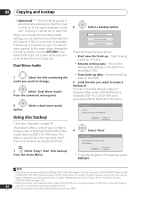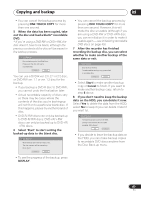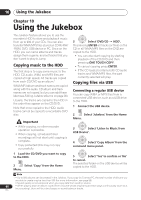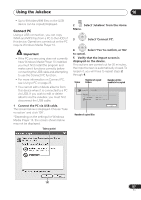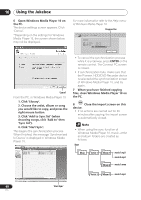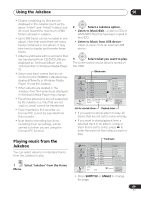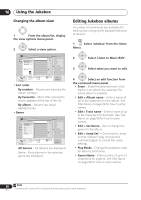Pioneer DVR-650H-S Operating Instructions - Page 85
Select 'Start' to start writing
 |
UPC - 012562853048
View all Pioneer DVR-650H-S manuals
Add to My Manuals
Save this manual to your list of manuals |
Page 85 highlights
Copying and backup 09 • You can cancel the backup process by pressing ONE TOUCH COPY for more than one second. 5 When the data has been copied, take out the disc and load a blank* recordable DVD. * If you're using a DVD-RW or DVD+RW, the disc doesn't have to be blank, although the previous contents of the disc will be erased in the backup process. Disc Back-up Disc content saved to Hard Disk Drive. Please eject the disc and load a recordable disc Start Cancel You can use a DVD-R ver. 2.0, 2.1 or 2.2 disc, or DVD-RW ver. 1.1 or ver. 1.2 disc for the backup. • If you backup a DVD-R disc to DVD-RW, you cannot undo the finalization later. • Actual recordable capacity of discs vary so there may be cases where the contents of the disc you're backing-up will not fit on to a particular blank disc. If this happens, please try another brand of disc. • DVD-R/-RW discs can only be backed up to DVD-R/-RW discs; DVD+R/+RW discs can only be backed up to DVD+R/ +RW discs. 6 Select 'Start' to start writing the backed-up data to the blank disc. Disc Back-up Write back-up data from Hard Disk Drive. The disc contents will be overwritten. OK to start? Start Cancel • To see the progress of the backup, press DISPLAY. • You can cancel the backup process by pressing ONE TOUCH COPY for more than one second. However, this will make the disc unusable (although if you are using a DVD-RW or DVD+RW disc you can re-initialize it in order to make it usable again - see Initializing recordable DVD discs on page 49.) 7 After the recorder has finished recording the backup disc, you can select whether to make another backup of the same data or exit. Disc Back-up Disc back-up finished. To make another back-up copy, please load a recordable disc. Start Cancel • Select Start to make another backup copy or Cancel to finish. If you want to make another backup copy, return to step 6 above. 8 If you don't need to keep the backup data on the HDD, you can delete it now. Select Yes to delete the data from the HDD; select No to keep it (you can delete it later if you want to). Disc Back-up The backed-up data is still on the HDD. Erasing it will increase the free space available. OK to Erase? Yes No • If you decide to leave the backup data on the HDD, you can make backup copies to recordable DVD discs anytime from the Disc Back-up menu. 85 En