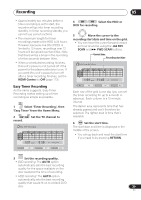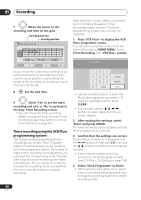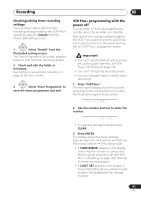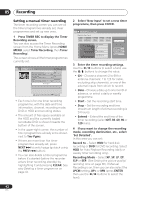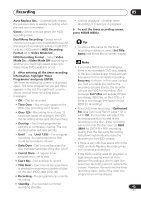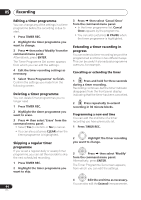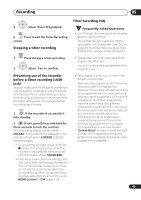Pioneer DVR-650H-S Operating Instructions - Page 44
Press TIMER REC.
 |
UPC - 012562853048
View all Pioneer DVR-650H-S manuals
Add to My Manuals
Save this manual to your list of manuals |
Page 44 highlights
05 Recording Editing a timer programme You can change any of the settings in a timer programme before the recording is due to start. 1 Press TIMER REC. 2 Highlight the timer programme you want to change. 3 Press then select 'Modify' from the command menu panel. Alternatively, press ENTER. The Timer Programme Set screen appears from which you can edit the settings. 4 Edit the timer recording settings as necessary. 5 Select 'Store Programme' to finish. Confirm the settings you made from the following screen. Deleting a timer programme You can delete timer programmes you no longer need. 1 Press TIMER REC. 2 Highlight the timer programme you want to erase. 3 Press then select 'Erase' from the command menu panel. • Select Yes to confirm or No to cancel. • You can also just press CLEAR when the timer programme is highlighted. Skipping a regular timer programme If you've set a regular daily or weekly timer programme, you can set the recorder to skip the next scheduled recording. 1 Press TIMER REC. 2 Highlight the timer programme you want to skip. 44 En 3 Press then select 'Cancel Once' from the command menu panel. • In the timer programme list, Cancel Once appears by the programme. • You can also just press PAUSE when the timer programme is highlighted. Extending a timer recording in progress You can extend a timer recording beyond the programmed end time in two different ways. This can be useful if a broadcast programme overruns, for example. Cancelling or extending the timer REC 1 ì Press and hold for three seconds during a timer recording. Recording continues, but the timer indicator disappears from the front panel display indicating that the timer has been cancelled. REC 2 ì Press repeatedly to extend recording in 30 minute blocks. Programming a new end time You can edit the end time of a timer recording you have previously set. 1 Press TIMER REC. 2 Highlight the timer recording you want to change. ENTER 3 Press then select 'Modify' from the command menu panel. Alternatively, press ENTER. The Timer Programme Set screen appears, from which you can edit the settings. ENTER 4 Edit the end time as necessary. You can also edit the Extend time parameter.