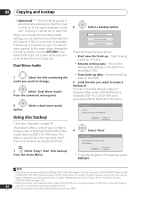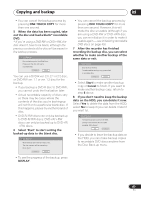Pioneer DVR-650H-S Operating Instructions - Page 80
Copying and backup, Using Copy Lists
 |
UPC - 012562853048
View all Pioneer DVR-650H-S manuals
Add to My Manuals
Save this manual to your list of manuals |
Page 80 highlights
09 Copying and backup • Thumbnail picture markers and chapter markers for the Disc Navigator are copied, but their position in the copy may be slightly changed from the original. • If some part of the title being copied is copy-protected, copying will start, but the copy-protected portions will not be copied. Using Copy Lists * See also Copyright on page 78. At its simplest, a Copy List is just a list of HDD or DVD titles that you want to copy. When copying HDD titles to DVD, you can, however, edit the titles in your copy list, erasing chapters you don't need, or renaming titles, for example. Edits you make to titles in the Copy List do not affect the actual video content; only the 'virtual' content of the Copy List. So you can freely erase and modify anything in your Copy List safe in the knowledge that the actual content is not being altered. Copying from HDD to DVD Important • The recorder can only store one Copy List at a time. • The Copy List is erased if the Input Line System setting is changed (see Additional information about the TV system settings on page 114). • Resetting the recorder to its factory settings (see Resetting the recorder on page 131) will erase the Copy List. 1 Load a recordable DVD. • It is possible to complete the following steps without having a recordable DVD loaded (or having an uninitialized DVD loaded); however, the steps are slightly different. • If you want to use a DVD-RW (VR mode) disc for the copy, make sure it is 80 initialized before you start. En HOME MENU 2 Select 'Copy' from the Home Menu. ENTER 3 Select 'HDD DVD'. If this is the first time to create a Copy List, skip to step 5 below. HDD DVD DVD/CD HDD Disc Back-up 4 If there is already a Copy List stored in the recorder, choose whether to 'Create New Copy List' or 'Continue Using Previous Copy List'. Continue Using Previous Copy List Create New Copy List • If you select Continue Using Previous Copy List, skip to step 10 below. • Selecting Create New Copy List will erase any Copy List already stored in the recorder. ENTER 5 Add titles to the Copy List (highlight a title and press ENTER to add). Copy Select Title Recent first All Genres HDD DVD (Video mode) 1 > 2 > 3 8 29/11 WED 29/11Wed 19:00 2ch SP 7 29/11 WED 29/11Wed 19:00 2ch SP 6 29/11 WED 29/11Wed 19:00 2ch SP 5 29/11 WED 29/11Wed 19:00 2ch SP 4 29/11 WED 29/11Wed 19:00 2ch SP 3 29/11 WED 29/11Wed 19:00 2ch SP 2 29/11 WED 29/11Wed 19:00 2ch SP 1 29/11 WED 29/11Wed 19:00 2ch SP 29/11Wed 19:00 2ch SP 19:00 2h00m(1.0G) 2ch Free1 SP Copy List Total 0.0G Current DVD Remain 4.3G 8 Title Back Next Titles you've added to the Copy List are highlighted in pink.