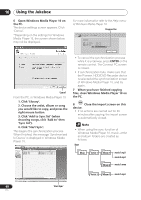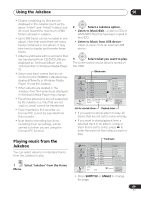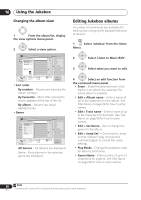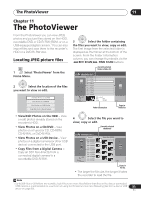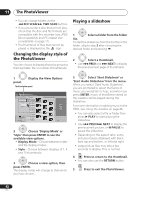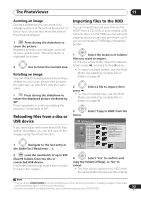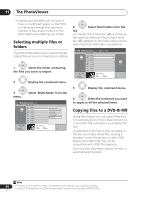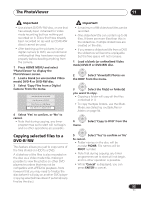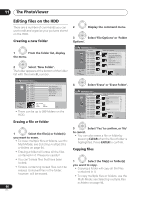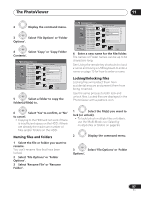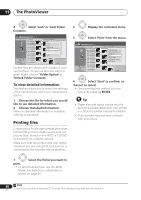Pioneer DVR-650H-S Operating Instructions - Page 93
The PhotoViewer, Reloading files from a disc or, USB device, Importing files to the HDD
 |
UPC - 012562853048
View all Pioneer DVR-650H-S manuals
Add to My Manuals
Save this manual to your list of manuals |
Page 93 highlights
The PhotoViewer 11 Zooming an image During a slideshow you can zoom in to enlarge a portion of the picture by a factor of two or four. You can also move the area of the picture displayed. 1 ENTER Press during the slideshow to zoom the picture. Repeated presses cycle between zoom off, 2x zoom and 4x zoom. The zoom factor is displayed on-screen. 2 Use to move the zoomed area. Rotating an image You can rotate the displayed picture during a slideshow so you can always view pictures the right way up, whichever way they were taken. ANGLE • Press during the slideshow to rotate the displayed picture clockwise by 90º. Press repeatedly to continue rotating the picture in increments of 90º. Reloading files from a disc or USB device If you have a disc with more than 1000 files and/or 100 folders, you can still view all the images using the reload function. 1 Navigate to the last entry in the folder list ('Read next: ...'). Importing files to the HDD You can import files and save them to the HDD2 from a CD, DVD or a connected USB camera. Once on the HDD you can edit and organize your pictures and print them out if you've connected a PictBridge-compatible printer. ENTER 1 Select the location of folders/ files you want to import. To import a whole folder, select the desired folder, press , and skip to step 3 below. • To import multiple folders, use the MultiMode; see Selecting multiple files or folders on page 94. 2 Select a file to import, then press . • To import multiple files, use the Multi- Mode; see Selecting multiple files or folders on page 94. ENTER 3 menu. Select 'Copy to HDD' from the PhotoViewer CD/DVD Folder2 File 12 Files HDD Remain 100.0 G 001 PIOR0000 002 PIOR0001 003 PIOR0002 004 PIOR0003 005 PIOR0004 006 PIOR0005 007 PIOR0006 008 PIOR0007 009 PIOR0008 010 PIOR0009 011 PIOR0010 012 PIOR0011 Folder Size 999 MB Start Slideshow Copy all to HDD Copy to HDD Print Detailed InformationFILE Multi-Mode MENU 1/84 2 ENTER Load the next batch of up to 999 files/99 folders from the disc or connected USB device. It will take a moment (at most a few minutes) to load in the images.1 ENTER 4 Select 'Yes' to confirm and copy the folder(s)/file(s), or 'No' to cancel. • The files will be copied to the HDD with the same folder structure as the original. Note 1 You can press HOME MENU to exit the PhotoViewer screen while the recorder is reloading images. (If you enter the PhotoViewer again, it will resume reloading.) 93 2 For files you want to keep permanently, we recommend backing up to DVD-R/-RW. En