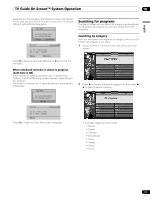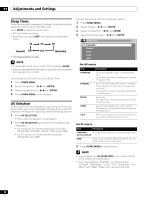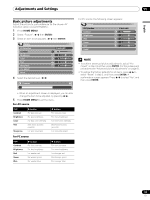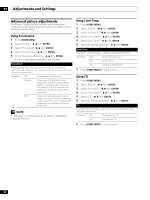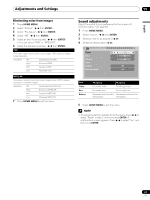Pioneer PDP-5060HD Owner's Manual - Page 56
Changing the Channel Display settings
 |
View all Pioneer PDP-5060HD manuals
Add to My Manuals
Save this manual to your list of manuals |
Page 56 highlights
10 TV Guide On Screen™ System Operation 2 Press ENTER to display the current settings and the options to change them. 3 Press / to highlight a channel then press ENTER to go to the Grid Options menu. 3 Select one of the options, then follow the on-screen instructions. • Yes, everything is correct: displays a helpful information screen. Press ENTER to quit the TV Guide On Screen™. • Yes, but my channel lineup is incorrect: displays a screen from which you may choose the correct channel lineup. Press ENTER to display the Channel Editor screen. • No, repeat setup process: displays screen 1 shown on page 32. Changing the Channel Display settings From the Channel Display settings you can set/change: • the display setting to always display (On), never display (Off), or display only when channel information is available (Auto Hide). • the tuned channel number. • the channel position in the channel listing. 1 Highlight the "Change Channel Display" item. From the Grid Options menu you can set: • channel - On (display in channel list), Off (don't display) or Auto Hide (hide when no program information is available) • service - the type of service that the channel operates on (cable, etc.) • tune channel - the channel number that the channel listing is tuned to • position - place that the channel appears in the channel list 4 When you've made all the settings you want for the channel, highlight "done" then press ENTER. • To cancel without saving any of the changes you made, select "cancel". 2 Press ENTER to display the channel editor. 56 En