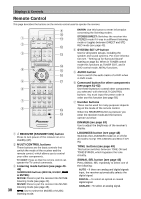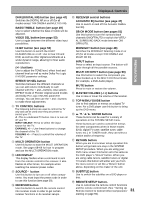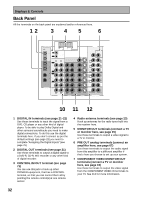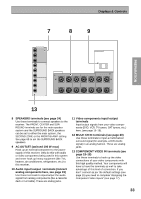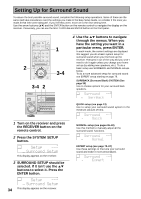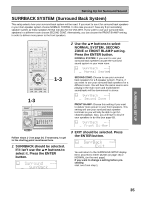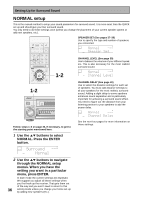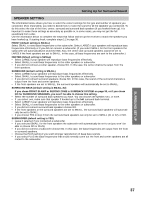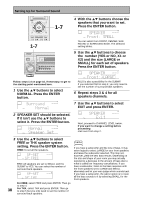Pioneer VSX-43TX Owner's Manual - Page 33
COMPONENT VIDEO IN terminals see
 |
View all Pioneer VSX-43TX manuals
Add to My Manuals
Save this manual to your list of manuals |
Page 33 highlights
Displays & Controls PREPARATION PREPARATION 7 8 9 ASSIGNABLE MONITOR OUT Y PB PR (DVD/LD) IN 1 Y PB PR (TV/SAT) IN 2 Y PB PR COMPONENT VIDEO AC OUTLET SPEAKERS Å R FRONT L ª CENTER R SURROUND L SURROUND BACK / ı R L ª · · 13 8 SPEAKERS terminals (see page 24) Use these terminals to connect speakers to the receiver. The FRONT, CENTER and SURROUND terminals are for the main speaker system and the SURROUND BACK speakers can be set to either the main system, the SECOND ZONE or the FRONT BI-AMP setting. See page 65 to set the SURROUND BACK speakers. 9 AC OUTLET (switced 100 W max) Hook up an external component to the power supply of this receiver. Only do this with audio or video components being used in this system and never hook up heavy equipment (like TVs, heaters, air conditioners, refrigerators, etc.) to this receiver. 10 Audio input/output terminals (connect analog components here, see page 19) Use these terminals to input/output the audio signal from analog components (like a cassette deck or turntable). These are analog jacks. 11 Video components input/output terminals Input/output signals from your video components (DVD, VCR, TV tuners, SAT tuners, etc.) here. (see page 16-18). 12 MULTI CH IN terminals (see page 20) Use these terminals to input a multichannel surround signal (for example, a DVD-Audio signal) in an analog fashion. These are analog jacks. 13 COMPONENT VIDEO IN terminals (see page 15-18) Use these terminals to hook up the video connections of your video components with this high quality method. Your components will have to have the terminals as well to take advantage of this kind of connection. If you don't connect as per the default settings (see page 15) you need to complete "Assigning the Component Video Inputs" (see page 77). 33