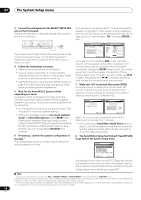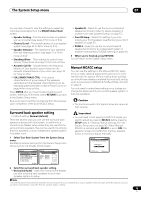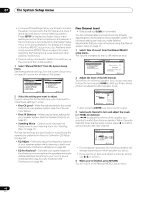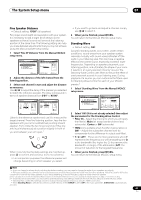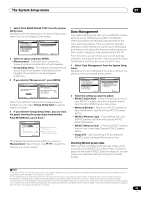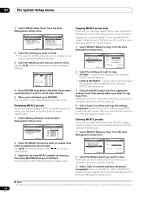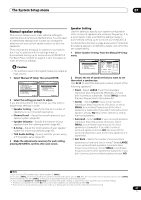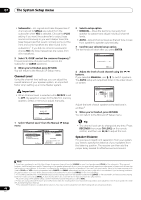Pioneer VSX-92TXH Owner's Manual - Page 43
Advanced EQ Setup
 |
View all Pioneer VSX-92TXH manuals
Add to My Manuals
Save this manual to your list of manuals |
Page 43 highlights
The System Setup menu 07 By analyzing the graph, you should be able to see how your room is responding to certain frequencies. Differences in channel level and speaker distance are taken into account automatically (compensation is provided for comparison purposes), and the frequency measurements can be examined both with and without the equalization performed by this receiver.1 Setting Acoustic Calibration EQ Professional according to your room characteristics Using the manual setup, you can set the time period at which the frequency response is analyzed, pinpointing the time that is best for system calibration with your particular room characteristics. The graph below shows the difference between conventional acoustic calibration and professional calibration (the gray circle indicates the point where the microphone captures sound during frequency analysis). Level Test tone Acoustic Cal. EQ Pro. calibration range Conventional Acoustic Cal. EQ calibration range Time 0 80 160 (in msec.) As soon as audio is output from your speaker system, it is influenced by room characteristics, such as walls, furniture, and the dimensions of the room. The sooner the frequency analysis, the less it is influenced by the room. We recommend an earlier time setting of 30~50ms to compensate for two major factors that will influence the sound of most rooms: • Reverberance of high vs. low frequencies - Depending on your room, you may find that lower frequencies seem overly reverberant compared to higher frequencies (i.e. your room sounds 'boomy'). This may result in a skewed frequency analysis if the measurement is done too late. Level Low frequencies High frequencies Acoustic Cal. EQ Pro. calibration range Conventional Acoustic Cal. EQ calibration range Time 0 80 160 (in msec.) • Reverb characteristics for different channels - Reverb characteristics can be somewhat different for each channel. Since this difference increases as the sound is influenced by the various room characteristics, it is often better to capture a frequency analysis early on for smoother mixing of channel frequencies/sounds. Level Left surround Right Surround Acoustic Cal. EQ Pro. calibration range Conventional Acoustic Cal. EQ calibration range Time 0 80 160 (in msec.) If your room isn't affected by the factors above, it is often not necessary to make a 30~50ms setting. Later time settings may provide a more detailed sound experience with your speaker system. It is best to try and see what works best for your particular room. Note that changing the room (for example, moving furniture or paintings) will affect the calibration results. In such cases, you should recalibrate your system. Using Acoustic Calibration EQ Professional 1 Select 'EQ Professional' then press ENTER. DVD/LD 3. Manual MCACC - 55.0dB a. Fine Channel Level b. Fine SP Distance c. Standing Wave d. EQ Adjust e. EQ Professional DVD/LD - 55.0dB 3e. EQ Professional 1. Reverb Measurement 2. Reverb View 3. Advanced EQ Setup e.EQ Professional :Return ENTER:Next :Return 2 Select an option and press ENTER. • Reverb Measurement - Use this to measure the reverb characteristics of your room (for graphical output using a PC, see Connecting a PC for Advanced MCACC output on page 63 to connect an RS-232C cable before selecting this option). • Reverb View - You can check the reverb measurements made for specified frequency ranges in each channel. • Advanced EQ Setup - Use this to select the time period that will be used for frequency adjustment and calibration, based on the reverb measurement of your listening area. Note that customizing system calibration using this setup will alter the settings you made in Automatically setting up for surround sound (MCACC & Full Band Phase Control) on page 8 or Automatic MCACC (Expert) on page 36 and is not necessary if you're satisfied with these settings. Note 1 Note that due to an effect known as 'group delay', lower frequencies will take longer to be generated than higher frequencies (this is most obvious when comparing the frequencies at 0 ms). This initial slope is not a problem (i.e. excessive reverb) with your listening room. 43 En