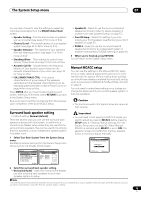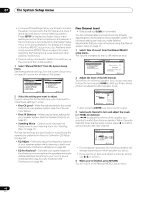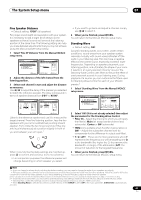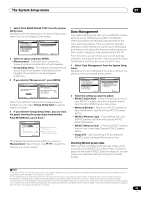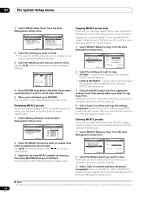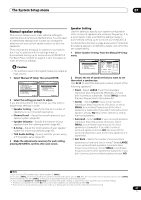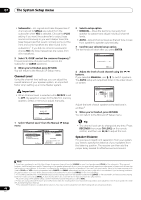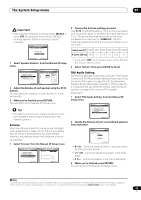Pioneer VSX-92TXH Owner's Manual - Page 44
The System Setup menu, Full Band Phase Control
 |
View all Pioneer VSX-92TXH manuals
Add to My Manuals
Save this manual to your list of manuals |
Page 44 highlights
07 The System Setup menu 3 If you selected 'Reverb Measurement', select EQ ON or OFF and then START. DVD/LD - 55.0dB 3e1. Reverb Measurement MCACC : M1. MEMORY 1 Reverb Measure with EQ OFF [ Start ] DVD/LD 0 .0dB 3e1. Reverb Measurement Now Analyzing... ( 2/ 5) Environment Check Ambient Noise Microphone Speaker Level [ OK] [ ] [ ] :Cancel :Cancel The following options determine how the reverb characteristics of your listening area are displayed in Reverb View and Output PC (Data Management): • EQ OFF - You will see the reverb characteristics of your listening area without the equalization performed by this receiver (before calibration). • EQ ON - You will see the reverb characteristics of your listening area with the equalization performed by this receiver (after calibration).1 Note that the EQ response may not appear entirely flat due to adjustments necessary for your listening area. When the reverb measurement is finished, you can select Reverb View to see the results on-screen. See Professional Calibration EQ graphical output on page 86 for troubleshooting information. 4 If you selected 'Reverb View', you can check the reverb characteristics for each channel. Press RETURN when you're done. DVD/LD 3e2. Reverb View M1 : EQ OFF Ch L Fq [ dB - 5 5 . 0 dB 125Hz ] 0 80 160ms :Return This appears according to the setting you chose in Reverb Measurement (step 3 above). Use the / buttons to select the channel and the frequency you want to check. Use the / buttons to go back and forth between the two. Note that the markers on the vertical axis indicate decibels in 2 dB steps. 5 If 'Advanced EQ Setup' is selected, enter the desired time setting for calibration. Press to proceed to the next screen, and then select START. Based on the reverb measurement above, you can choose the time period that will be used for the final frequency adjustment and calibration. Even though you can make this setting without reverb measurement, it is best to use the measurement results as a reference for your time setting. For an optimal system calibration based on the direct sound coming from the speakers, we recommend using the 30~50ms setting. DVD/LD - 5 5 . 0dB 3e3 . Adv. EQ Setup (1/2) Ch L Fq [ 125Hz ] Tm [30-50ms] dB DVD/LD - 55.0dB 3e3. Adv. EQ Setup (2/2) MCACC :M1.MEMORY 1 EQ Type SYMMETRY Stand.Wave Multi-Point [ NO ] 0 80 160ms :Cancel [ START ] : Cancel Use the / buttons to select the channel, frequency, and time setting. Use the / buttons to switch between them. You can switch between your connected speakers (excluding the subwoofer), and display the measurements for the following frequencies: 63Hz, 125Hz, 250Hz, 500Hz, 1kHz, 2kHz, 4kHz, 8kHz and 16kHz. Select the setting from the following time periods (in milliseconds): 0~20ms, 10~30ms, 20~40ms, 30~50ms, 40~60ms, 50~70ms and 60~80ms. This setting will be applied to all channels during calibration. When you're finished, select START. It will take about 2 to 4 minutes for the calibration to finish. After the Acoustic Calibration Equalization is set, you are given the option to check the settings on-screen. Full Band Phase Control The Full Band Phase Control feature calibrates the frequency-phase characteristics of the speakers connected and corrects the phase distortion. This receiver analyzes the frequency-phase characteristics of the speakers by calibrating test signals output from the speakers with the supplied microphone, therefore flattening the analyzed frequency-phase characteristics during audio signal playback. This correction minimizes group delay between the middle- and low-frequency ranges and improves the frequency-phase characteristics across all ranges. Furthermore, the enhanced frequency-phase characteristics between channels ensure better surround sound integration for multichannel sources. For details, see Using Full Band Phase Control on page 11. This section describes how to calibrate the frequencyphase characteristics of the speakers only. Once you have performed calibration with Auto MCACC set as a default setting or with CUSTOM set to ALL, the Full Band Phase Control calibration is already done (In this case, the previous settings are overwritten if you perform calibration again as described here). Note 1 The calibration corresponding to the currently selected MCACC preset will be used when EQ ON is selected. To use another MCACC preset, exit the System Setup menu and press MCACC to select it before pressing SETUP. 44 En