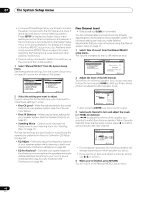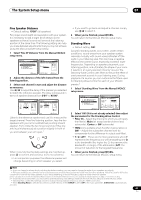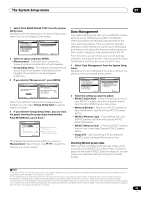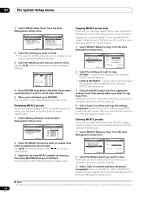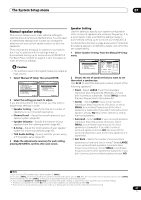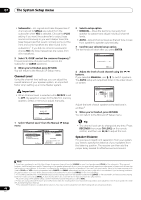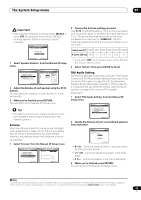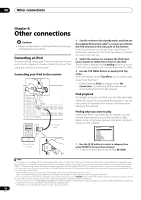Pioneer VSX-92TXH Owner's Manual - Page 45
The System Setup menu, Data Management
 |
View all Pioneer VSX-92TXH manuals
Add to My Manuals
Save this manual to your list of manuals |
Page 45 highlights
The System Setup menu 07 1 Select 'FULL BAND PHASE CTRL' from the System Setup menu. See Making receiver settings from the System Setup menu above if you're not already at this screen. DVD/LD - 55.0dB System Setup MENU 1. Auto MCACC 2. Surr Back System 3. Manual MCACC 4. FULL BAND PHASE CTRL 5. Data Management 6. Manual SP Setup 7. Input Setup 8. Other Setup :Exit DVD/LD - 55.0dB 4. FULL BAND PASE CTRL a. Measurement b. Group Delay View ENTER:Next :Return 2 Select an option and press ENTER. • Measurement - Calibrates and corrects the frequency-phase characteristics of each speaker. • Group Delay View - The original characteristics of group delay of the speakers calibrated and the targeted characteristics can be displayed graphically. 3 If you selected 'Measurement', press ENTER. DVD/LD 4a. Measurement - 55.0dB FULL BAND PHASE CTRL Measurement [ START ] DVD/LD 4a. Measurement Now Analyzing... 0 . 0 dB ( 5/ 5) FULL BAND PHASE CTRL Delay Check [ OK] Group Delay [ ] ENTER:Start :Cancel ENTER:Start :Cancel When the Full Band Phase Control measurement is finished, you can select Group Delay View to see the results on-screen. 4 If you selected 'Group Delay View', you can check the graph showing the group delay characteristics. Press RETURN then you're done.1 DVD/LD - 55.0dB 4b. Group Delay View Original & Target Channel Front ms Tgt ^ ^ ^ Org Hz :Return Targeted characteristics after correction Original characteristics of the speakers calibrated This appears according to the setting you chose in Measurement (Step 2 above). Use / to select the channel you want to check.2 Data Management This system allows you to store up to six MCACC presets, allowing you to calibrate your system for different listening positions (or frequency adjustments for the same listening position).3 This is useful for alternate settings to match the kind of source you're listening to and where you're sitting (for example, watching movies from a sofa, or playing a video game close to the TV). From this menu you can check your current settings, copy from one preset to another, name presets for easier identification and clear any ones you don't need. 1 Select 'Data Management' from the System Setup menu. See Making receiver settings from the System Setup menu above if you're not already at this screen. DVD/LD - 5 5 . 0dB System Setup MENU 1. Auto MCACC 2. Surr Back System 3. Manual MCACC 4. FULL BAND PHASE CTRL 5. Data Management 6. Manual SP Setup 7. Input Setup 8. Other Setup :Exit DVD/LD - 5 5 . 0dB 5. Data Management a. MCACC Data Check b. Memory Rename c. MCACC Memory Copy d. MCACC Memory Clear e. Output PC :Return 2 Select the setting you want to adjust. • MCACC Data Check - Check the settings for any of your MCACC presets using the on-screen display (see Checking MCACC preset data below). • Memory Rename - Name your MCACC presets for easy identification (see Renaming MCACC presets below). • MCACC Memory Copy - Copy settings from one MCACC preset to another (see Copying MCACC preset data below). • MCACC Memory Clear - Clear any MCACC presets that you don't want (see Clearing MCACC presets below). • Output PC - See Connecting a PC for Advanced MCACC output on page 63 for more on this. Checking MCACC preset data After you have completed Automatically setting up for surround sound (MCACC & Full Band Phase Control) on page 8 or Automatic MCACC (Expert) on page 36, you can check your calibrated settings using the on-screen display. Note 1 When your PC is connected to this receiver, the original characteristics of group delay of the speakers calibrated and the corrected characteristics of group delay can be displayed in 3-dimension on your PC. 2 • The subwoofer is excluded from correction.The super tweeter in the super high-frequency range is excluded from correction. Also, speakers theoretically unaffected by group delay (full-range speakers, for instance) are excluded from correction. Because calibration involves the spatial characteristics, you may not get the same results after you perform calibration again depending on your audiovisual environment and your speaker system. 3 This can be done in Automatically setting up for surround sound (MCACC & Full Band Phase Control) on page 8 or Automatic MCACC (Expert) on page 36, either of which you should have already completed. 45 En