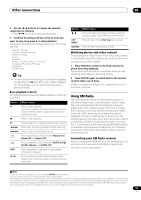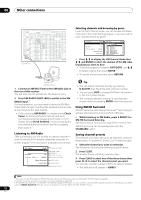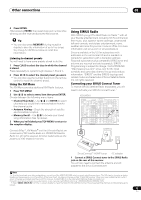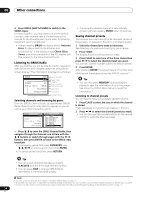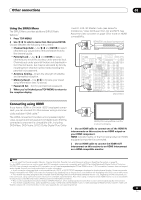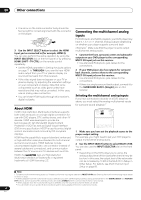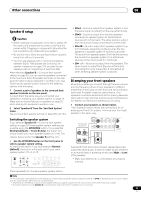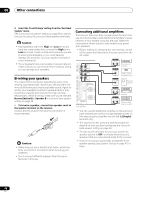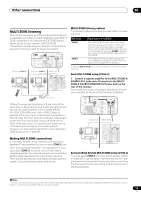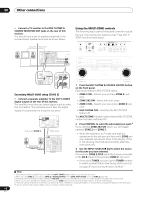Pioneer VSX-92TXH Owner's Manual - Page 56
Other connections, About HDMI, Connecting the multichannel analog, inputs
 |
View all Pioneer VSX-92TXH manuals
Add to My Manuals
Save this manual to your list of manuals |
Page 56 highlights
08 Other connections • The arrow on the cable connector body should be facing right for correct alignment with the connector on the player. 3 Use the INPUT SELECT button to select the HDMI input you've connected to (for example, HDMI 2). You can also perform the same operation by using the INPUT SELECTOR dial on the front panel or by pressing HDMI (SHIFT+TV CTRL) on the remote control repeatedly. • Set the HDMI parameter in Setting the Audio options on page 71 to THROUGH if you want to hear HDMI audio output from your TV or plasma display (no sound will be heard from this receiver). • If the video signal does not appear on your TV or plasma display, try adjusting the resolution settings on your component or display. Note that some components (such as video game units) have resolutions that may not be converted. In this case, use an analog video connection. • You can't hear HDMI audio through this receiver's digital out jacks. About HDMI HDMI (High Definition Multimedia Interface) supports both video and audio on a single digital connection for use with DVD players, DTV, set-top boxes, and other AV devices. HDMI was developed to provide the technologies of High Bandwidth Digital Content Protection (HDCP) as well as Digital Visual Interface (DVI) in one specification. HDCP is used to protect digital content transmitted and received by DVI-compliant displays. HDMI has the capability to support standard, enhanced, or high-definition video plus standard to multi-channel surround-sound audio. HDMI features include uncompressed digital video, one connector (instead of several cables and connectors), and communication between the AV source and AV devices such as DTVs. HDMI, the logo and High-Definition Multimedia Interface are trademarks or registered trademarks of HDMI licensing LLC. Connecting the multichannel analog inputs For DVD Audio and SACD playback, your DVD player may have 5.1, 6.1 or 7.1 channel analog outputs (depending on whether your player supports surround back channels).1 Make sure that the player is set to output multichannel analog audio. 1 Connect the front, surround, center and subwoofer outputs on your DVD player to the corresponding MULTI CH input jack on this receiver. • Use standard RCA/phono jack cables for the connections. 2 If your DVD player also has outputs for surround back channels, connect these to the corresponding MULTI CH input jacks on this receiver. • Use standard RCA/phono jack cables for the connections. • If there is a single surround back output, connect it to the SURROUND BACK L (Single) jack on this receiver. Selecting the multichannel analog inputs If you have connected a decoder or a DVD player as above, you must select the analog multichannel inputs for surround sound playback.2 RECEIVER INPUT SELECT SYSTEM OFF SOURCE CD DVD CD-R TV HOME MEDIA XM RADIO HDMI BD TV CTRL 1 Make sure you have set the playback source to the proper output setting. For example, you might need to set your DVD player to output multichannel analog audio. 2 Use the INPUT SELECT button to select MULTI CH IN. You can also use the INPUT SELECTOR dial on the front panel. • Depending on the DVD player you're using, the analog output level of the subwoofer channel may be too low. In this case, the output level of the subwoofer can be increased by 10 dB in the Multi Ch In Setup in Other Setup. For details, see Multi Channel Input Setup on page 69. Note 1 To listen to multichannel analog audio you'll need to switch the input signal selector to MULTI CH IN (see Selecting the multichannel analog inputs above for more on this). 2 • When playback from the multichannel inputs is selected, you can't use Midnight/Loudness, Dialog Enhancement or the SIGNAL SELECT and ANALOG ATT buttons, as well as any of the listening modes (including STEREO and the surround back channel processing). • When playback from the multichannel inputs is selected, only the volume and channel levels can be set. • You can't listen to your speaker B (Second Zone) system during playback from the multichannel inputs. 56 En